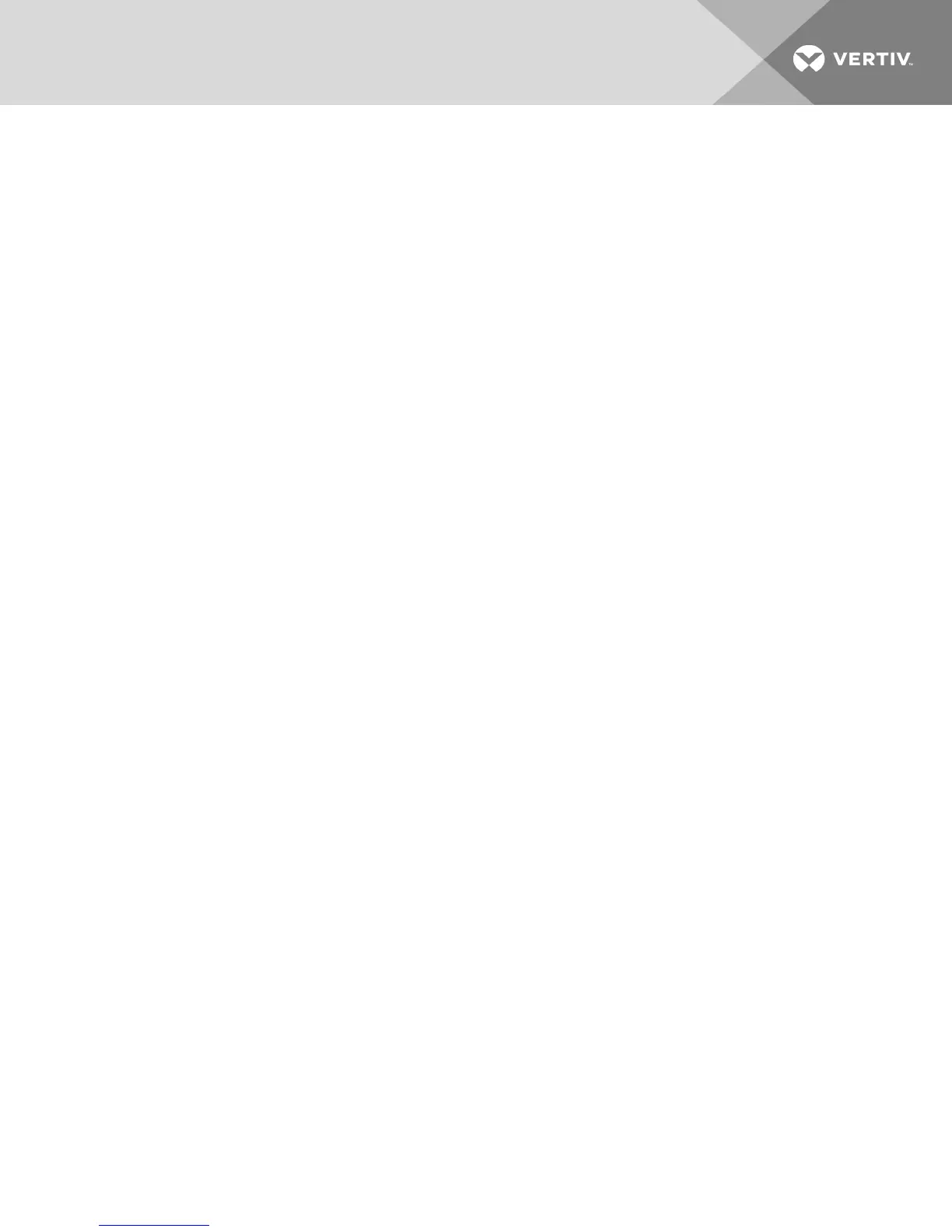-or-
Move the mouse or press any key on the keyboard if the OSCAR interface is not open. Scanning will stop
at the currently selected device.
-or-
From the Commands dialog box, clear the Scan Enable checkbox.
3.3.3 Viewing and disconnecting user connections
You can view and disconnect users through the User Status dialog box. The username (U) and server (S)
will always be displayed when connected to a device (local or remote). You can display either the device
name or EID number to which a user is connected. If there is no user currently connected to a channel, the
username and device fields is blank.
To view current user connections, activate the OSCAR™ interface and click Commands - User Status to
open the User Status dialog box.
To disconnect a user:
1. On the User Status dialog box, click the letter corresponding to the user to disconnect. The
Disconnect dialog box appears.
2. Click Disconnect to disconnect the user and return to the User Status dialog box.
-or-
Click X or press Escape to exit the dialog box without disconnecting a user.
3.3.4 Displaying version information and upgrading firmware
For troubleshooting and support, the OSCAR interface enables you to display the version number of the
switch firmware and any auxiliary devices connected to the switch, as well as upgrade your firmware for
optimum performance.
To display version information and upgrade firmware:
1. Activate the OSCAR interface and click Commands - Display Versions. The top half of the box
lists the subsystem version in the switch. The lower half displays the current IP address, Mask,
MAC and EID.
2. If you want to upgrade the firmware, click Upgrade and then click OK to open the download
box. You is prompted for an FTP or TFTP device IP address and the related information.
3. Click Download. After the firmware is downloaded, the Upgrade dialog box appears.
4. Click the Upgrade button.
NOTE: The switch will reboot when the upgrade is complete.
To upgrade individual IQ modules:
1. Click the IQ button to view individual IQ module version information.
2. Select the IQ button to view and click the Version button.
3. Click the Load Firmware button.
4. Click OK to initiate the upgrade and return to the Status dialog box.
3 Local OSCAR™ User Interface
27
