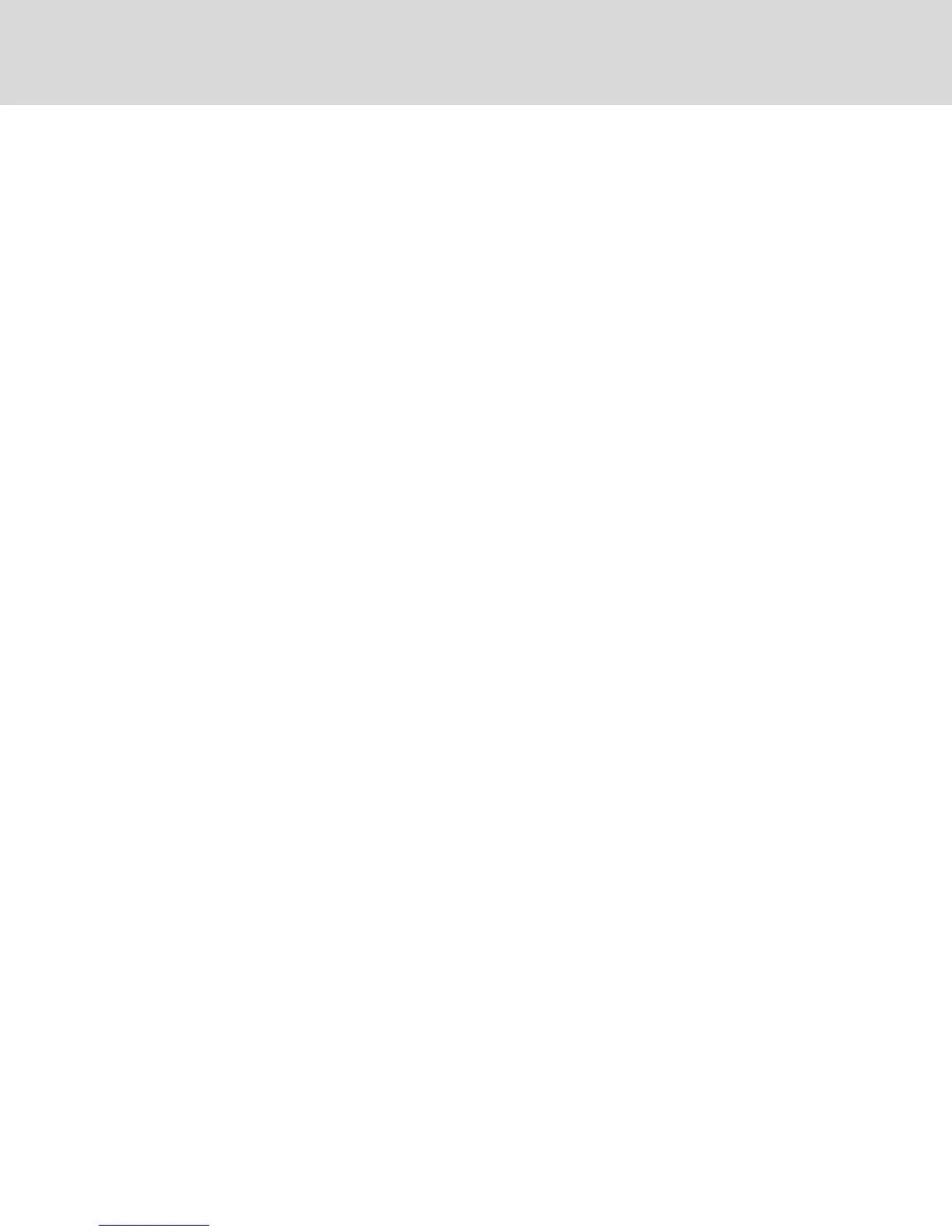5.5 Opening a KVM Session
To open a KVMsession from the MergePoint Unity® switch:
1. From the side navigation bar of the switch web UI, click Unit View - Target Devices.
2. Click the KVM Session link for the target device you wish to view.
The KVMVideo Viewer launches in a new window.
5.6 Saving the View
The display of a KVMVideo Viewer window can be saved to a file or to the clipboard for pasting into
another program.
To capture the KVMVideo Viewer window to a file:
1. Select File - Capture to File from the KVM Video Viewer menu. The Save As dialog box appears.
2. Enter a filename and choose a location to save the file.
3. Click Save.
To capture the KVM Video Viewer window to your clipboard:
Select File - Capture to Clipboard from the KVMVideo Viewer menu. The image data is saved to the
clipboard.
5.7 Pasting Text
Text from the client machine can be pasted to an appropriate program, for example Notepad, on the host
either via a file or the clipboard.
To paste text from a file from the client machine to the host:
1. Select File - Send Text File Contents from the KVM Video Viewer menu. The Open dialog box
appears.
2. Browse to the location on the client machine where the file is saved, click the file, then click
Open.
To paste text from your clipboard to the host:
Select File - Paste Text from the KVMVideo Viewer menu.
5.8 Closing a KVM Video Viewer Session
To close a KVM Video Viewer session:
Select File - Exit from the KVMVideo Viewer menu.
5.9 KVMVideo Viewer Profile Settings
The profile settings for the KVMVideo Viewer are Refresh, Fit, Full Screen, Mini-Mode, Scaling, Color
Modes, Session User List and Status.
NOTE: Each of the settings in this section can be accessed from the View tab of the KVMVideo Viewer
menu.
5.9.1 Refresh
The Refresh setting enables background refresh.
Vertiv™ | Avocent® AutoView ™ Switch for Dell Installer/User Guide
42
