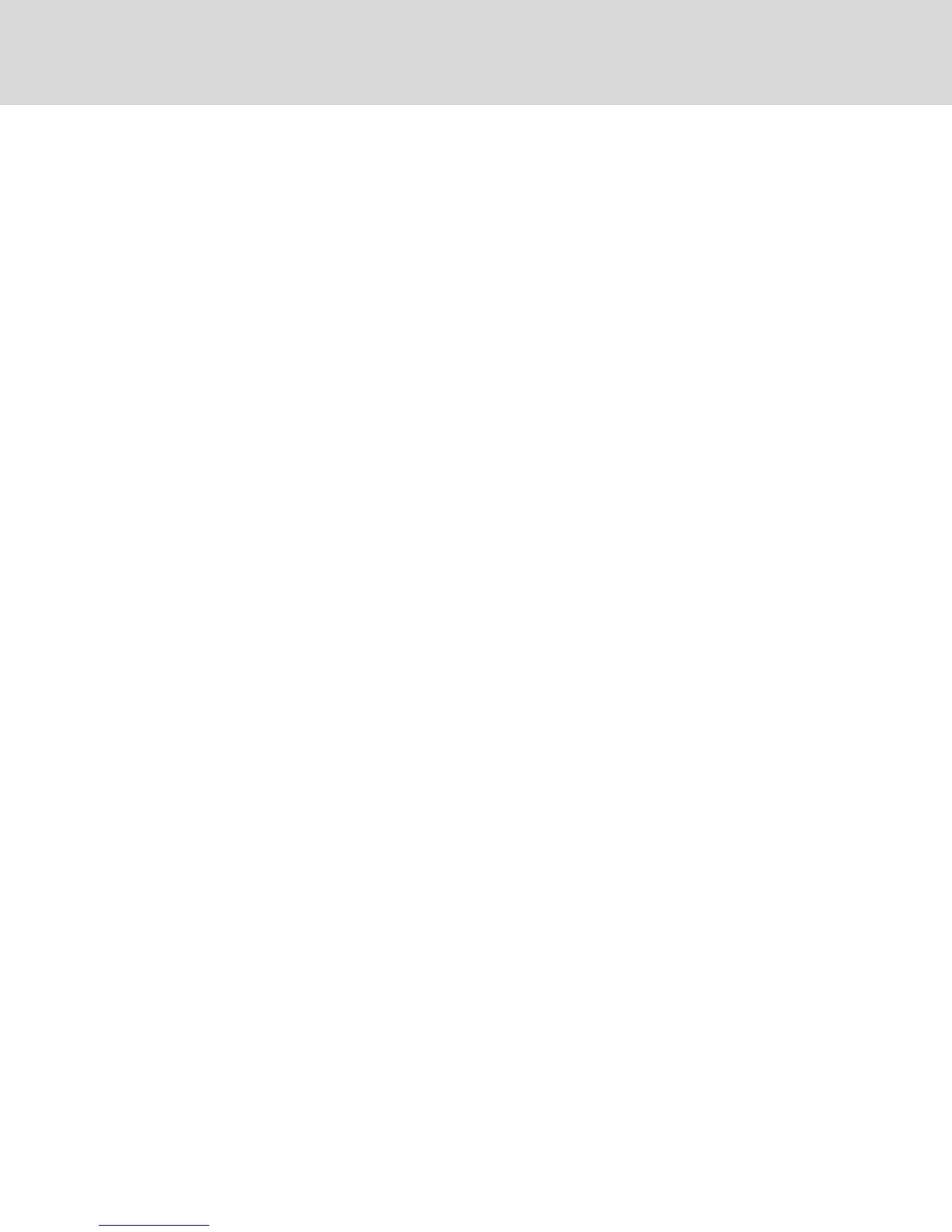2. Click Manage Appliance Web Certificate.
3. Click Update.
4. Select the Generate a new Self-Signed Certificate radio button and enter the following fields:
• Common Name: your name. (Since this is your root certificate, use an appropriate name
such as, "Company_Name Certificate Authority.")
• Organization: organization unit name (marketing, for example).
• City or Locality: the city where your organization is located.
• State or Province: the unabbreviated state or province where your organization is located.
• Country: the two-letter ISO abbreviation for your country.
• Email Address: the email address for the Certificate Authority (CA) to contact.
5. Click Generate to create the certificate.
To upload a new certificate:
1. Click the Upload a New Certificate radio button.
2. Select the method (Filesystem, TFTP, FTP or HTTP).
3. Click Browse to search for the certificate or enter the certificate filename.
4. Select Install. Close the web browser, then launch the OBWI again for the same IP address.
NOTE: If importing a company certificate file, it can take up to 30 seconds for the OBWI to launch.
5. When prompted, click to view the certificate and follow the instructions to import the
certificate into the Root Certificate Authority folder. After the certificate is stored, the user
should not see the certificate warning.
4.4 Tools - Rebooting and Upgrading
From the Unit View - Appliance - Overview page, you can view the switch name and type. You can also
perform the following tasks.
4.4.1 Rebooting the switch
To reboot the switch:
1. From the side navigation bar, click Unit View - Appliance - Overview to open the Unit
Maintenance screen.
2. Click the Reboot button.
3. A dialog box appears, warning you that all active sessions is disconnected. Click the OK button.
NOTE: If you are using the local UI, the screen is blank while the switch reboots. If you are using the
remote OBWI, a message appears to let you know that the interface is waiting on the switch to
complete the reboot.
4.4.2 Upgrading switch firmware
You can update your switch with the latest firmware available.
After the memory is reprogrammed with the upgrade, the switch performs a soft reset, which terminates
all IQ adaptor sessions. A target device experiencing an IQ adaptor firmware update can not display or
can display as disconnected. The target device appears normally when the update is completed.
Vertiv™ | Avocent® AutoView ™ Switch for Dell Installer/User Guide
32
