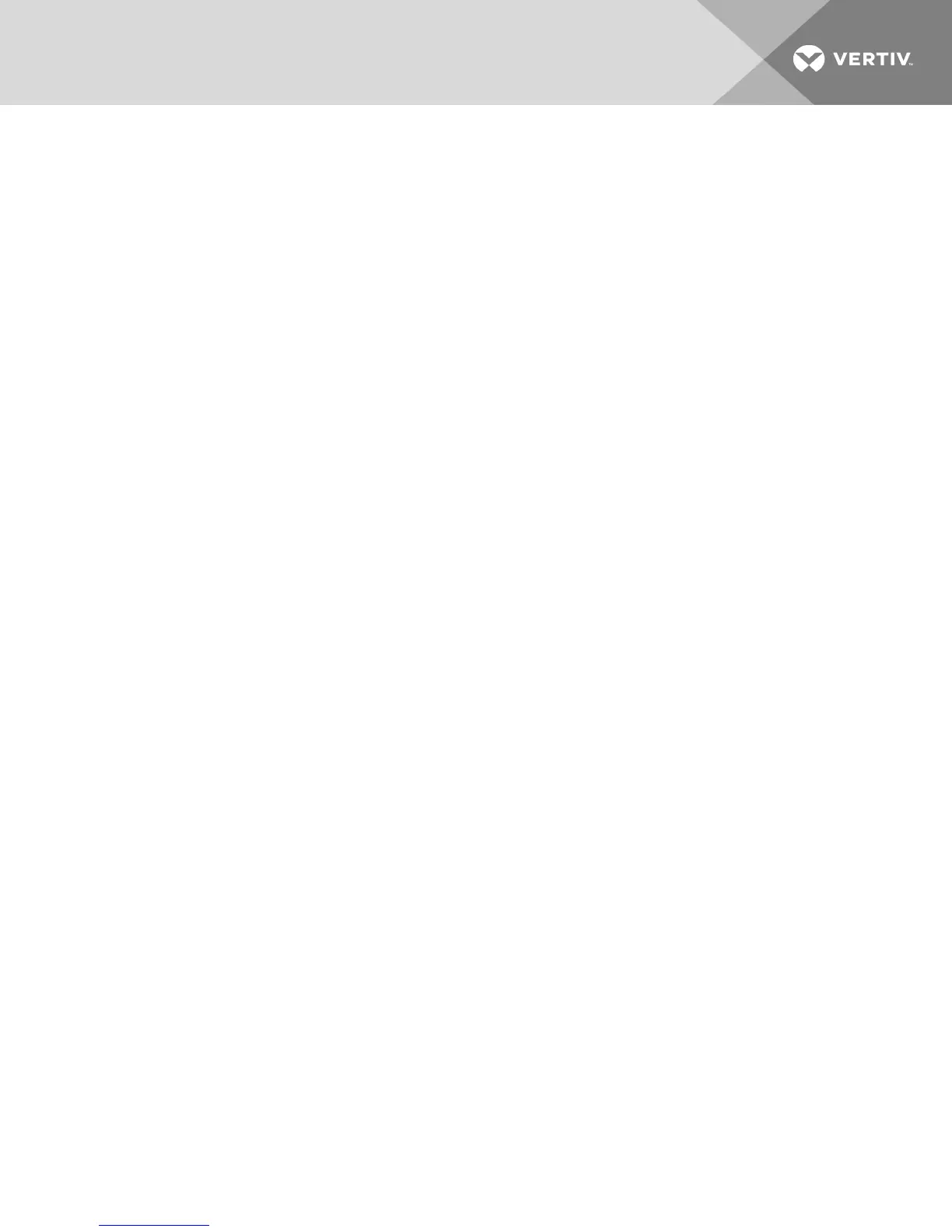5.14.1 Video Recording
The KVMVideo Viewer contains a built-in video recorder and player. The recorder is essentially two
recorders as it can record continuously and persistently.
Continuous recording
The continuous recorder can operate at all times a KVMsession is in progress. It stores KVMvideo in
periods of 30 seconds up to a maximum of either 30 minutes or the configured maximum disk space. If the
maximum time or space is exceeded, the oldest periods are deleted.
Persistent recording
The KVMVideo Viewer can also record KVMvideo for persistent storage. You can select where to save the
video file and recording will continue until one of the following occurs:
• You click the Stop Record button.
• The KVMsession is ended.
• The maximum file size of the video recording is reached.
• The disk storage space on the client workstation is depleted.
To configure the recording capacity:
1. Select Tools - Session Options from the KVMVideo Viewer menu.
2. Click the Video Recording tab.
3. Under the Persistent Recording heading, enter the maximum file size for persistent recording.
4. Check the box to record continuously and enter the maximum file size for continuous
recording.
5. Click OK.
To control or view persistent video:
1. Select Tools - Recorder/Playback Controls from the KVMVideo Viewer menu.
2. Use the controls as described in the following table.
5 KVMVideo Viewer
53
