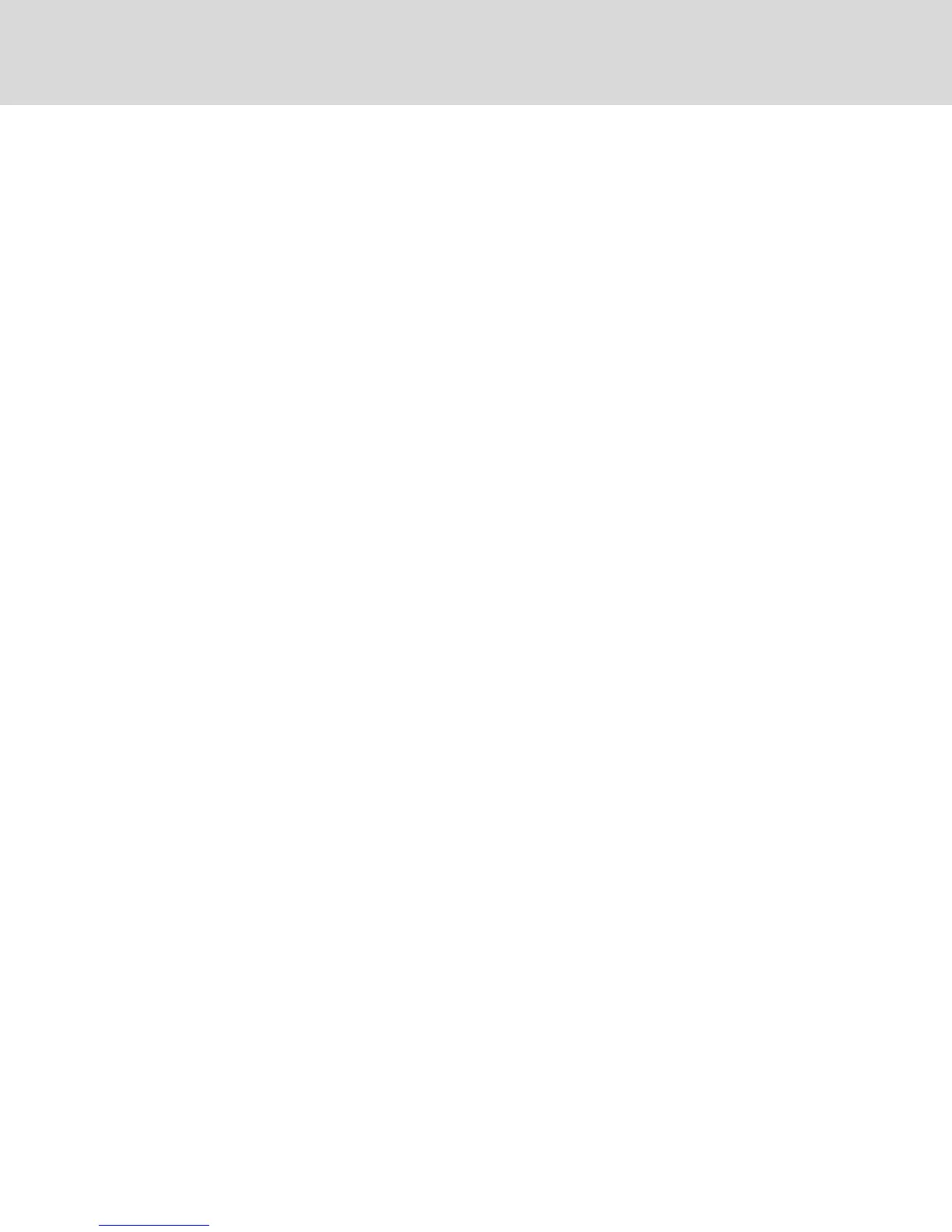b. Left-click on the title bar and drag it to the desired location.
c. Right-click to return to the Flag dialog box.
NOTE: Changes made to the flag position are not saved until you click OK in the Flag dialog box.
6. Click OK to save settings.
-or-
Click X to exit without saving changes.
3.2.3 Setting the keyboard country code
NOTE: Using a keyboard code that supports a language different from that of your switch firmware will
cause incorrect keyboard mapping.
By default, the switch sends the US keyboard country code to USB modules attached to devices and the
code is applied to the devices when they are turned on or rebooted. Codes are then stored in the IQ
module. Issues can arise when you use the US keyboard country code with a keyboard of another country.
For example, the Z key on a US keyboard is in the same location as the Y key on a German keyboard. The
Keyboard dialog box enables you to send a different keyboard country code than the default US setting.
The specified country code is sent to all devices attached to the switch when they are turned on or
rebooted and the new code is stored in the IQ module.
NOTE: If an IQ module is moved to a different device, the keyboard country code will need to be reset.
3.2.4 Assigning device types
To access the OSCAR™ interface Devices dialog box:
Activate the OSCAR interface and click Setup - Devices to open the Devices dialog box.
NOTE: The Modify button is available only if a configurable switch is selected.
When the switch discovers a tiered switch, the numbering format changes from switch port to [switch
port]-[switch port] to accommodate each device under that switch.
For example, if a switch is connected to console switch port 6, each device connected to it would be
numbered sequentially. The device using console switch port 6, switch port 1, would be 06-01, the device
using console switch port 6, switch port 2, would be 06-02 and so on.
To assign a device type:
1. In the Devices dialog box, select the desired port number.
2. Click Modify to open the Device Modify dialog box.
3. Choose the number of ports supported by your switch and click OK.
4. Repeat steps 1-3 for each port requiring a device type to be assigned.
3.2.5 Assigning device names
Use the Names dialog box to identify devices by name rather than by port number. The Names list is
always sorted by port order. You can toggle between displaying the name or the EID number of each IQ
module, so even if you move the IQ module/device to another port, the name and configuration is
recognized by the switch.
Vertiv™ | Avocent® AutoView ™ Switch for Dell Installer/User Guide
24
