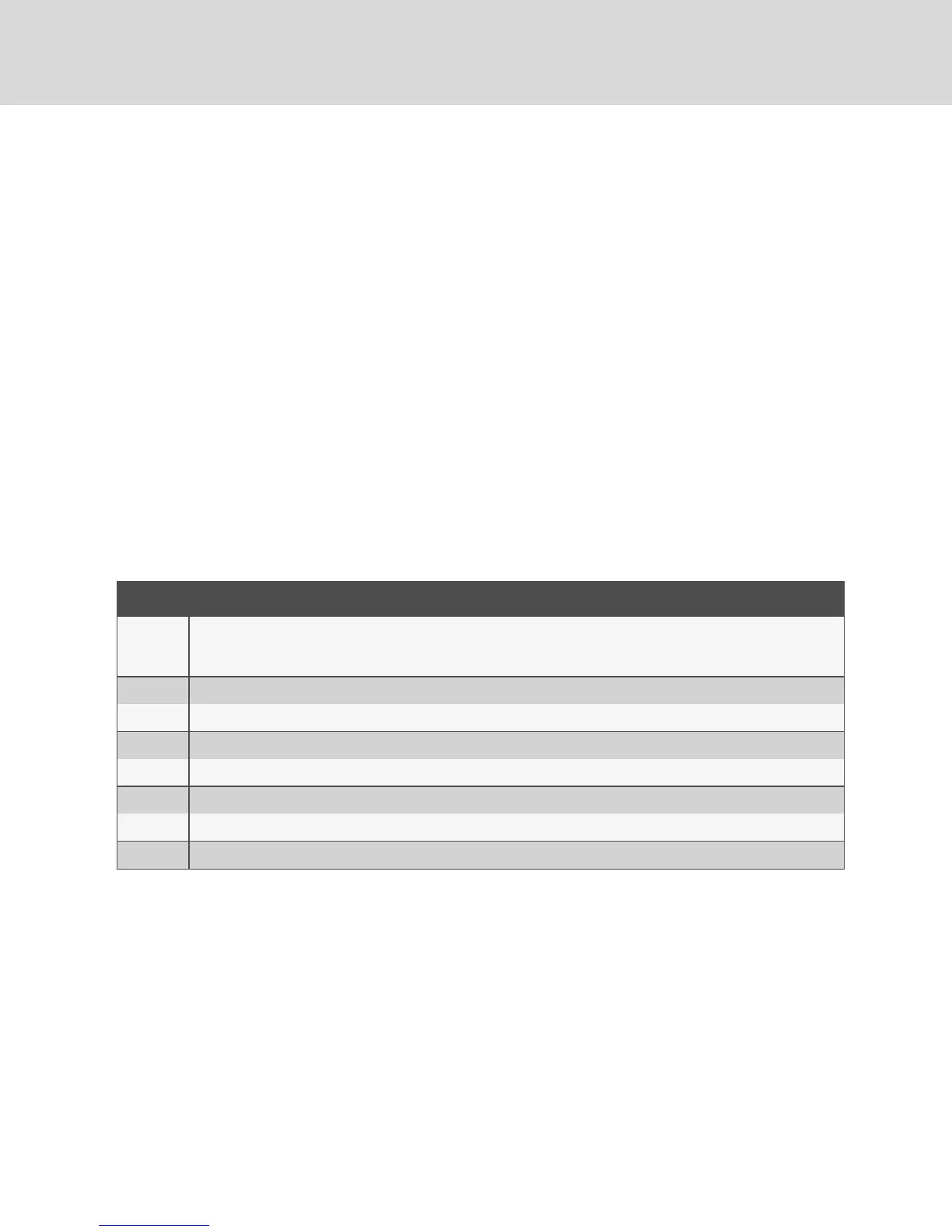• Reserve - Select this checkbox to specify that the virtual media connection can be
accessed only by your username and that no other user can connect to that device. If
both Locked and Reserved are selected, the session is reserved.
• CD ROM - Select this checkbox to establish a virtual media CD connection to a device.
Clear this checkbox to end the connection.
• Mass Storage - Select this checkbox to establish a virtual media mass-storage connection
to a device. Clear this checkbox to end the connection.
• Write Access - Select this checkbox to enable the connected device to write data to the
virtual media during a virtual media session. Read access is always enabled during virtual
media sessions.
6. Click OK.
3.2 Setup Dialog Box Functions
You can configure your switch system from the Setup dialog box within the OSCAR™ interface. Select the
Names button when initially setting up your switch to identify devices by unique names. Select the other
setup features to manage routine tasks for your devices from the OSCAR interface menu. The following
table lists the functions accessed using each of the buttons in the Setup dialog box.
To access the OSCAR interface Setup dialog box, click Setup on the Main dialog box.
FEATURE PURPOSE
Menu
Change the Main dialog box list sorting option by toggling numerically between port number, EID number or
alphabetically by name. Change the Screen Delay Time before the OSCAR interface displays after pressing Print Screen.
You can also change how the OSCAR interface activation sequence is invoked.
Security Set passwords to protect or restrict access or enable the screen saver.
Devices Identifythe appropriate number of ports on an attached tiered switch.
Names Identifydevices by unique names.
Keyboard Set the keyboard country code value for the USB devices.
Network Choose your network speed, transmission mode and configuration.
Scan Set up a custom Scan pattern for multiple devices.
VMedia Set the behavior of the switch during a virtual media session.
Table 3.4 Setup Dialog Box Features
3.2.1 Changing the display behavior
Use the Menu dialog box to change the order of displayed devices, change how the OSCAR interface is
invoked or set a Screen Delay Time for the OSCAR interface. This setting alters how devices are displayed
in several dialog boxes, including the Main, Devices and Scan List boxes.
To access the OSCAR interface Menu dialog box, activate the OSCAR interface and click Setup - Menu in
the Main dialog box.
To choose the display order of devices:
1. Select Name to display devices alphabetically by name.
-or-
Select EID to display devices numerically by EID number.
Vertiv™ | Avocent® AutoView ™ Switch for Dell Installer/User Guide
22
