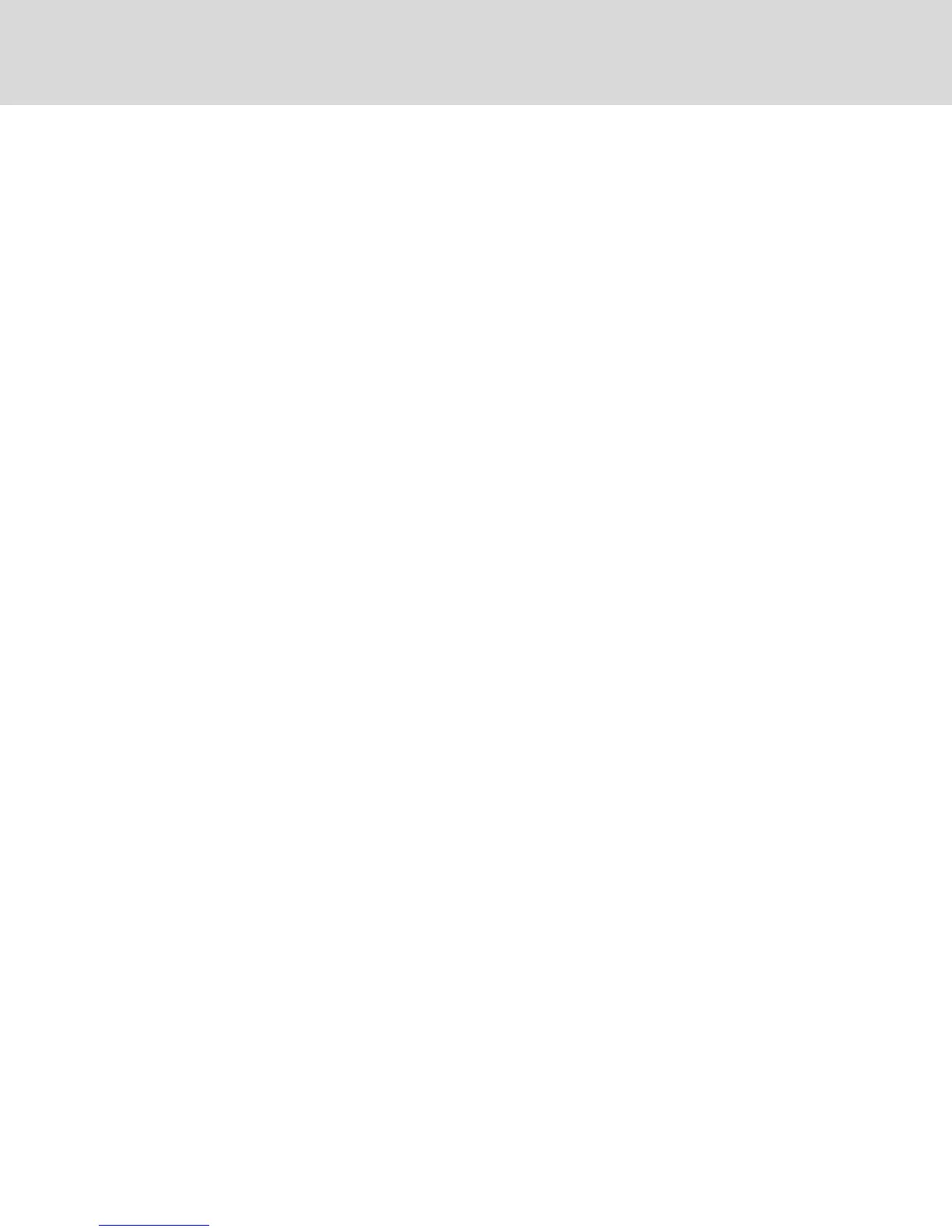3. Enter the system’s fully qualified domain name in the Name field, as well as a node contact
person in the Contact field.
4. Enter the Read, Write and Trap community names. These specify the community strings that
must be used in SNMP actions. The Read and Write strings only apply to SNMP over UDP port
161 and act as passwords that protect access to the switch. The values can be up to 64
characters in length. These fields can not be left blank.
5. Type the address of up to four management workstations that are allowed to manage this
switch in the Allowable Managers fields. Alternatively, you can leave these fields blank to allow
any station to manage the switch.
6. Click Save.
4.9 Auditing Event Settings
An event is a notification sent by the switch to a management station indicating that something has
occurred that can require further attention.
To enable individual events:
1. Click Auditing to open the Events screen.
2. Specify the events that will generate notifications by clicking the appropriate checkboxes in
the list.
-or-
Select or clear the Event Name checkbox to select or deselect the entire list.
3. Click Save.
4.10 Setting Event Destinations
You can configure audit events to be sent to SNMP trap destinations and Syslog devices. The events
enabled on the Events screen are sent to all the devices listed on the Event Destination screen.
To set event destinations:
1. Click Auditing and the Destinations tab to open the Event Destinations screen.
2. Type the address of up to four management workstations to which this switch will send events
in the SNMP Trap Destination fields, as well as up to four Syslog devices.
3. Click Save.
4.11 Ports Settings - Configuring an IQ Adaptor
From the switch you can display a list of the attached IQ adaptors, as well as the following information
about each IQ adaptor: EID, port, status, application version and interface type. You can click on one of the
IQ adaptors to view the following additional information: switch type, boot version, application version,
hardware version, FPGA version, version available and upgrade status.
You can also delete an offline IQ adaptor and upgrade the IQ adaptor firmware.
4.11.1 Deleting IQ adaptors
To delete an offline IQ adaptor:
1. From the side navigation bar, click Ports - IQ adaptors to open the IQ adaptor screen.
2. Click in the applicable IQ adaptor checkbox.
3. Click Delete Offline.
Vertiv™ | Avocent® AutoView ™ Switch for Dell Installer/User Guide
36
