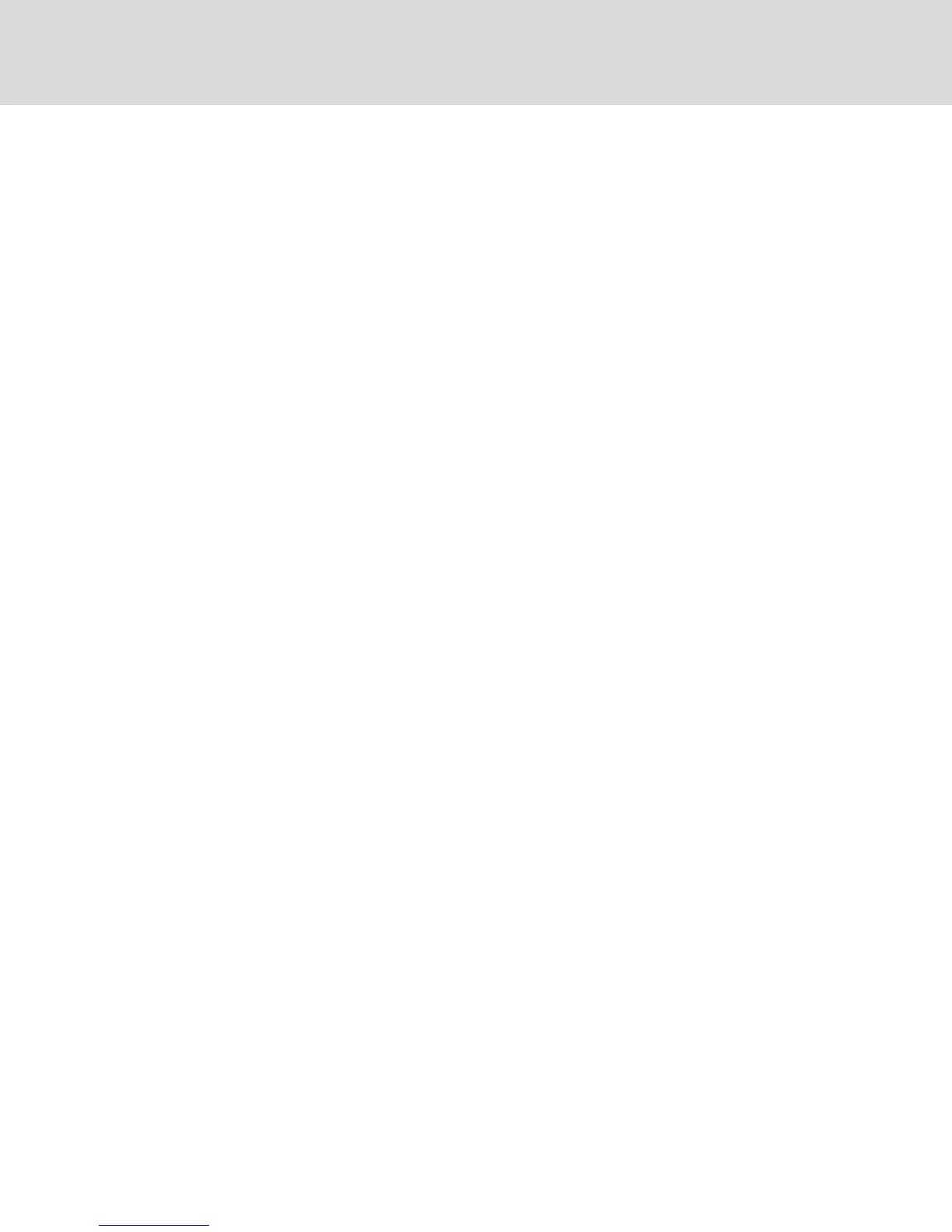2.4 Tiering Your Switch Using an IQ Module
The following figure illustrates a typical IQ module connection between the switch and a device.
NOTE: A patch panel is not recommended as a connection point between the appliance and an IQ
module because it can cause distance, power or video quality control feature issues. If the issues are
still present when the patch panel is removed, contact Technical Support.
To connect an IQ module to each device:
NOTE: When tiering devices, the switch closest to the actual user is the primary switch.
1. Locate the IQ modules for your switch.
2. If you are using a PS/2 IQ module connection, attach the color-coded ends of the IQ module
cable to the appropriate keyboard, monitor and mouse ports on the first device you is
connecting to this switch. If you are using a USB connection, attach the plug from the IQ
module to the USB port on the first device you is connecting to this switch.
3. To the RJ45 connector on the IQ module, attach one end of the CAT5 cabling that will run from
your IQ module to the switch.
4. Connect the other end of the CAT5 cable to the desired ARI port on the back of your switch.
5. Repeat steps 2-4 for all devices you wish to attach.
NOTE: Turn off the switch before servicing. Always disconnect the jumper cord from the power
source.
Vertiv™ | Avocent® AutoView ™ Switch for Dell Installer/User Guide
8