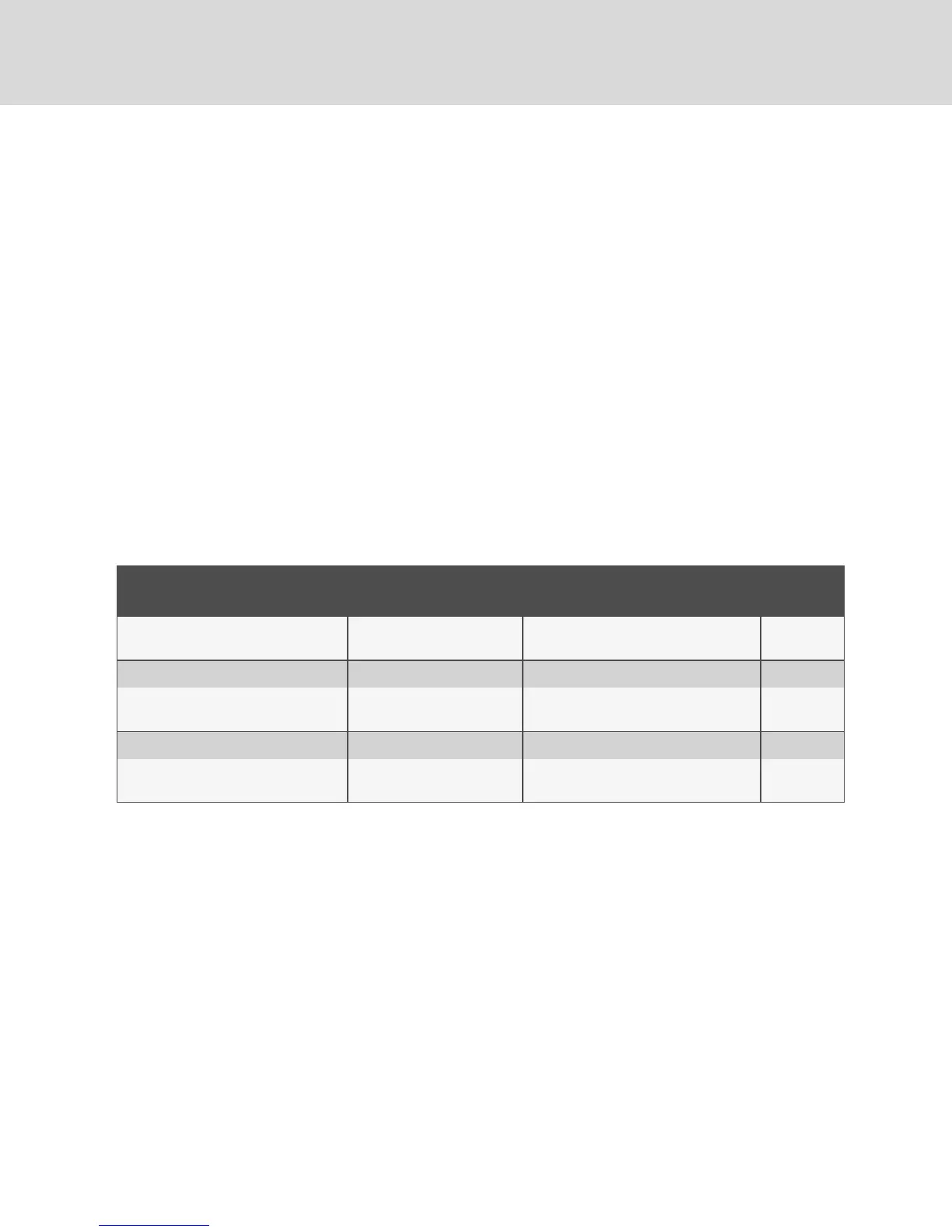2. Select or deselect the Enable Inactivity Timeout checkbox.
3. In the Inactivity Timeout field, enter the amount of inactive time you want to pass before the
session closes (from 1 to 90 minutes).
4. In the Login Timeout field, enter the amount of inactive time you want to pass before you must
log in again (from 21 to 120 seconds).
5. Click Save.
4.12.2 Local user account settings
NOTE: User Account settings are supported when the Dell® RAK is installed.
The OBWI provides local and login security through administrator-defined user accounts. By selecting
User Accounts on the side navigation bar, administrators can add and delete users, define user
preemption and access levels and change passwords.
Access levels
NOTE: Multiple access levels are supported when the Dell® RAK is installed.
When a user account is added, the user can be assigned to any of the following access levels: Appliance
Administrators, User Administrators and Users.
OPERATION
APPLIANCE
ADMINISTRATOR
USER ADMINISTRATOR USERS
Configure Interface System-level
Settings
Yes No No
Configure Access Rights Yes Yes No
Add, Change and Delete User Accounts Yes, for all access levels
Yes, for Users and User Administrators
only
No
Change Your Own Password Yes Yes Yes
Access Server Yes, all servers Yes, all servers
Yes, if
allowed
Table 4.4 Allowed Operations by Access Level
To add a new user account (User Administrator or Appliance Administrator only):
1. From the side navigation bar, select User Accounts - Local User Accounts to open the Local
User Accounts screen.
2. Click the Add button.
3. Enter the name and password of the new user in the blanks provided.
4. Select the access level for the new user.
NOTE: Multiple access levels are supported when the Dell® RAK is installed.
5. Select any of the available devices that you wish to assign to the user account and click Add.
NOTE: User Administrators and Appliance Administrators can access all devices.
6. Click Save.
Vertiv™ | Avocent® AutoView ™ Switch for Dell Installer/User Guide
38