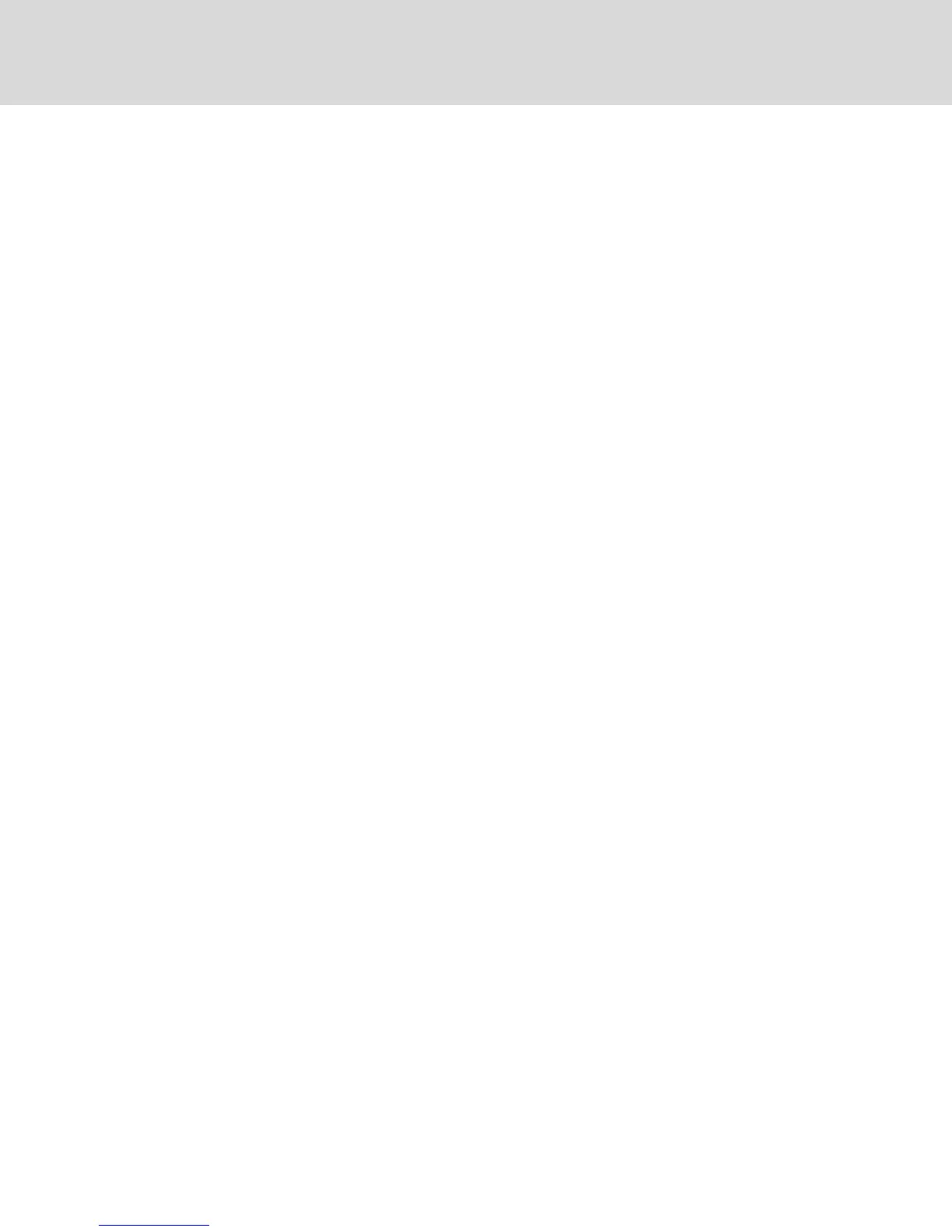4. If you selected Filesystem, click the Browse button to specify the location of the firmware
upgrade file.
-or-
If you selected TFTP, enter the server IP address and firmware filename you wish to load.
-or-
If you selected FTP or HTTP, enter the server IP address, username, user password and
firmware filename you wish to load.
5. Click the Browse button. Navigate to the desired location and select the filename. Click the
Upload button.
6. After the success screen appears, reboot the managed switch to enable the restored
configuration. See Tools - Rebooting and Upgrading on page 32.
To recover from an Update failure:
If after an update, the switch does not boot into the new firmware version, you can use the following steps
to revert to the previous firmware version.
1. Connect a serial cable to the 10101 port on the rear panel of the switch.
2. Run a terminal program on the PC connected to the 10101 port. The serial port settings should
be: 9600 baud, 8 data bits, 1 stop bit, no parity and no flow control.
3. Turn on the switch.
4. In the terminal program, when the prompt "Hit any key to stop autoboot" appears, press any
key. A menu is displayed.
5. Enter 1 (Boot Alternate) and press Enter. The switch will automatically reboot to the previous
firmware version.
6. After the switch reboots, attempt the upgrade.
4.5 Property Identity and Location Settings
The switch can report most device properties directly through the switch web browser. Clicking Identity
displays the Unit Identification Properties screen and provides the part number, serial number and status
of the Dell Remote Access Key. The Unit Location Properties screen displays the site, department and
location.
NOTE: After changing network settings, the switch must be rebooted.
4.6 Viewing Version Information
The Version screen displays version information of the Current Application, Boot, Build, Hardware, UART
and Video ASIC versions. This screen is a read-only screen.
4.7 Network Settings
NOTE: Only administrators can make changes to the Network dialog box settings. Other users will
have view only access.
From the side navigation bar, click Network to display the General, IPv4 and IPv6 tabs.
Vertiv™ | Avocent® AutoView ™ Switch for Dell Installer/User Guide
34
