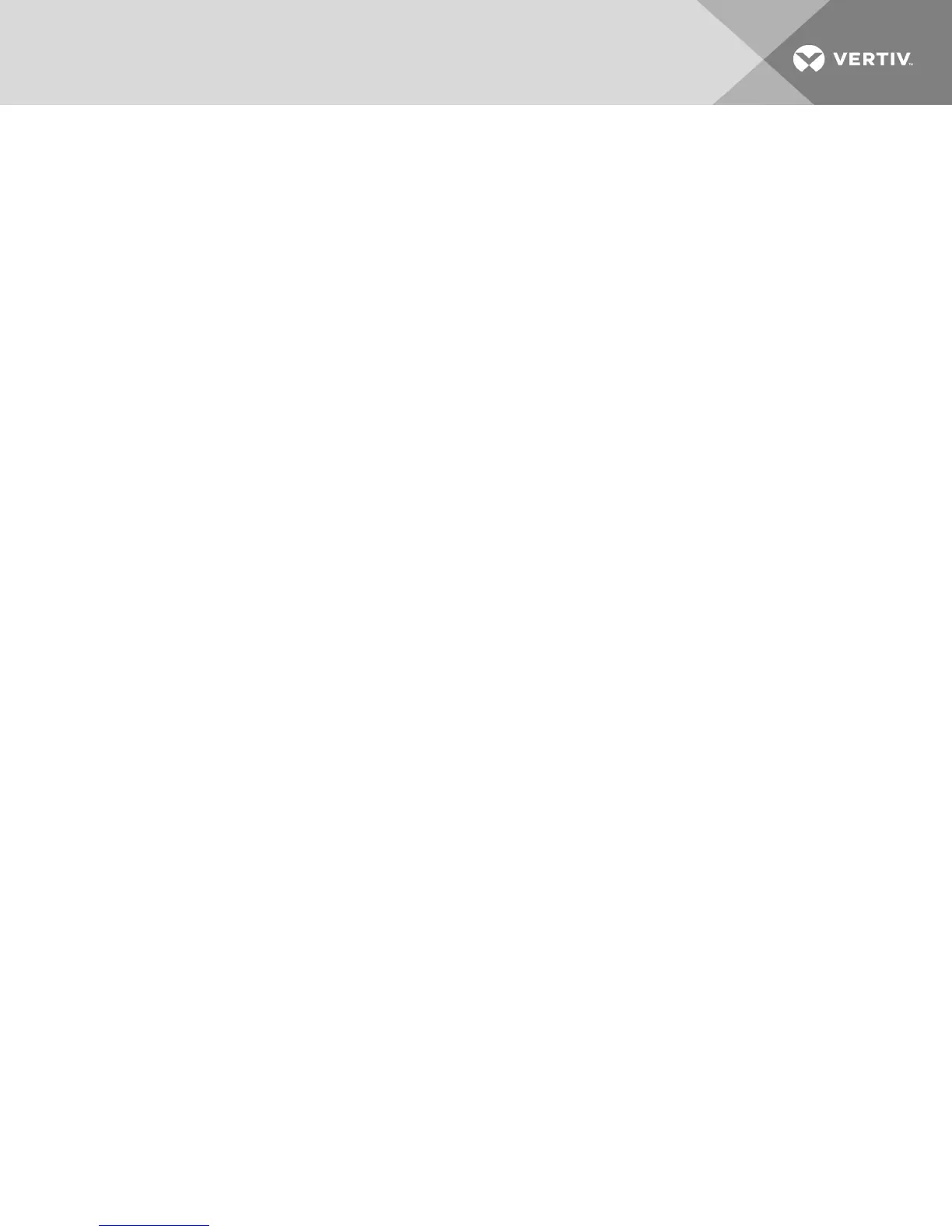5.11.2 Creating an image
You can create an image file from a source file folder. The created image can then be mapped. You can
also add an image file.
To create or add an image:
1. Select Virtual Media - Create Image from the KVMVideo Viewer menu.
2. Browse to the location where you want to create the image.
3. After the image has been created, check the Mapped checkbox to map the image.
4. Click Exit.
5.12 Session Options
The tabs located within session options are General, Mouse and Toolbar.
NOTE: Each of the settings in this section can be accessed from the Tools - Session Options tab of the
KVMVideo Viewer menu.
5.12.1 General
The Keyboard pass through mode setting enables or disables keyboard pass through.
Keystrokes that a user enters can be interpreted in one of the following ways, depending on the screen
mode of the KVMVideo Viewer window:
• If a KVMVideo Viewer window is in Full Screen mode, keystrokes and keyboard combinations
are sent to the remote server being viewed.
• If a KVMVideo Viewer window is in regular Desktop mode, Keyboard pass through mode allows
you to control whether the remote server or local computer will recognize certain keystrokes or
keystroke combinations.
When Keyboard pass through mode is enabled, keystrokes and keystroke combinations are sent to the
remote server being viewed when the KVMVideo Viewer window is active.
To enable Keyboard pass through mode:
1. Select Tools - Session Options.
2. Click the General tab.
3. Check the Pass all keystrokes to target box.
4. Click OK.
To enter Single Cursor mode:
Select Tools - Single Cursor Mode. The local cursor will not appear and all movements is relative to the
target device.
To exit Single Cursor mode:
Press the specified key to exit Single Cursor mode. You can specify which key is used under Tools -
Session Options.
5 KVMVideo Viewer
49
