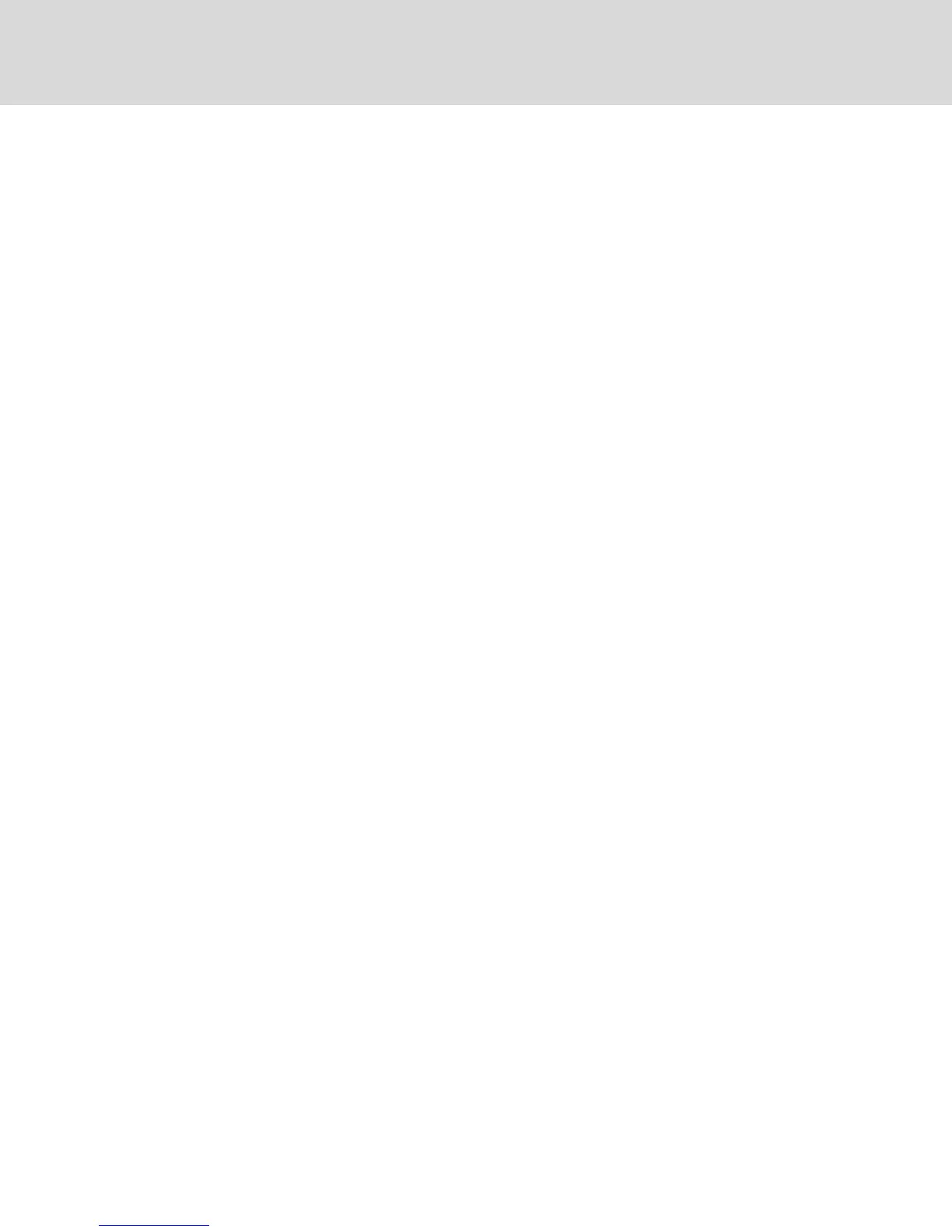b. If you wish to limit the mapped drive to read-only access, click the Read Only checkbox in
the Mapping Dialog box. If the virtual media session settings were previously configured
so that all mapped drives must be read only, this checkbox will already be enabled and
cannot be changed.
You might want to enable the Read Only checkbox if the session settings enabled read
and write access, but you want to limit a particular drive’s access to read only.
3. Add and map an ISO or floppy image as a virtual media drive. In the Mapping dialog box, from
the drop-down menu, select the desired image file and click Map Device.
NOTE: Disk image files ending in either .iso or .img will display.
-or-
In the Mapping dialog box, from the drop-down menu, select the drive with the image file and
click Browse. Browse to the location of the file and click Open.
-or-
If the client workstation’s operating system supports drag-and-drop, select the desired ISO or
floppy image file from a program such as Windows Explorer® or Mac Finder and drag it onto the
Mapping dialog box.
NOTE: After a physical drive or image is mapped, it can be used on the target device.
To unmap a virtual media drive:
1. From the Virtual Media menu, select the menu item of the mapped device next to the drive you
wish to unmap.
2. When prompted, confirm or cancel the unmapping.
3. Repeat for any additional virtual media drives you wish to unmap.
To display virtual media drive details:
1. Display the Stats dialog box from the Tools-Stats tab of the KVMVideo Viewer menu. The
dialog box expands to display the Details table. Each row indicates:
• Target Drive - Name used for the mapped drive, such as Virtual CD 1 or Virtual CD 2.
• Mapped to - Identical to drive information that appears in the Client View Drive column.
• Read Bytes and Write Bytes - Amount of data transferred since the mapping.
• Duration - Elapsed time since the drive was mapped.
2. Click Details again to close the Details table.
To reset all USB devices on the target device:
NOTE: The USB Reset feature resets every USB device on the target device, including the mouse and
keyboard. It should only be used when the target device is not responding.
1. In the Stats dialog box, click Details.
2. The Details box appears. Click USB Reset.
3. A warning message appears, indicating the possible effects of the reset. Confirm or cancel the
reset.
4. To close the Details box, click Details again.
Vertiv™ | Avocent® AutoView ™ Switch for Dell Installer/User Guide
48