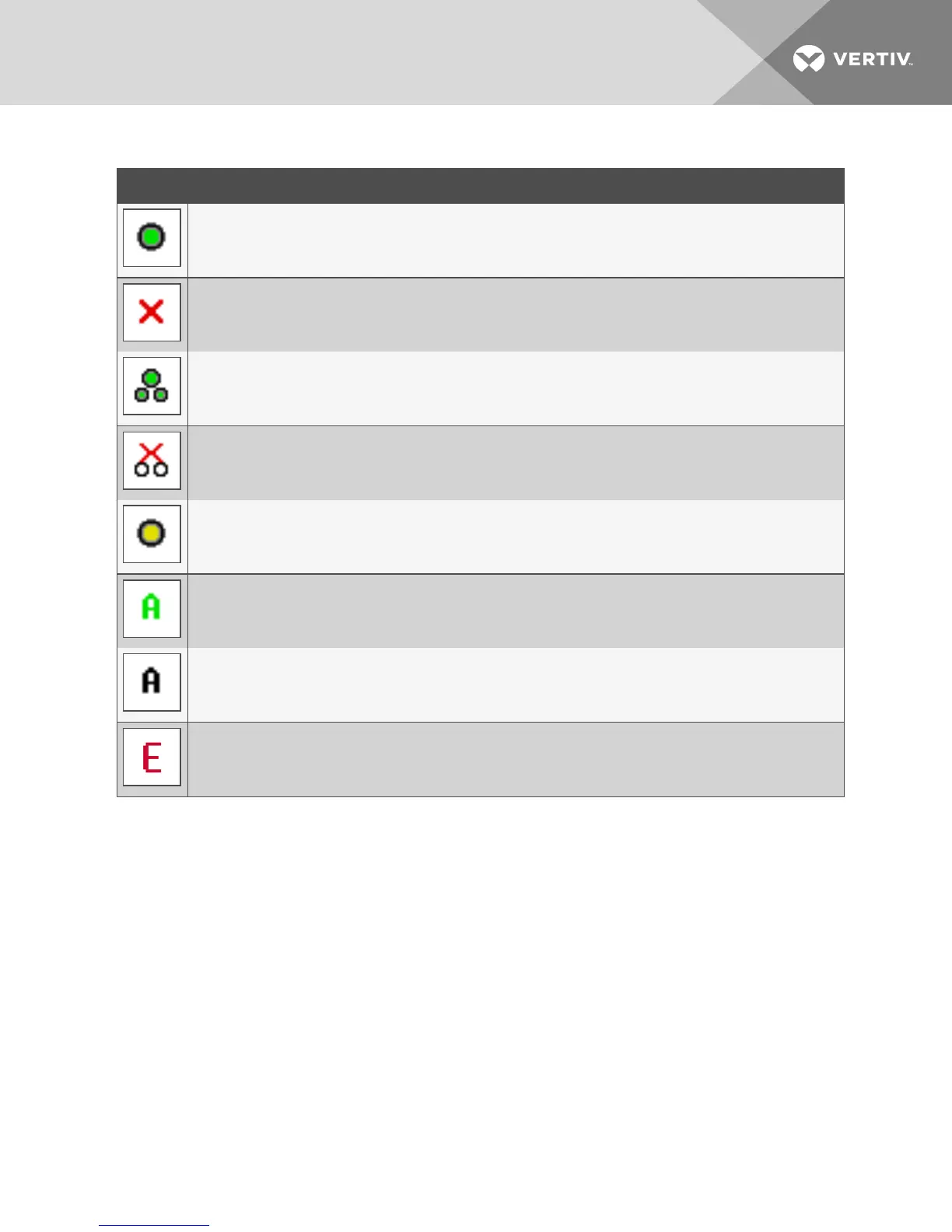SYMBOL DESCRIPTION
(green circle) device connected, turned on and the IQ module is online.
Connected device is turned off or is not operating properly and the IQ module is offline.
Connected switch is online.
Connected switch is offline or not operating properly.
(yellow circle) The designated IQ module is being upgraded. When this symbol displays, do not cycle power to the
switch or connected devices and do not disconnect the IQ module. Doing so can render the module permanently
inoperable and require the IQ module to be returned to the factory for repair.
(green letter) IQ module is being accessed by the indicated user channel.
(black letter) IQ module is blocked by the indicated user channel.
(red letter) Smart card support is available.
Table 3.2 OSCAR Interface Status Symbols
3.1.3 Selecting devices
Use the Main dialog box to select a device. When you select a device, the switch reconfigures the local
keyboard and mouse to the settings for that device.
To select a device:
Double-click the device name, EID or port number.
or-
If the display order of your list is by port (the Port button is depressed), type the port number and press
Enter.
-or-
If the display order of your list is by name or EID (the Name or EID button is depressed), type the first few
letters of the name of the device or the EID number to establish it as unique and press Enter.
3 Local OSCAR™ User Interface
19