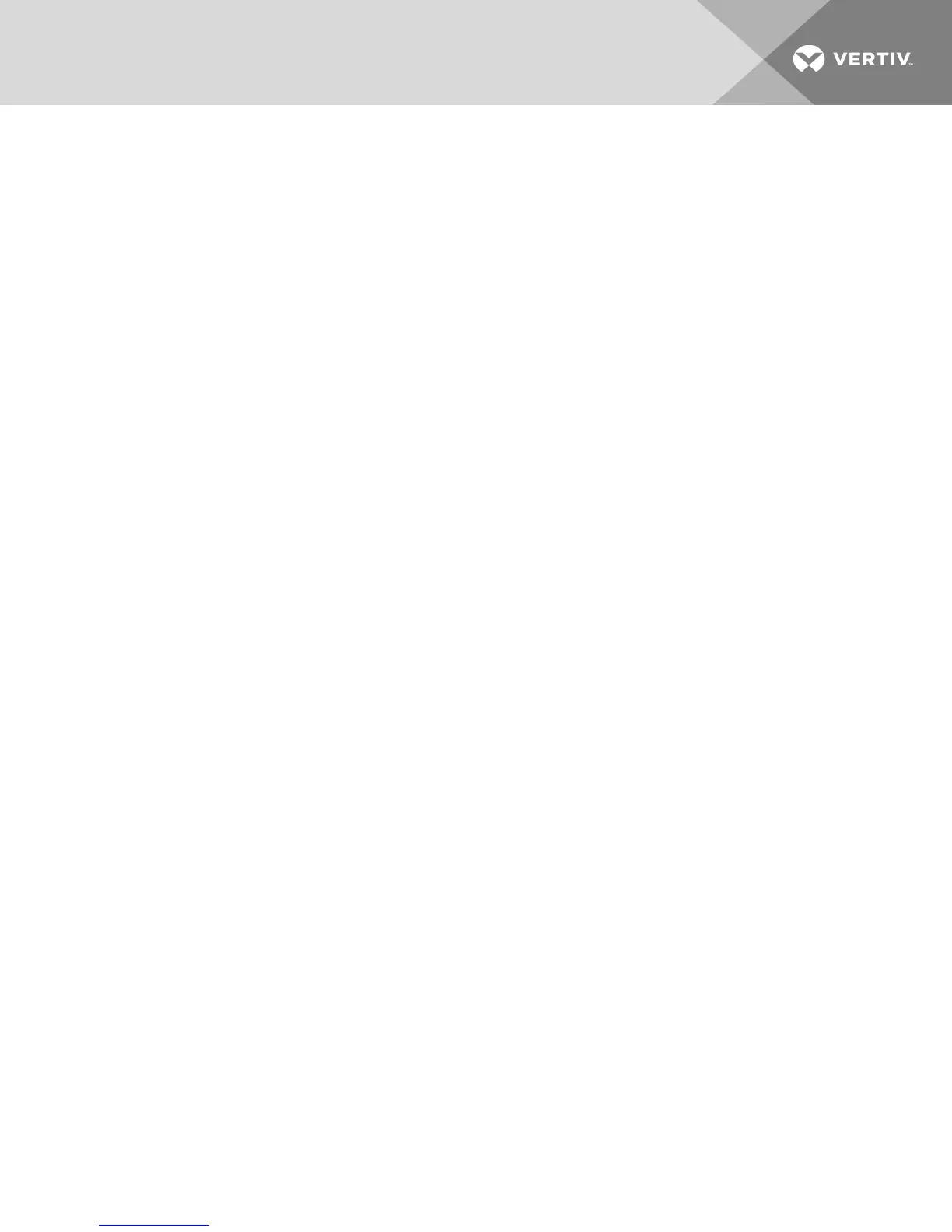6 TERMINAL OPERATION
Each switch can be configured at the switch level through the Terminal Console menu interface, which is
accessed through the 10101 setup port. All terminal commands are accessed through a terminal screen or
a PC running terminal emulation software.
NOTE: The preferred method is to make all configuration settings in the local UI.
To connect a terminal to the switch:
1. Using a DB9 M/F serial adaptor, connect a terminal or a PC that is running terminal emulation
software, such as HyperTerminal software, to the 10101 port on the back panel of the switch.
The terminal settings are 9600 bits per second (bps), 8 bits, 1 stop bit, no parity and no flow
control.
2. Turn on the switch and each target device. When the switch completes initialization, the
Console menu will display the following message: Press any key to continue.
6.1 Network Configuration
To configure network settings using the Console menu:
1. When you turn on the switch, it initializes for approximately one minute. After it completes
initialization, press any key on the terminal or on the computer running the terminal emulation
software to access the Console menu interface.
The terminal can be connected at any time, even when the switch is already turned on.
2. Once the Console Main Menu is displayed, type the number corresponding to Network
Configuration and press Enter.
3. Type 1 and press Enter to set your network speed. For best performance, set the switch at the
same speed as the Ethernet switch to which it is attached. Press Enter to return to the Console
Network Configuration menu.
4. Type 2 and press Enter to specify whether you are using a static or DHCP address.
A static IP configuration can be used to provide a user-defined IP address, netmask or prefix
length and default gateway for the switch.
DHCP is a protocol that automates the configuration of TCP/IP-enabled computers. When
DHCP is selected, the IP address, netmask or prefix length and default gateway settings are
automatically assigned to the switch and cannot be modified by a switch user.
If you are using the DHCP option, configure your DHCP device to provide an IP address to the
switch and then go to step 6.
5. Select the remaining options from the Network Configuration menu to finish the configuration
of your switch with an IP address, netmask or prefix length and default gateway.
6. Type 0 (zero) and press Enter to return to the Console Main menu.
55
