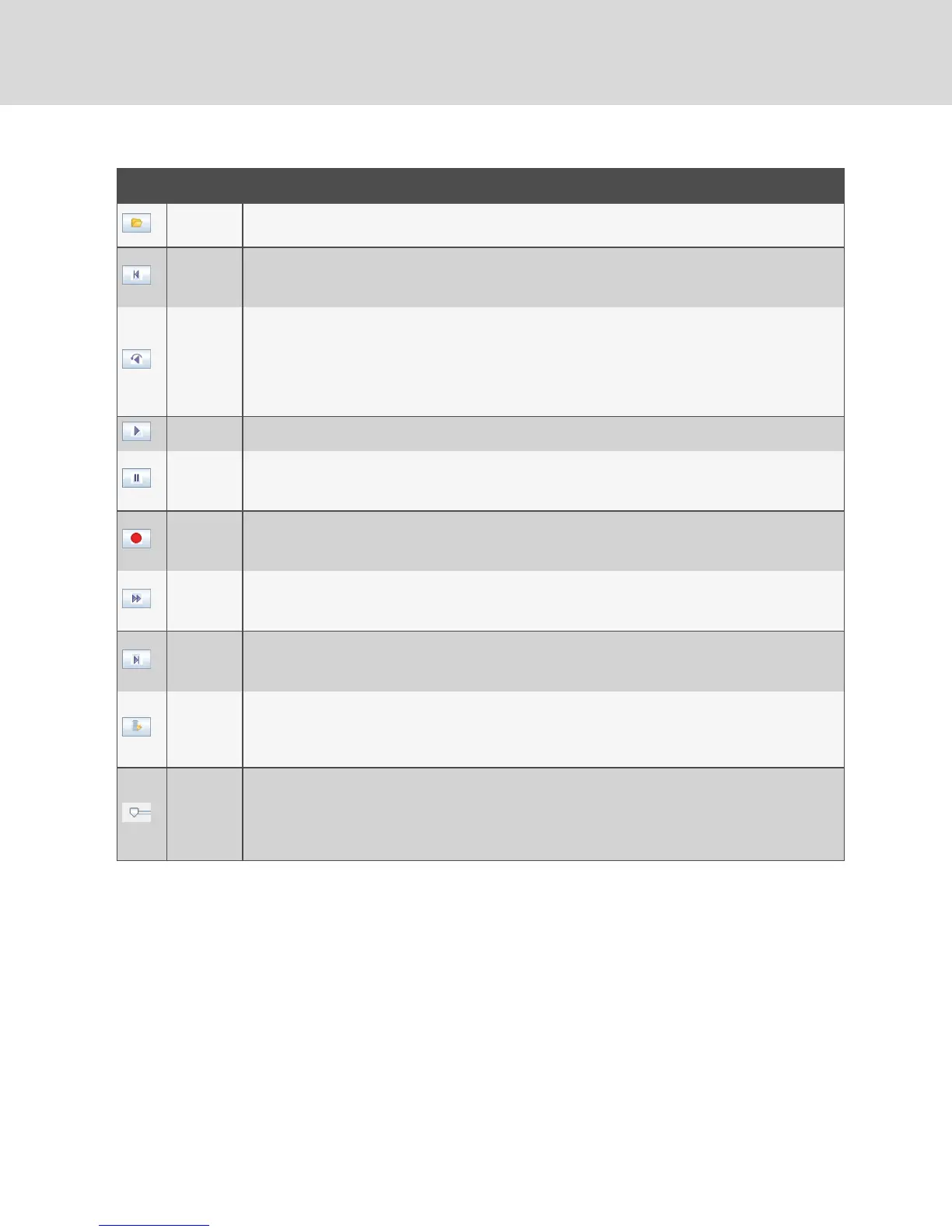ICON CONTROL DESCRIPTION
Open
Opens the File dialog box to browse for and open a DVCfile either created by the Record function on the
KVMVideo Viewer or downloaded from an appliance or service processor.
Return To
Start
When a persistent file is being played, clicking this button will cause the playback to move back to the start of
the file. When a session is being recorded, clicking this button will cause the continuous recording buffer to go
to its oldest data and start playing back from that point.
Skip Back
When a file or continuous recording is being played, clicking this button will cause the playposition to go back
one 30-second period at a time. Each time it is clicked, the play position will move back to the start of the
previous period. If the playback mode was Play or Fast Forward when this button was clicked, the playback will
proceed at a speed of 1X. If the playback mode was Paused when this button was clicked, the playback will
display the first frame of the previous period. If the continuous recording buffer reaches the play position, then
playback will proceed at a speed of 1X.
Play Click this button to play the recording.
Pause
While a file is being played, the Play button becomes the Pause button. Click it to pause the playback. During a
Live session, clicking the Pause button will pause the Live playback. Live mode will change to Continuous and
the Play button is disabled.
Recording
Stop/Start
Click this button to open the Save dialog box. Use the drop-down menu to choose a location to save the
recording. Once you've entered a filename and clicked Save, the recording isgin. While recording, click the
button again to stop the recording.
Fast
Forward
During playback, click this button to fast forward one 30-second period at a time. Each time this button is
clicked, the playback rate will increment by 10:1 until the fifth time it is clicked. The fifth time it is clicked will
return the playback rate back to 10X.
Go To End
When this button is clicked, the file or continuous recording that is being played back willgo to the end of the
recording. When a file is not being played but a KVM session is in progress, clicking this button will display the
live video from the connected KVM session.
Live
When this button is clicked, it will terminate the playback of a file or a continuous recording and display the
video from the connected KVM session. If there is no connected KVM session (such as a file was being played
back without a connected KVM session or the KVM session has terminated), then this button is disabled and
grayed out.
Slider
The slider at the bottom of the screen displays the progress of the playback in the context of the overall
length of the file or continuous recording. It will act like a scrollbar in that the thumb will move from left to right
as the recording is played back. If the video is paused and you click or drag the slider, it will move to that
position and remain paused. If video is playing and you click or drag the slider, it will move to that position and
continue playing.
Table 5.2 DVR Player Controls
Exporting video
You can create a video from a source file on the host and then export it to the client machine.
To export video:
1. Select Tools - Export Video from the KVMVideo Viewer menu.
2. Browse for the source file.
3. Browse for the exported file.
4. Use the drop-down menu to select the resolution.
5. Click Export.
Vertiv™ | Avocent® AutoView ™ Switch for Dell Installer/User Guide
54
