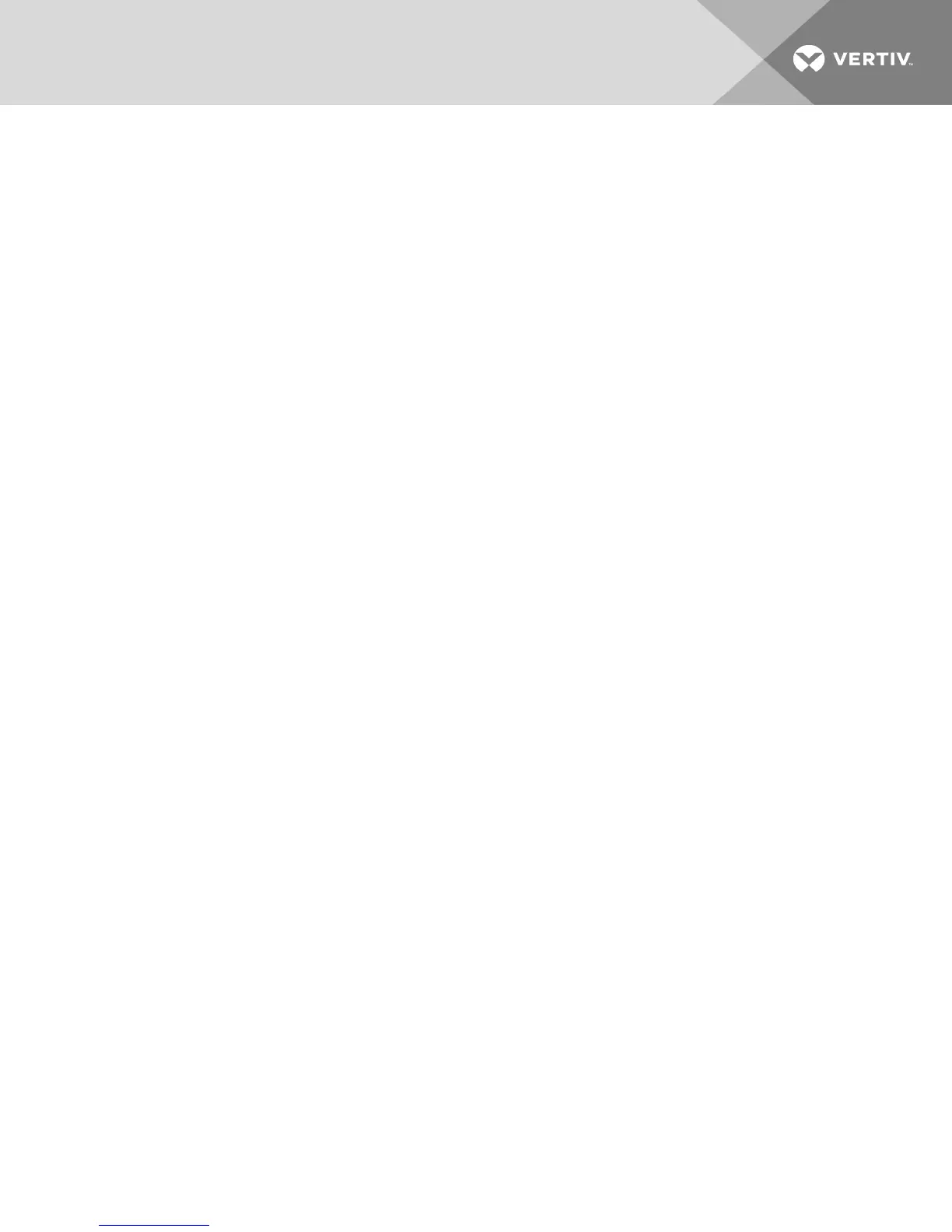To delete a user account (User Administrator or Appliance Administrator only):
1. From the side navigation bar, select User Accounts - Local Accounts to open the Local User
Accounts screen.
2. Click the checkbox to the left of each account that you wish to delete, then click Delete.
To edit a user account (Administrator or active user only):
1. From the side navigation bar, select User Accounts - Local Accounts. The Local User Accounts
screen is displayed.
2. Click the name of the user you wish to edit. The user profile appears.
3. Fill out the user information on the screen, then click Save.
4.12.3 Virtual media session settings
To set virtual media options:
1. From the side navigation bar, select Sessions - Virtual Media to open the Virtual Media Session
Settings screen.
2. Either enable or disable the Virtual Media locked to KVM Sessions checkbox.
3. Either enable or disable the Allow Reserved Sessions checkbox.
4. Select one of the following options from the Virtual Media Access Mode from the drop-down
menu: Read-Only or Read-Write.
5. Select one of the Encryption Levels that you wish to be supported.
6. Click Save.
7. Select the checkbox next to each IQ adaptor for which you want to enable virtual media and
click Enable VM.
-or-
Select the checkbox next to each IQ adaptor for which you want to disable virtual media and
click Disable VM.
Virtual media options
You can determine the behavior of the switch during a virtual media session using the options provided in
the Virtual Media Session Settings screen. The following table outlines the options that can be set for
virtual media sessions.
Local users
Local users can determine the behavior of virtual media from the Local Session screen. In addition to
connecting and disconnecting a virtual media session, you can configure the settings that are listed in
the following table.
4 OBWI Operation
39