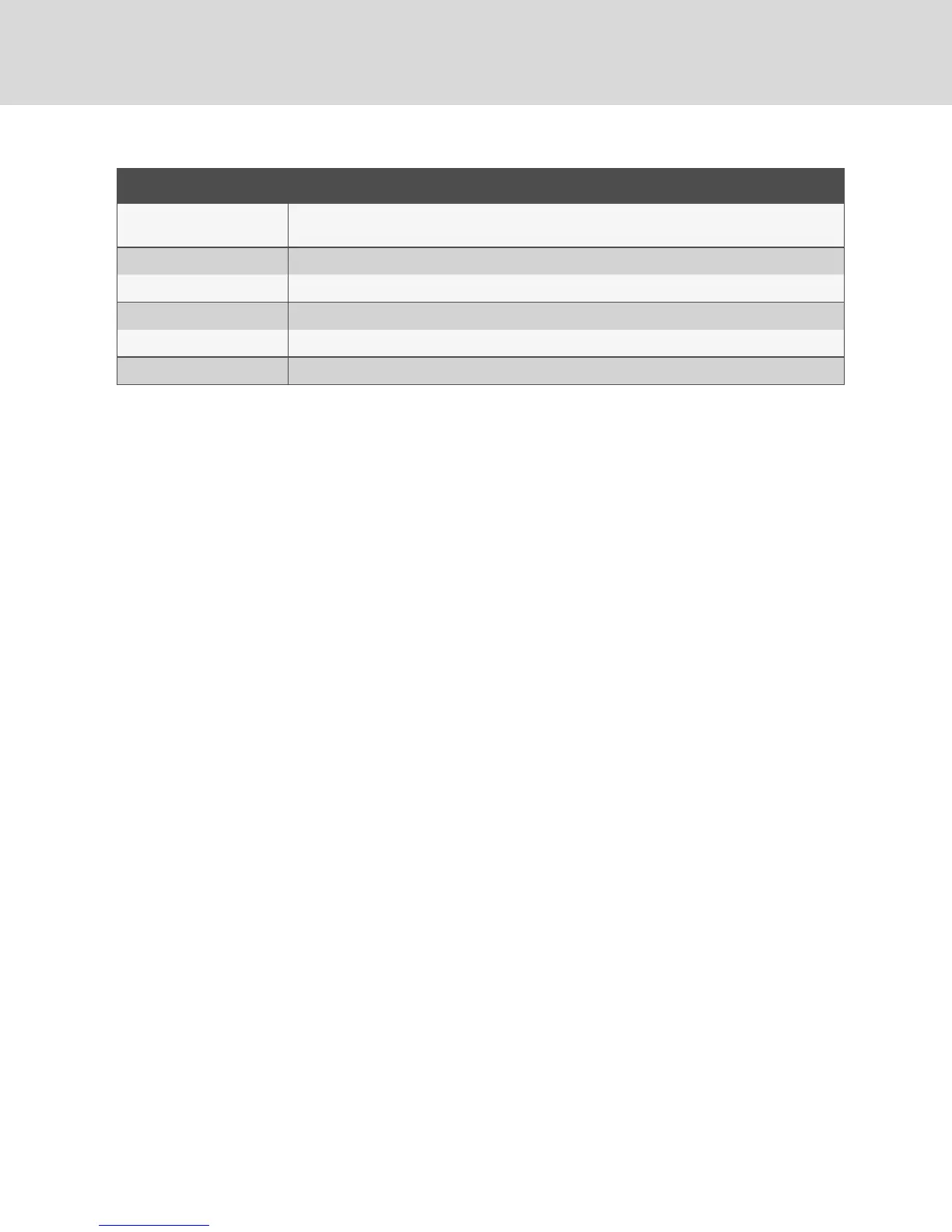FEATURES PURPOSE
Scan Enable
Begin scanning your devices. Set up a device list for scanning in the Setup dialog box. You must have
at least two devices selected in the Setup - Scan List menu to enable device scanning.
User Status View and disconnect users.
IQ module Status Display the currently available firmware for each type of IQ module.
Display Versions View version information for the switch as well as view and upgrade firmware for individual IQ modules.
Display Config View current configuration parameters.
Device Reset Re-establish operation of keyboard and mouse on the local port.
Table 3.5 Commands to Manage Routine Tasks for Your Devices
To access the OSCAR interface Commands dialog box, activate the OSCAR interface and click
Commands to open the dialog box.
3.3.1 Selecting devices for scan mode
The Scan dialog box allows the local user to define a custom list of devices to include while in Scan mode
and the number of seconds to display each device. The creation of the Scan list does not start Scan mode.
You must enable Scan mode using the Scan Enable checkbox on the Commands dialog box. The Scan list
is displayed in the manner set from the Menu dialog box. It can be changed in the Scan dialog box to sort
either by name, EID or port by choosing one of the buttons. If a device on the list is unavailable, it is
skipped. Watch mode views a device unless a conflicting network user blocks the path to that device. If a
conflict is detected in Watch mode (or the device is unavailable), the device to be viewed is skipped.
To add devices to the Scan list:
1. Activate the OSCAR™ interface and click Setup - Scan to open the Scan dialog box.
2. The dialog box contains a listing of all devices attached to your switch. Click the checkbox to
the right of the device, double-click on the desired entry or highlight the device and click the
Add/Remove button to toggle the Scan checkbox setting. You can select up to 100 devices for
inclusion in the Scan list.
NOTE: Click the Clear button to remove all devices from the Scan list.
3. In the Time field, type the number of seconds (from 3 - 255) to display each device while
scanning. The default is 15 seconds per device.
4. Click OK.
NOTE: The order in which the devices appear in the Scan dialog box is based on the order in which they
were selected. Scanning a single device multiple times during a loop is not supported. Scan time must
be the same for all devices.
3.3.2 Enabling or disabling scan mode
To start the Scan mode:
1. Activate the OSCAR interface and click Commands. The Commands dialog box is displayed.
2. Select Scan Enable in the Commands dialog box. Scanning begins.
3. Click X to close the Commands dialog box.
To cancel Scan mode:
Select a device if the OSCAR interface is open.
Vertiv™ | Avocent® AutoView ™ Switch for Dell Installer/User Guide
26
