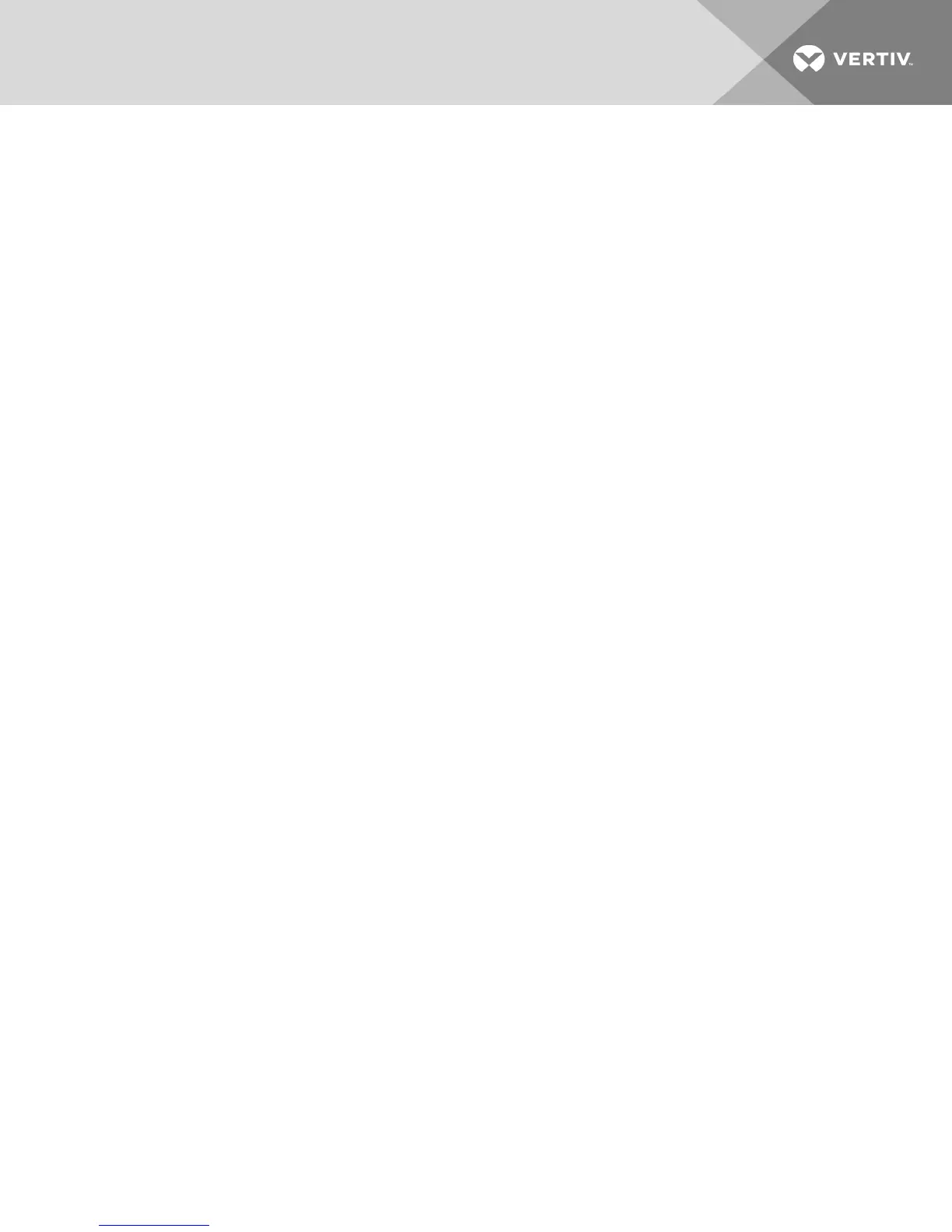To ensure that the local mouse movement and remote cursor display remain in sync, mouse acceleration
must be set to none for all user accounts accessing a remote system through a KVM switch. Mouse
acceleration must also be set to none on every remote system. Special cursors should not be used and
cursor visibility options, such as pointer trails, Ctrl key cursor location animations, cursor shadowing and
cursor hiding, should also be turned off.
NOTE: If you are not able to disable mouse acceleration from within a Windows operating system or if
you do not wish to adjust the settings of all your target devices, you can use the Tools - Single Cursor
Mode command available in the Video Viewer window. This command places the Video Viewer window
into an “invisible mouse” mode, which allows you to manually toggle control between the mouse
pointer on the device system being viewed and the mouse pointer on the client computer.
2 Installation
15