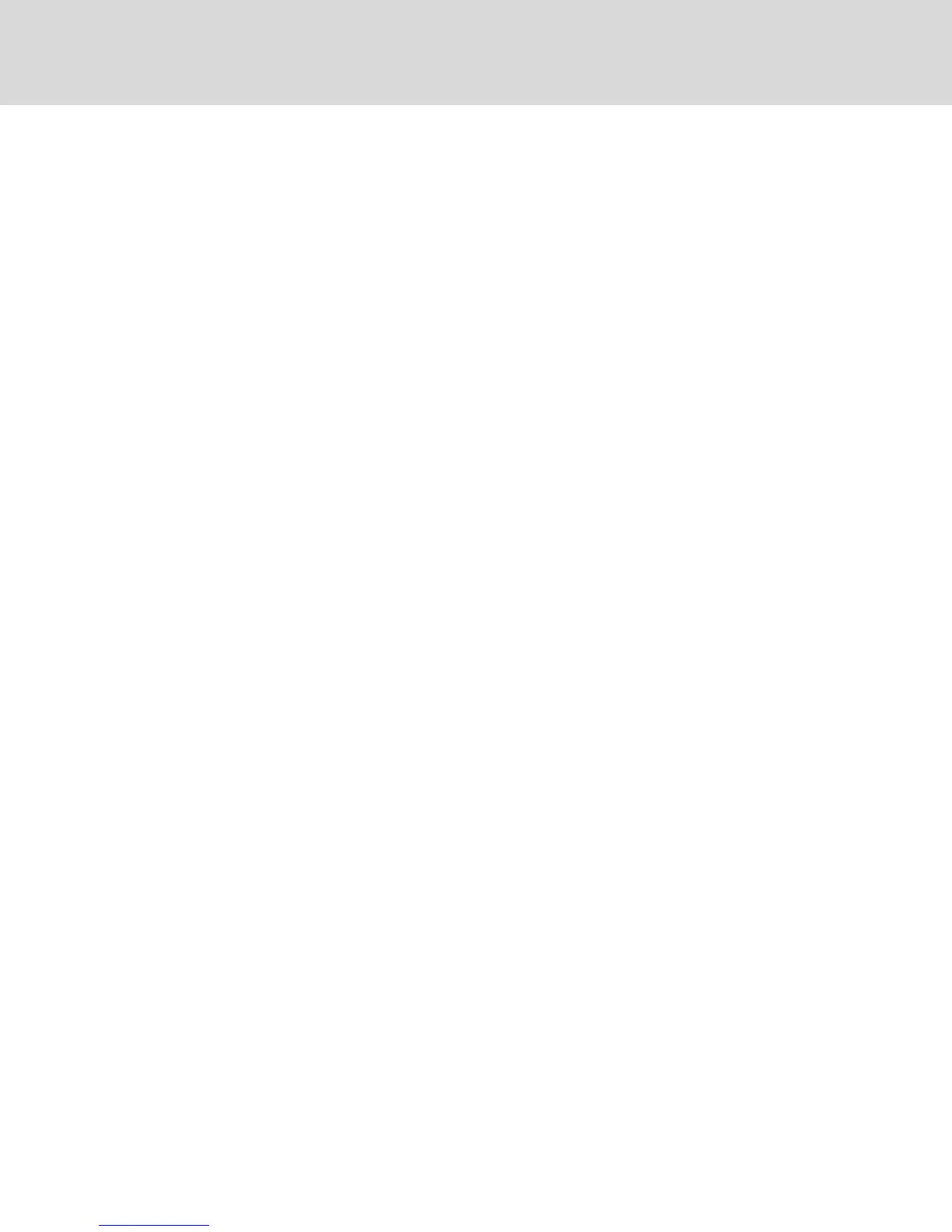-or-
Select the Personal or Global radio button to view personal or global groups.
NOTE: Only users with sufficient privileges can create, edit or delete a global macro group.
To create a new macro group:
1. Click Create.
2. Enter the name in the Macro Group Name field and select the Global or Personal radio button
as the group type.
3. From the Macros Available field, select the macros you want to add to the group and click Add.
NOTE: Once the macros are in the Macros In Group field, you can click Move Up or Move Down to re-
order the macros.
4. Click OK.
To edit a macro group:
1. Click on the name of the group you want to edit and click Edit.
2. Make changes as desired and click OK.
To delete a macro group:
1. Click on the name of the group you want to delete and click Delete.
2. Click OKat the confirmation screen.
To copy a macro group:
1. Click on the name of the group you want to copy and click Copy.
2. Enter a new name for the copied group and select the group type.
3. Click OK.
Macros configuration
From the DSView™ software, launch a KVM Video Viewer session and click Macros - Configure - Macros to
view and manage individual macros on the DSView™ server.
NOTE: You can use the radio button at the bottom right of the screen to view all the macro groups or
just the personal or global groups.
To immediately send a macro to the target server:
Click on the macro and click Execute.
To create a new macro:
1. Click Create.
2. Enter a name for the macro in the Macro Name field and use the radio button to select
Personal or Global as the macro type.
3. Use the drop-down menus to select the keyboard type and icon.
4. Use the virtual keyboard to enter the keystrokes for the macro in the Keystrokes field.
NOTE: Click Remove to remove the highlighted keystroke or click Reset to reset the macro. You can
also re-arrange the order of the keystrokes by clicking Move Up or Move Down.
5. When finished, click OK.
Vertiv™ | Avocent® AutoView ™ Switch for Dell Installer/User Guide
46