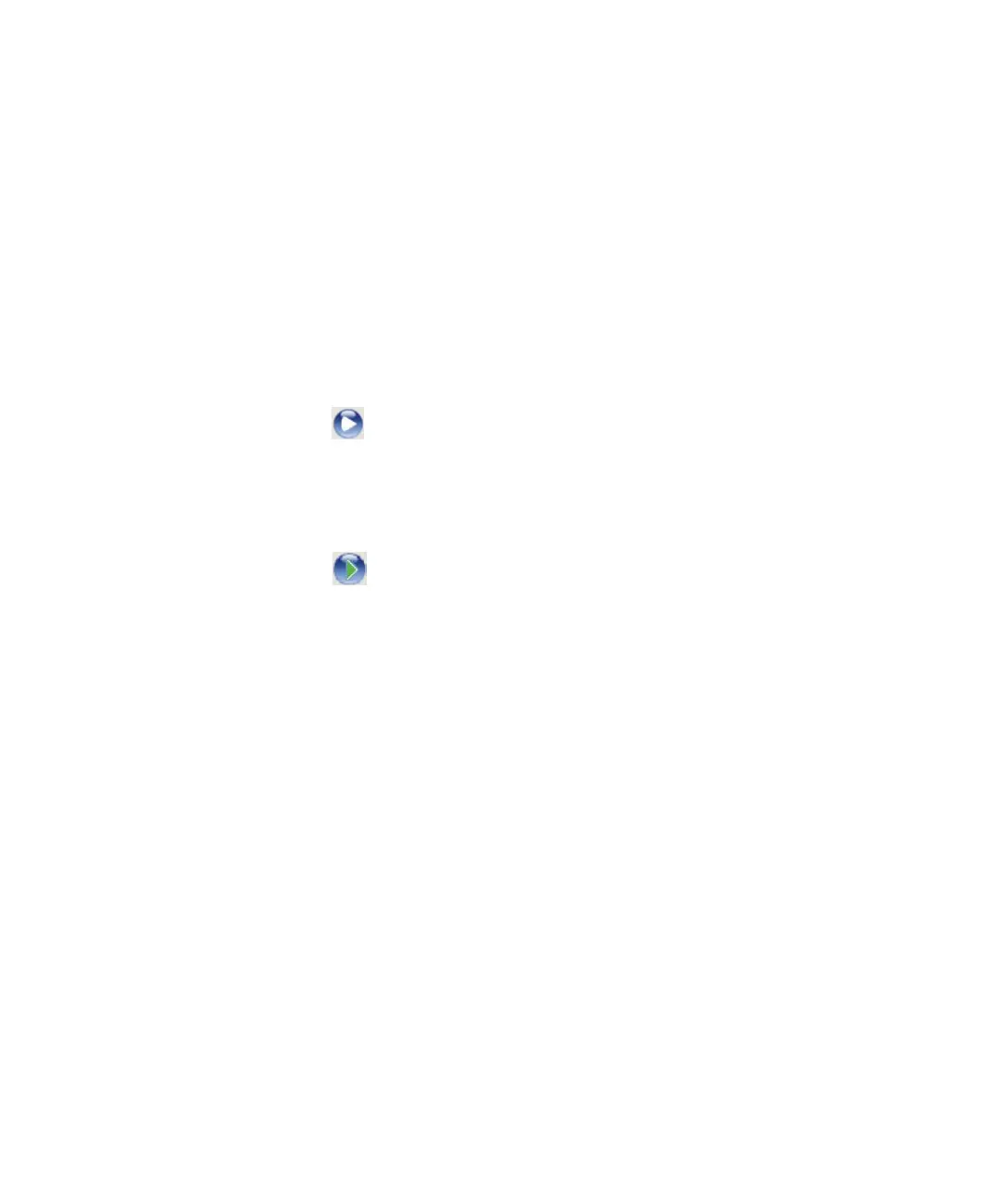4-8 Operating the Waters TQ Detector
2. In the ACQUITY UPLC Console system tree, click TQ Detector.
3. Ensure that the Ion Mode is ES+.
4. In the ACQUITY UPLC Console system tree, click IntelliStart.
5. Clear the Instrument Setup check box.
6. If you require system pre-checking, click Pre-checks.
Rationale: If Pre-checks is selected, when IntelliStart starts the sample
tune, it determines whether the existing tune is still valid. If so, no
sample tune is performed.
See also: TQ Detector online Help topic “IntelliStart flow diagram”.
7. Click Start .
8. In the IntelliStart Setup Parameters dialog box’s Sample Tune tab,
specify the sample tune parameters as described in “To specify the
sample tune parameters:” on page 4-5.
9. Click Start .
Result: A message appears reminding you to ensure that the tune
solutions, tune parameters, and LC flow are set correctly.
10. Click OK.
Result: Sample tune starts. The ACQUITY UPLC Console displays the
progress of the tune. When the sample tune is complete, the results are
written to the Sulfadimethoxine.ipr file.