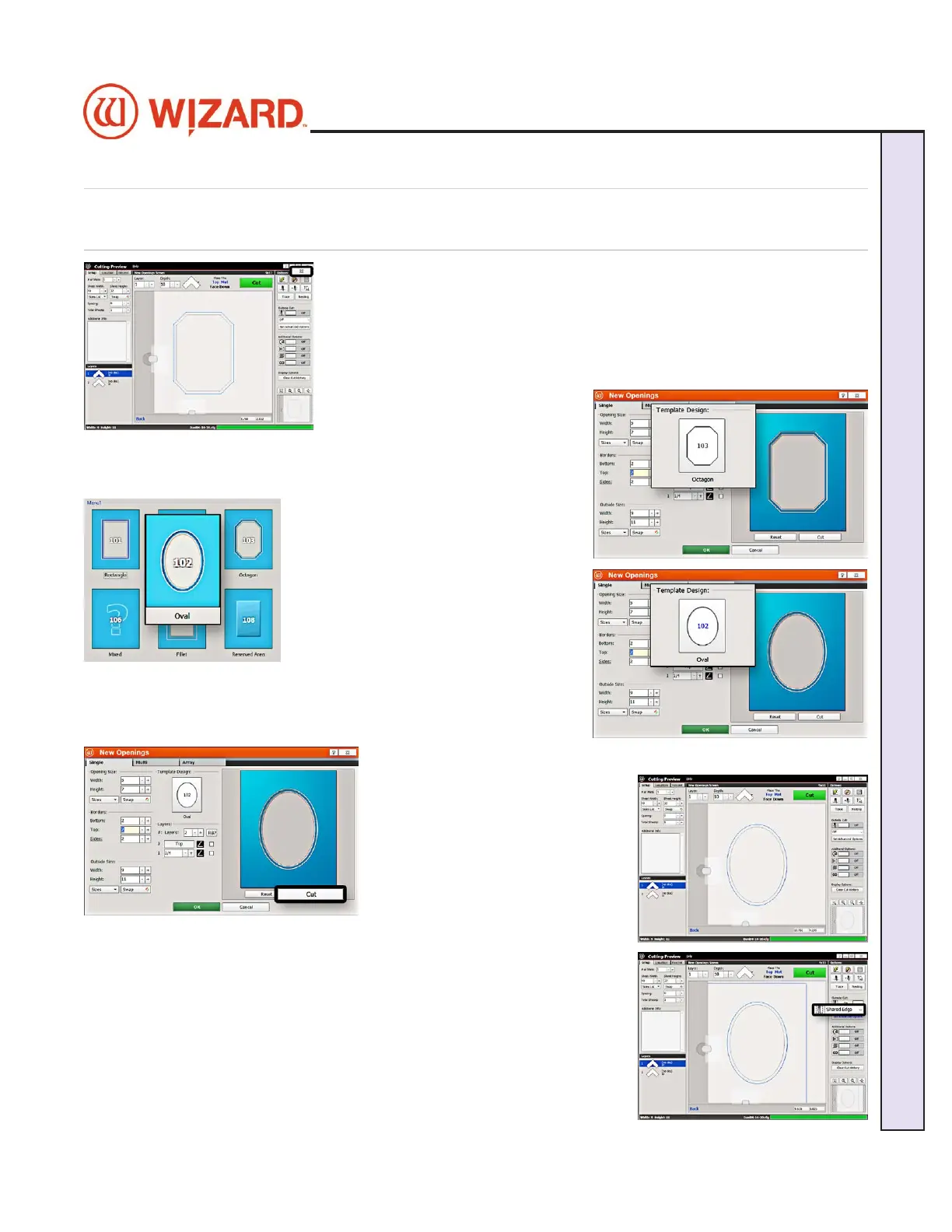Design a Dierent Mat
Select a Different Template
1. Click the “X” on the Cut Preview screen to close this screen and return to 1. Click the “X” on the Cut Preview screen to close this screen and return to
the New Openings Screen.the New Openings Screen.
The current design can be easily altered for the next project by changing The current design can be easily altered for the next project by changing
the size and other parameters.the size and other parameters.
This next project is an oval instead of an octagon.This next project is an oval instead of an octagon.
2. Click on the template thumbnail under template design. 2. Click on the template thumbnail under template design.
3. Template Library opens.3. Template Library opens.
4. Click on new template thumbnail to 4. Click on new template thumbnail to
select it. select it.
5. The new template is displayed.5. The new template is displayed.
Go to Cut Preview
1. Click 1. Click CutCut to go to the Cut Preview to go to the Cut Preview
screen. screen.
Cutting the Outside
1. Click on the 1. Click on the Outside Cut OptionsOutside Cut Options dropdown control and select dropdown control and select Shared Shared
EdgeEdge. If cutting one design, it will cut only the top and right lines of the . If cutting one design, it will cut only the top and right lines of the
outside cut. If cutting a tiled mat, this will cut the shared outside lines as outside cut. If cutting a tiled mat, this will cut the shared outside lines as
one cut, rather than cutting each design’s outside cut individually.one cut, rather than cutting each design’s outside cut individually.
2. If you have Remnant Trimming on, located under 2. If you have Remnant Trimming on, located under Set Advanced Set Advanced
OptionsOptions, it will also cut o the scrap edge., it will also cut o the scrap edge.
20-36070-1 GettingStartedManualZ1FrameShop
04/07/21
23
Wizard CMC Model Z1 Hardware and Software Getting Started Manual
Wizard™ CMC Model Z1 Hardware and Software Getting Started Guide