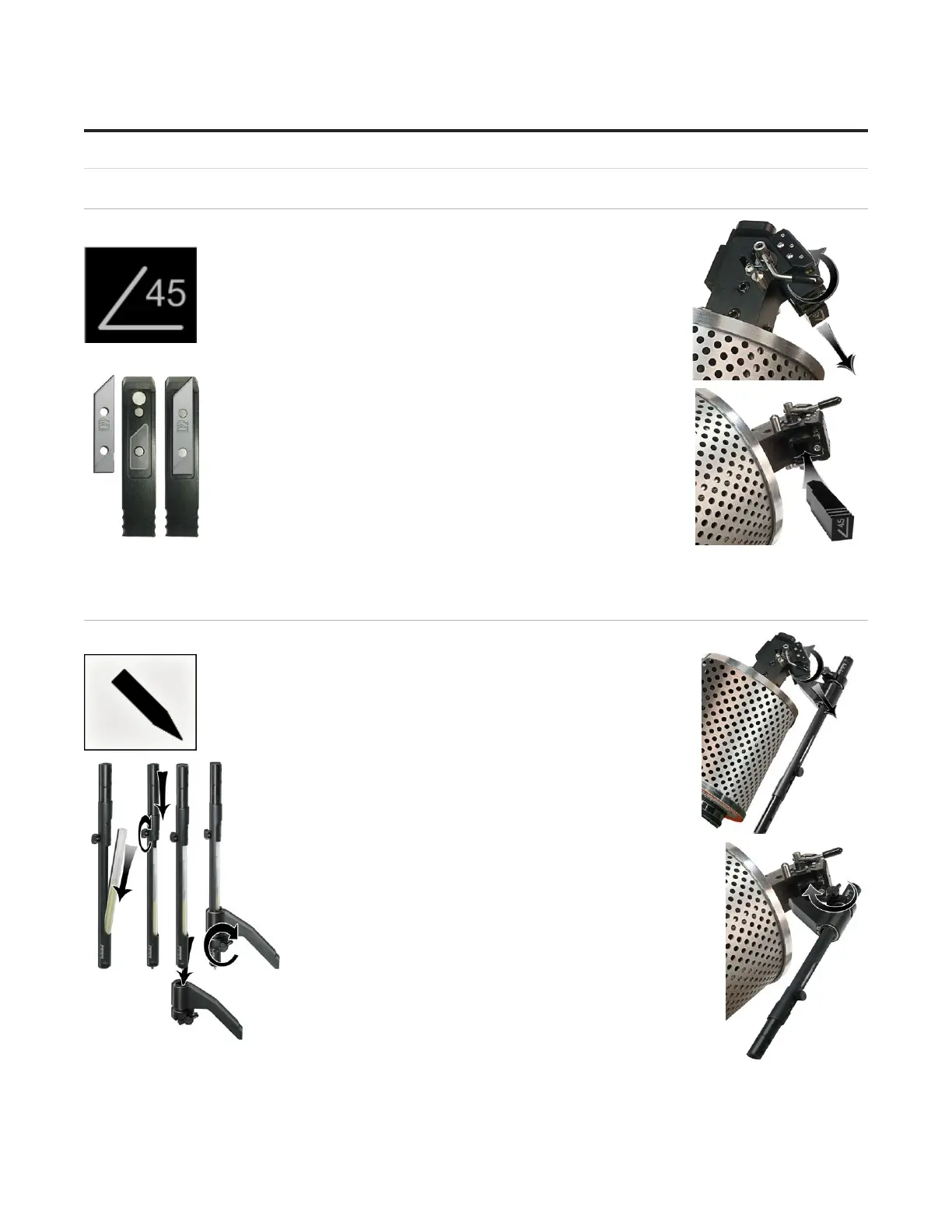Changing the Blade
Using the 45º Cartridge
Changing the Blade
The 45° metal cartridge is labeled 45 on the end and is black.The 45° metal cartridge is labeled 45 on the end and is black.
1. Push the blade cartridge release down to eject the blade 1. Push the blade cartridge release down to eject the blade
cartridge.cartridge.
2. Remove the blade from blade cartridge.2. Remove the blade from blade cartridge.
3. The blade cartridge displays a diagram of the blade 3. The blade cartridge displays a diagram of the blade
orientation (shown in contrast). Place new blade into cartridge orientation (shown in contrast). Place new blade into cartridge
with the longest straight side to the right and the bevel face with the longest straight side to the right and the bevel face
down lining up the holes of the blade over the pins in the down lining up the holes of the blade over the pins in the
cartridge. The blade should t snugly into the recess space cartridge. The blade should t snugly into the recess space
provided for it.provided for it.
4. Turn the cartridge over and reinsert into the head with the 4. Turn the cartridge over and reinsert into the head with the
blade facing the CMC board and the notch on the back of the blade facing the CMC board and the notch on the back of the
cartridge facing the head, until it clicks into place. It can only be cartridge facing the head, until it clicks into place. It can only be
inserted one way.inserted one way.
Using the Pen Cartridge
Changing the Pen in the Pen Cartridge
The pen cartridge is unlabeled and is black with a metal pen holder The pen cartridge is unlabeled and is black with a metal pen holder
column attached to the base. The pen icon within the software is a column attached to the base. The pen icon within the software is a
small stylus symbol.small stylus symbol.
1. Push the blade cartridge release down to eject the pen cartridge.1. Push the blade cartridge release down to eject the pen cartridge.
2. Turn the pen locking screw counter-clockwise to 2. Turn the pen locking screw counter-clockwise to
loosen it and slide the pen locking bolt away from the loosen it and slide the pen locking bolt away from the
cartridge base.cartridge base.
3. Remove the existing pen by extracting it from the pen 3. Remove the existing pen by extracting it from the pen
holder.holder.
4. Replace with a new pen by placing the tip in rst and 4. Replace with a new pen by placing the tip in rst and
inserting the pen into the pen holder.inserting the pen into the pen holder.
5. Slide the pen locking bolt back into place and tighten 5. Slide the pen locking bolt back into place and tighten
the pen locking screw clockwise snug (do not overtighten the pen locking screw clockwise snug (do not overtighten
screw) to lock it into place.screw) to lock it into place.
6. Place the pen cartridge into the head. The pen holder 6. Place the pen cartridge into the head. The pen holder
should be to the right, with the pen tip facing toward the should be to the right, with the pen tip facing toward the
CMC.CMC.
7. Continue to the 7. Continue to the Install PenInstall Pen utility on the pen utility on the pen
congurations tab. You may need to run this utility again if you change pen types.congurations tab. You may need to run this utility again if you change pen types.
8. If the pen is not going to be used for a while, please remove it from the pen holder and replace the pen cap 8. If the pen is not going to be used for a while, please remove it from the pen holder and replace the pen cap
to keep it from drying out.to keep it from drying out.
28
20-36070-1 GettingStartedManualZ1FrameShop
04/07/21
Wizard™ CMC Model Z1 Hardware and Software Getting Started Guide