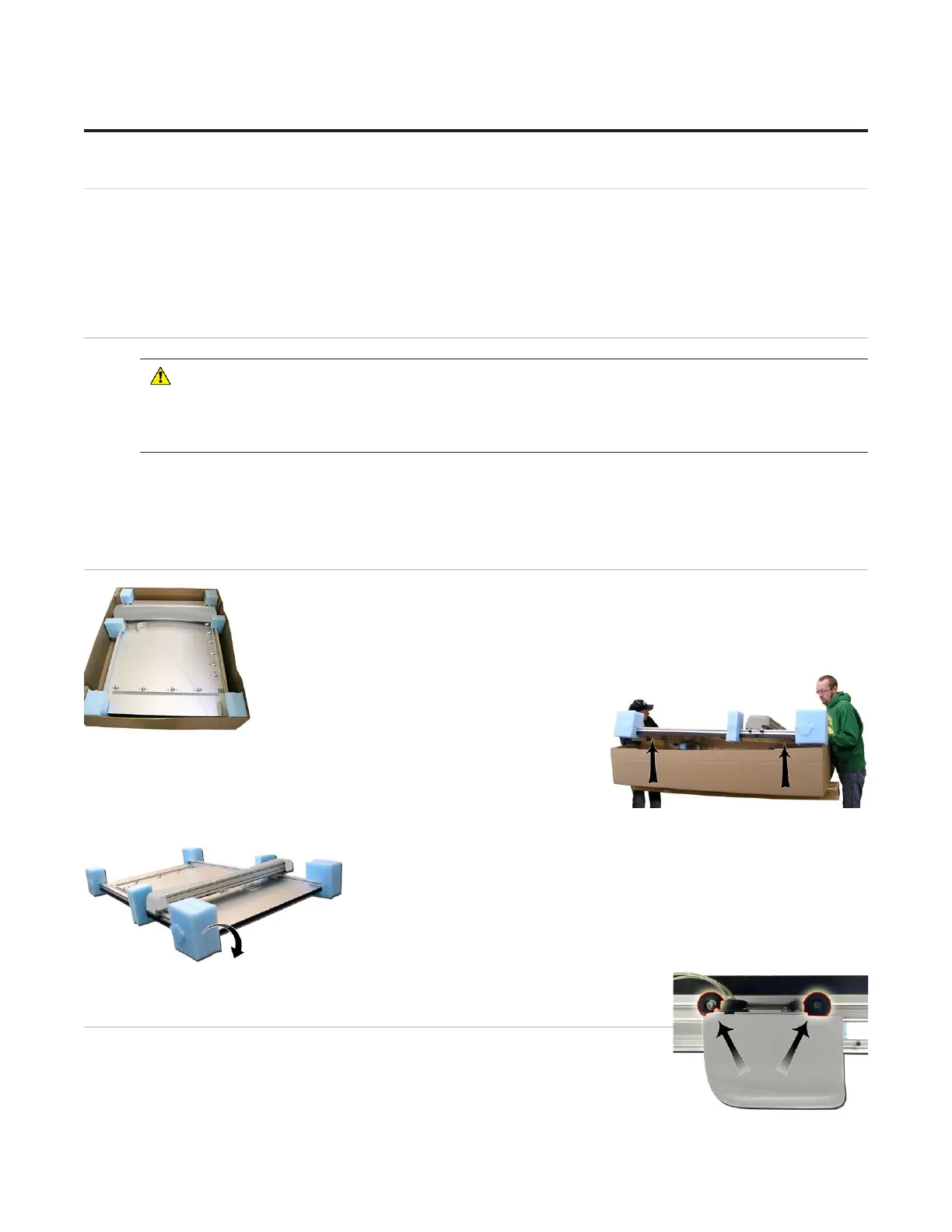Setting up the CMC
Congratulations on acquiring the Congratulations on acquiring the Wizard™Wizard™ computerized mat cutter (CMC). The following instructions will computerized mat cutter (CMC). The following instructions will
walk you through unpacking and setting up the CMC. walk you through unpacking and setting up the CMC.
Begin by clearing an area for the CMC. Refer to the Stand Instructions for the minimum amount of space Begin by clearing an area for the CMC. Refer to the Stand Instructions for the minimum amount of space
neededneeded..
Setting up the Stand or Wall Mount
* CAUTION: The stand MUST be assembled before unpacking
the CMC so that the CMC can be immediately installed in the
operating position.*
Assembling the Stand Assembly
Refer to the stand assembly instructions located in the box. If the instructions or any parts are missing, call Refer to the stand assembly instructions located in the box. If the instructions or any parts are missing, call
Technical Support at (888) 855-3335.Technical Support at (888) 855-3335.
Taking the CMC out of the Box
1. With the help of a second person, place the box on a at surface, cut the strapping 1. With the help of a second person, place the box on a at surface, cut the strapping
tape and lift the cover of the box away. Take care to save the packaging.tape and lift the cover of the box away. Take care to save the packaging.
2. Working together, carefully lift the CMC straight up out of the box. 2. Working together, carefully lift the CMC straight up out of the box.
3. Gently set the CMC upright resting on the foam corners. 3. Gently set the CMC upright resting on the foam corners.
4. Position the CMC directly on the stand, making sure that none of the 4. Position the CMC directly on the stand, making sure that none of the
air lines are crimped, and that the grounding strap on the right rear side of the board is not crimped between air lines are crimped, and that the grounding strap on the right rear side of the board is not crimped between
the board and stand arm.the board and stand arm.
5. Remove the foam corners and move the box out of the way.5. Remove the foam corners and move the box out of the way.
6. Follow the instructions that came with the stand to secure the CMC into 6. Follow the instructions that came with the stand to secure the CMC into
place and attach the grounding strap. place and attach the grounding strap.
7. Place the foam corners back into the box. Save packaging, foam 7. Place the foam corners back into the box. Save packaging, foam
corners and shipping blocks (removal instructions below) for future use. corners and shipping blocks (removal instructions below) for future use.
See Contract Section 1 “Shipping Charges.”See Contract Section 1 “Shipping Charges.”
Removing the Shipping Blocks
1. Locate the four shipping blocks holding the gantry in place. There are two on 1. Locate the four shipping blocks holding the gantry in place. There are two on
either side of the gantry on top of the upper rail. either side of the gantry on top of the upper rail.
8
20-36070-1 GettingStartedManualZ1FrameShop
04/07/21
Wizard™ CMC Model Z1 Hardware and Software Getting Started Guide