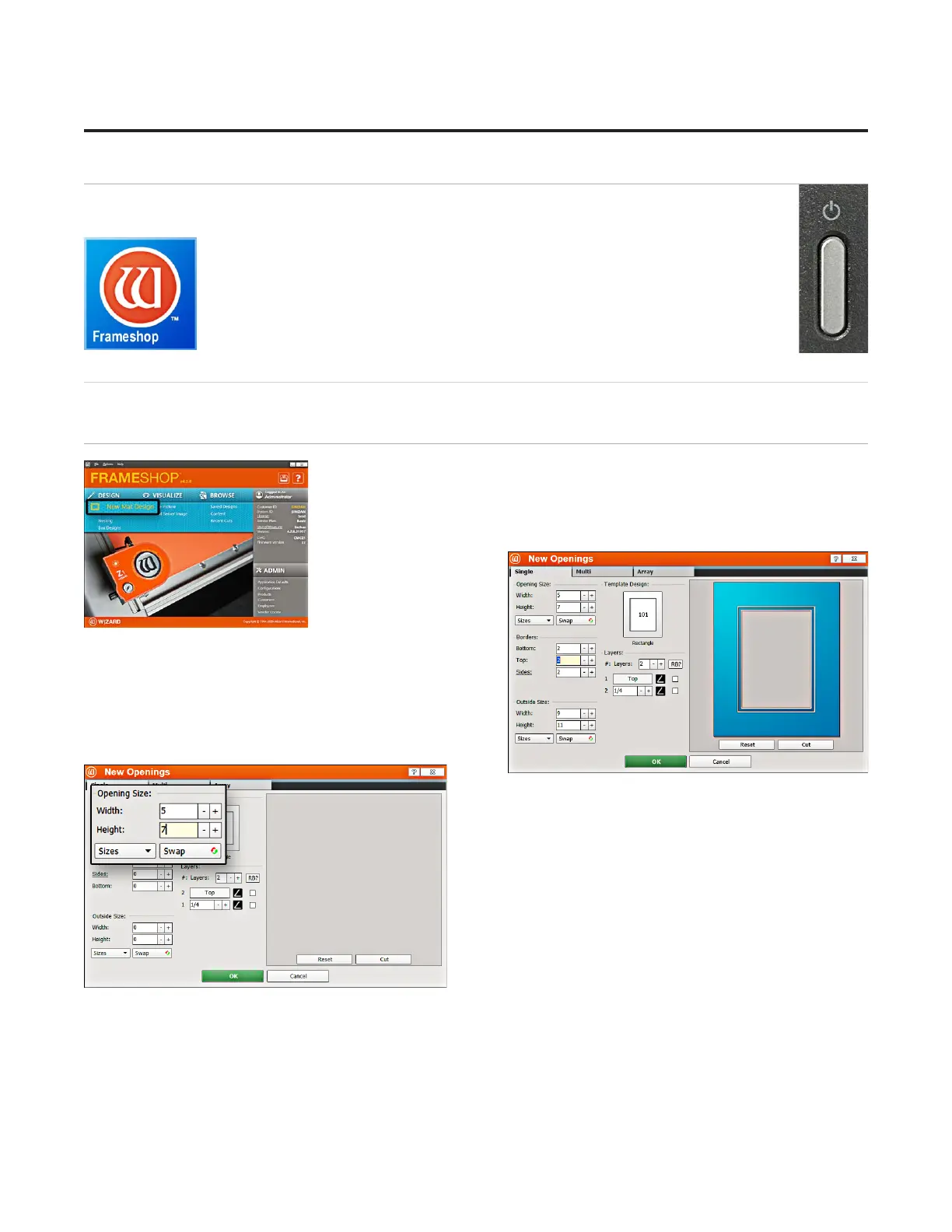Boot up the Computer
1. Turn on the computer. Allow a minute or so for it to power up.1. Turn on the computer. Allow a minute or so for it to power up.
2. Double-click on the FrameShop icon to start the software. 2. Double-click on the FrameShop icon to start the software.
Design the First Mat
Edit New Mat
1. Click 1. Click DesignDesign on the main screen to create a new design. on the main screen to create a new design.
2. Stay on the 2. Stay on the SingleSingle tab. There are three tabs to select tab. There are three tabs to select
from: from: SingleSingle, , MultiMulti, and , and ArrayArray..
Opening Size
1. Enter 5x7 (approx. 13x18 cm) for the width and 1. Enter 5x7 (approx. 13x18 cm) for the width and
height of the opening. height of the opening.
NOTE: NOTE: The Outside size eld will display on the The Outside size eld will display on the
top if top if Edit Opening Size FirstEdit Opening Size First is unchecked in the is unchecked in the
Admin > DefaultsAdmin > Defaults..
Optionally, enter the outside dimensions rst.Optionally, enter the outside dimensions rst.
16
20-36070-1 GettingStartedManualZ1FrameShop
04/07/21
Wizard™ CMC Model Z1 Hardware and Software Getting Started Guide