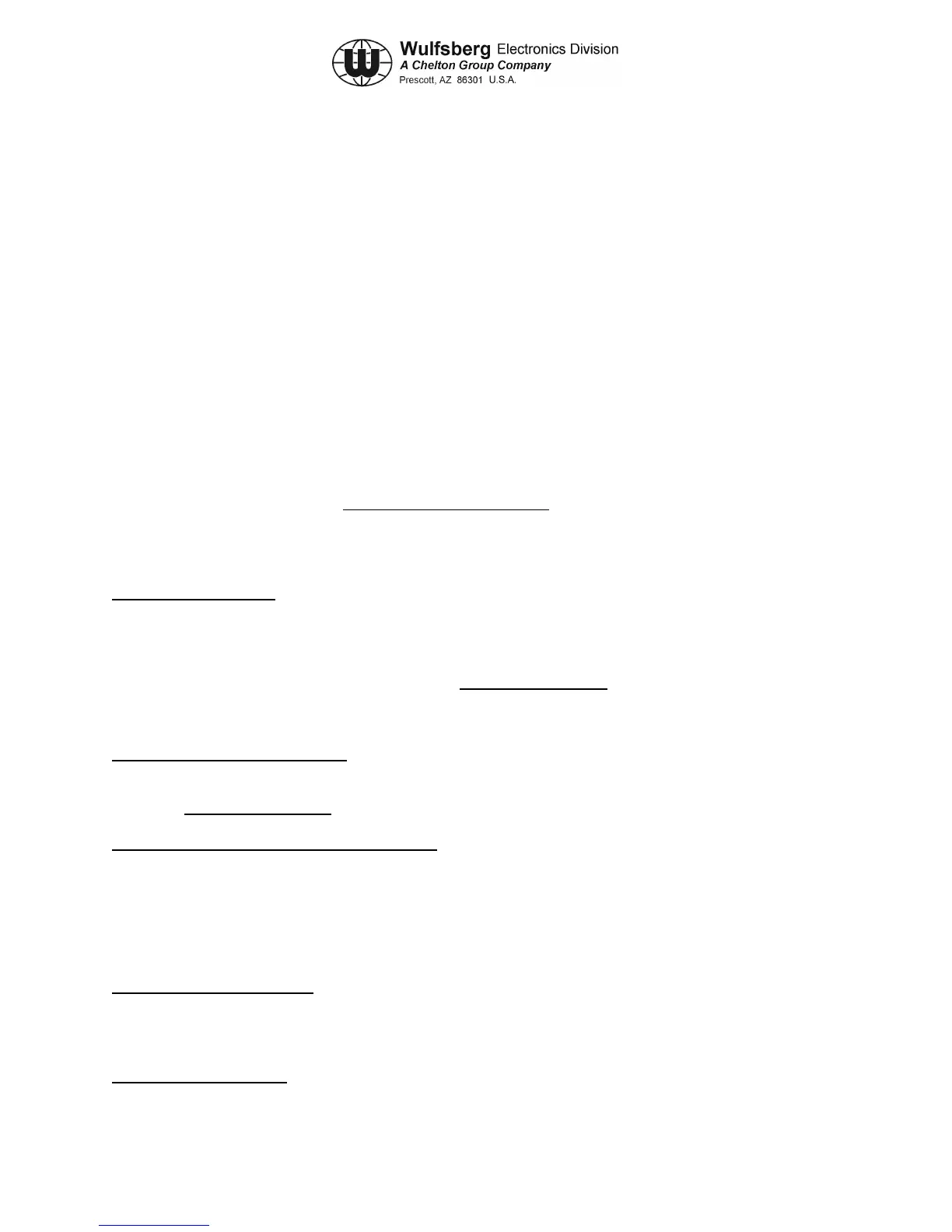C-5000 COMMUNICATION MANAGEMENT CONTROLLER
INSTALLATION MANUAL
Publication No. 150-041118 Page 5-45
Rev. A Section 5 – Configuration and Programming
Sep 2001
installed in the RT-5000 support Trunking, not all applications use it, thus there are several items here that will not
be used.
To perform a CLONE, have an Archive loaded into resident memory. Set up the C-5000 per instructions located
elsewhere in this document to make it ready to communicate with the RSS program. Connect the PC to the RT
System programming port (a DB-9 connector located somewhere in the aircraft.) Go to this screen and press F3 to
enter the target ITM’s MDC UID and ASTRO ID (Only for applicable systems See Below). Then, back on this
screen, press F2 to read the target ITM’s serial number. Finally, press F8 to activate the CLONE. A status bar will
appear indicating progress of the load.
F2 READ SERIAL NUMBER – This is used to read the serial number from an ITM codeplug just prior to activating
the CLONE feature.
F3 CONV ID – Gateway to submenus for entering MDC UID and ASTRO ID.
F4 LIMITED CLONE –
F6 DUPLICATE II/Iii – Not Used
F7 SAVE FILE – Same as F7 on the GET/SAVE/PROGRAM MENU
F8 – PROGRAM RADIO – Final step in the CLONE Process. Press this when appropriate data is ready to be
downloaded into target ITM codeplug.
MDC DATA CLONING – Displayed by pressing F3 ! F5 ! F3 from the Main Menu. This screen is a submenu
of the CLONE Screen and is used to enter the MDC UID for the target ITM codeplug that is about to be CLONED
into. Currently, the only required entry is the PRIMARY ID. Leave the other two fields at all “0”’s. The MDC
UID should be obtained from your network administrator.
F2 READ SERIAL NUMBER – Same as the F2 on the NEW TRUNKING ID Screen
F4 ASTRO ID – Gateway to the submenu for ASTRO ID Entry .
ASTRO RADIO DATA CLONING – Displayed by pressing F3 ! F5 ! F3 ! F4 from the Main Menu. This is
used to enter the ASTRO ID for the target ITM codeplug that is about to be CLONED into. Currently, there should
only be one field to enter the ASTRO ID, which should be obtained from a system administrator. Press F10 to exit
back to the NEW TRUNKING ID Screen to proceed with the CLONE operation.
SAVE CODEPLUG DATA TO ARCHIVE FILE – Displayed by pressing F3 ! F7 from the Main Menu. This is
used to save an Archive to the Hard Disk. Your only options here are to change the location of where the file is
saved to using the F2 Key, and to assign a name (REMEMBER – DOS has an 8.3 naming convention, which means
that the Archive name can contain 8 characters, followed by a “.”, followed by three additional characters.
Windows type file names DO NOT WORK!). Press the F8 key when ready to write the Archive to disk that is
currently resident in active memory. A status message will appear in the upper right hand box indicating successful
writing to disk.
PROGRAMMING HISTORY – Displayed by pressing F3 ! F9 from the Main Menu. This is a general
information screen pertaining to the Archive that is currently loaded into active memory. The only thing you can do
here is to recalculate the size of the Archive by pressing F2. There is no information on this screen that would be of
value to Aviation personnel.
CHANGE / VIEW MENU – Displayed by pressing F4 from the Main Menu. This is a multi-level sub-menu that
will lead to all sections of the software that control changes or modifications to the codeplug archive. See entries