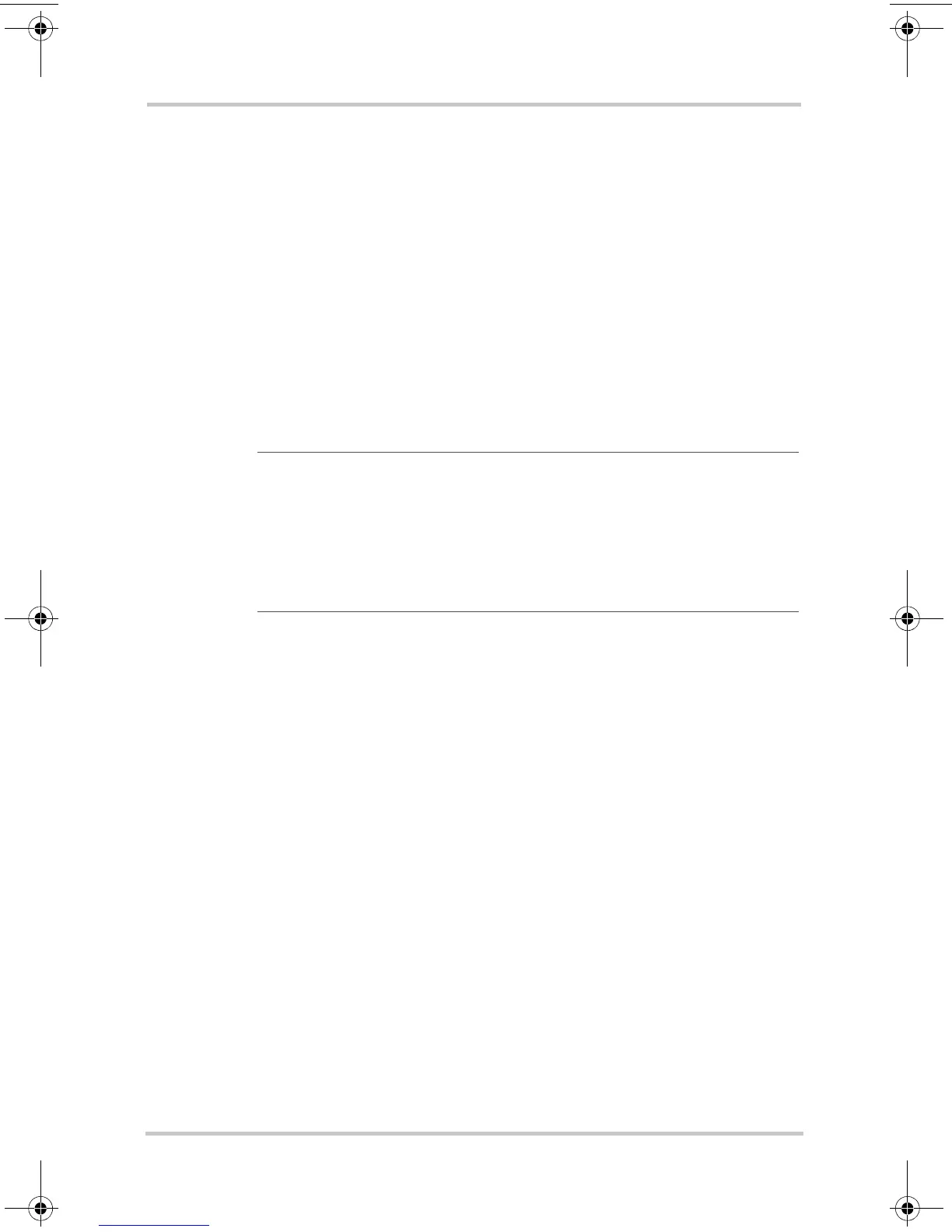Installation
2–30 975-0402-01-01
This guide for use by qualified installers only
Configuring the Battery Temperature without the
BTS
Using the Onboard Display Panel
To configure the battery temperature:
Note: By default, the Battery Temp. is set to Warm.
1. Press and hold the Battery Temperature Select button for
three seconds.
2. Select the appropriate battery temperature setting.
The LEDs will indicate which of the three types is being
selected: Warm, Hot, or Cold.
Using the Remote Panel
To configure the battery temperature:
Note: By default, the Battery Temp. is set to Warm.
1. Press and hold the Status button for three seconds to enter
the Setup mode.
Entering the Setup mode will enable you to select the
battery temperature setting.
2. Press Status button to select the appropriate battery
temperature setting.
The LEDs will indicate which of the three types is being
selected: W(arm), H(ot), or C(old).
3. Press and hold the Status button for three seconds to exit
the Setup mode.
Note: Cold is for battery temperature below 5 °C (41 °F). Warm
is for battery temperature between 5 and 30 °C (41 and 86 °F);
default setting. Hot is for battery temperature above 30 °C (86 °F).
See “Battery Temperature Compensation Levels” on page 2–31 to
see how output voltage is offset by varying the temperature
selection.
TC2 Series BattChg Install Guide.book Page 30 Monday, June 30, 2008 3:18 PM
