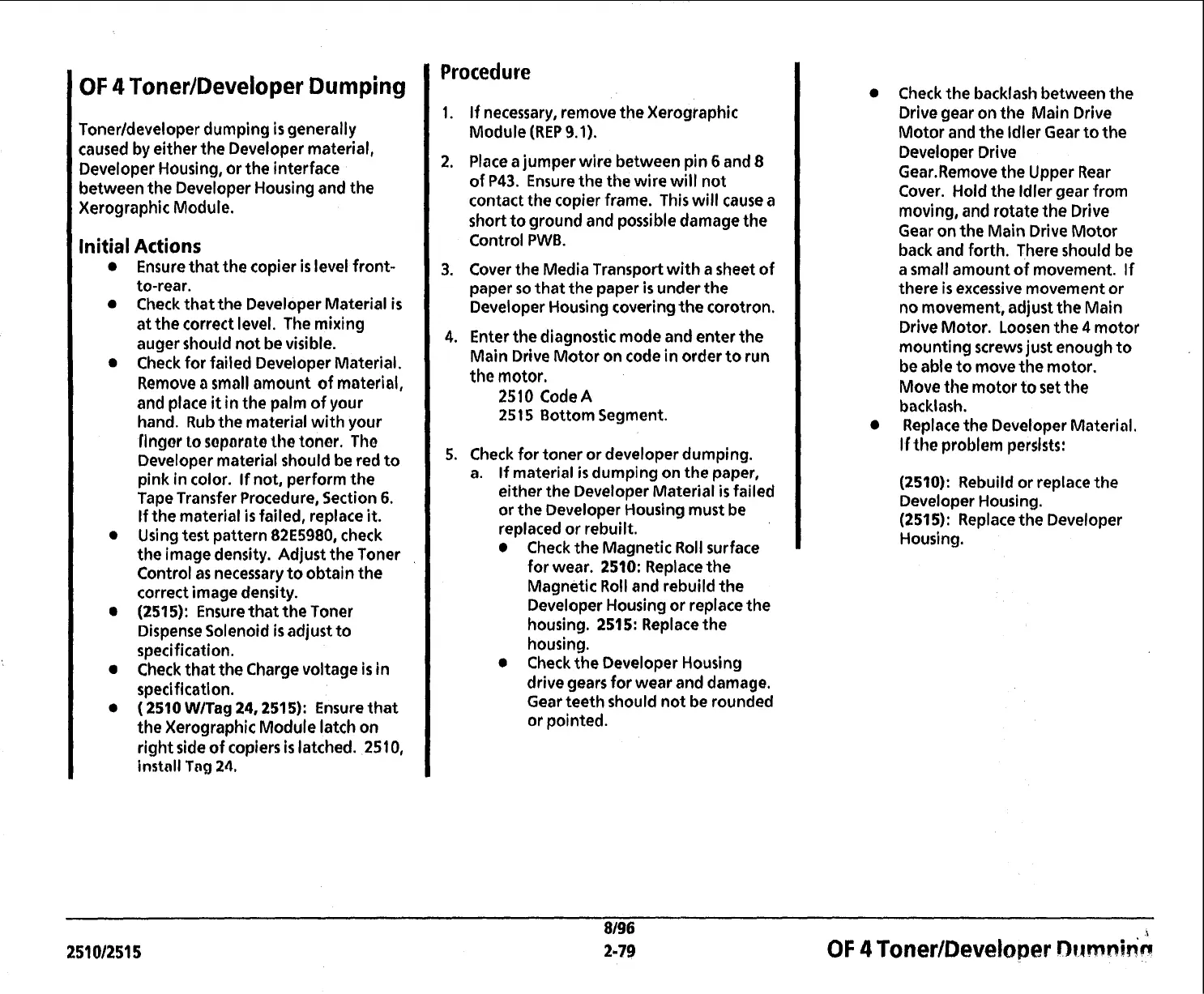OF
4
Toner/Developer Dumping
Tonerldeveloper dumping
is
generally
caused by either the Developer material,
Developer Housing, or the interface
between the Developer Housing and the
Kerographic Module.
Initial
Actions
Ensure that the copier
is
level front-
to-rear.
Check that the Developer Material
is
at the correct level. The mixing
auger should not be visible.
Check for failed Developer Material.
Remove
a
small amount of material,
and place
it
in the palm of your
hand. Rub the material with your
Ilngor to soparate the tonor. Tho
Developer material should be red to
pink in color. If not, perform the
Tape Transfer Procedure, Section
6.
If the material
is
failed, replace
it.
Using test pattern 82E5980, check
the image density. Adjust the Toner
Control as necessary to obtain the
correct image density.
(2515):
Ensure that the Toner
Dispense Solenoid
is
adjust to
specification.
Check that the Charge voltage
is
in
specification.
(2510
WITag
24,2515):
Ensure that
the Xerographic Module latch on
right side of copiers
is
latched. 2510,
instnll
f
ng
24.
Procedure
1. If necessary, remove the Xerographic
Module
(REP
9.1).
2. Place a jumper wire between pin
6
and
8
of P43. Ensure the the wire will not
contact the copier frame. This will cause a
short to ground and possible damage the
Control
PWB.
3.
Cover the Media Transport with a sheet of
paper so that the paper
is
under the
Developer Housing covering the corotron.
4.
Enter the diagnostic mode and enter the
Main Drive Motor on code in order to run
the motor.
2510
CodeA
251
5
Bottom Segment.
5.
Check for toner or developer dumping.
a.
If material
is
dumping on the paper,
either the Developer Material
is
failed
or the Developer Housing must be
replaced or rebuilt.
Check the Magnetic Roll surface
for wear.
2510:
Replace the
Magnetic Roll and rebuild the
Developer Housing or replace the
housing.
251 5:
Replace the
housing.
Check the Developer Housing
drive gears for wear and damage.
Gear teeth should not be rounded
or pointed.
Check the backlash between the
Drive gear on the Main Drive
Motor and the ldler Gear to the
Developer Drive
Gear.Remove the Upper Rear
Cover. Hold the ldler gear from
moving, and rotate the Drive
Gear on the Main Drive Motor
back and forth. There should be
a small amount of movement. If
there
is
excessive movement or
no movement, adjust the Main
Drive Motor. Loosen the
4
motor
mounting screws just enough to
be able to move the motor.
Move the motor to set
the
backlash.
Replace the Developer Material.
If
the problem
persists:
(2510):
Rebuild or replace the
Developer Housing.
(2515):
Replace the Developer
Housing.
