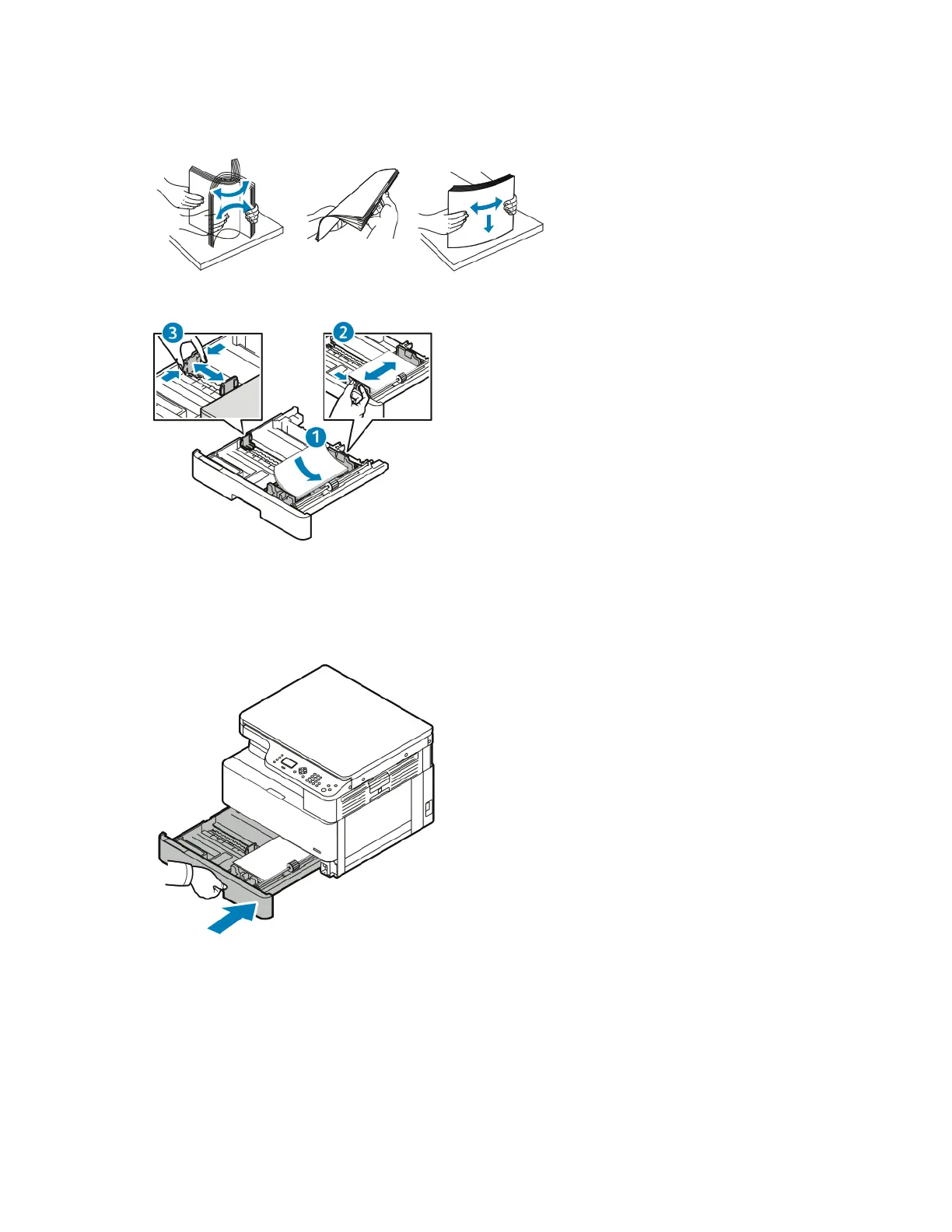3. Flex the sheets back and forth and fan them, then align the edges of the stack on a level surface.
This procedure separates any sheets that are stuck together and reduces the possibility of jams.
4. Load the paper into the tray, then adjust the paper guides in the tray to match the paper size.
• Load paper into the tray with the print side face down.
• Load hole-punched paper with the holes toward the right side of the printer.
• Do not load paper above the maximum fill line. Overfilling can cause paper jams.
5. Slide the tray into the printer and push it in all the way.
6. After the control panel Tray Settings screen prompts you, confirm that the paper size, type, and
color settings are correct.
7. If the paper settings are not correct, press the Stop button, then change the settings.
8. Press the OK button.
102
Xerox
®
B1022 Multifunction Printer
User Guide
Paper and Media
