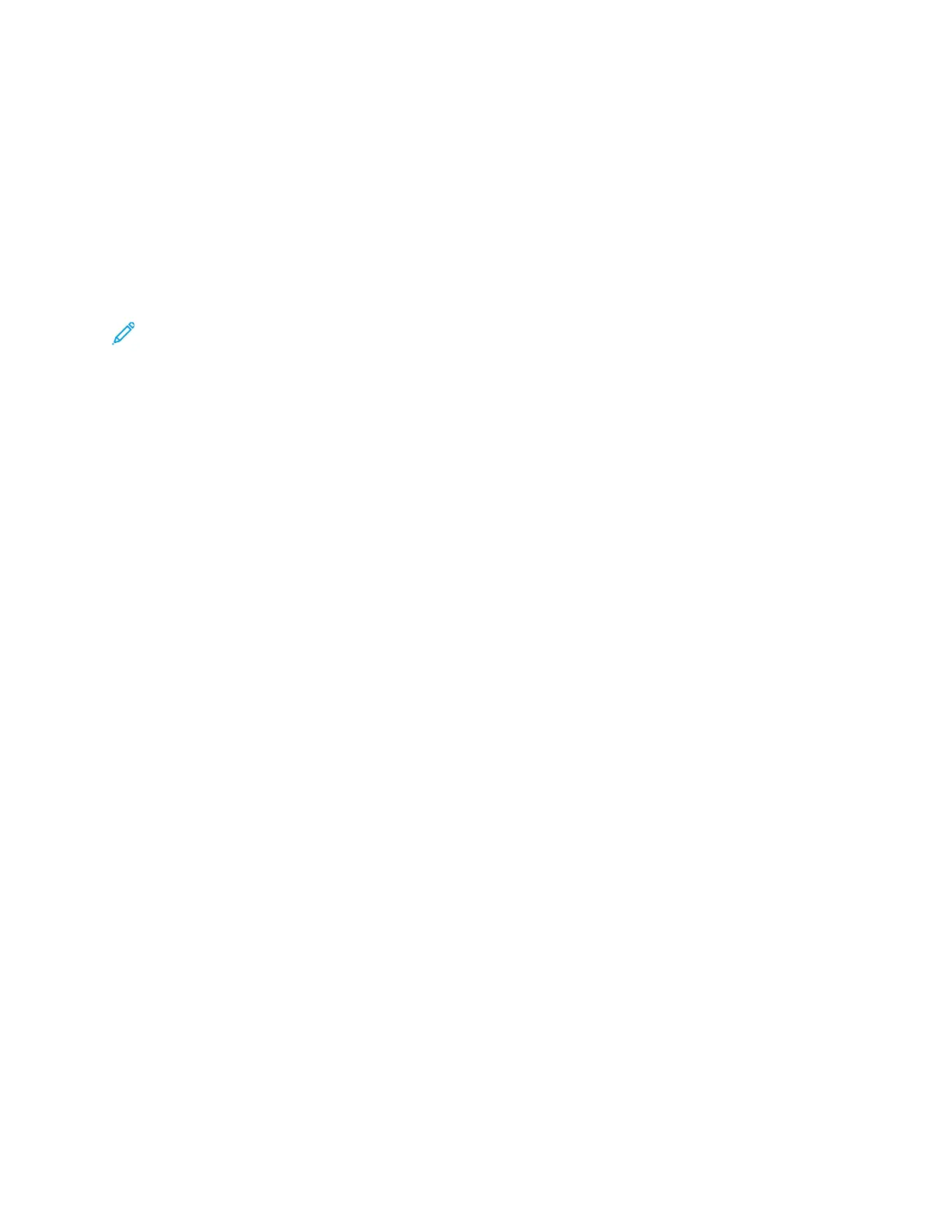EExxiittiinngg PPoowweerr SSaavveerr MMooddee
The printer exits Power Saver mode automatically when any of the following events occur:
• You press a button on the control panel
• The printer receives data from a connected device
• You open any door or cover on the printer
SSeettttiinngg tthhee PPoowweerr SSaavveerr MMooddee TTiimmeerrss aatt tthhee CCoonnttrrooll PPaanneell
Note: System administrator credentials are required to perform the following procedure. If you
do not have administrator credentials, contact your workplace system administrator.
1. At the printer control panel, press the Machine Status button.
2. On the Machine Status tab, to scroll, use the Arrow buttons. Select System Setup→Machine
Setup→Power Saver time.
3. Press OK.
The Power Saver time window appears.
4. To select the required time, press the Arrow buttons, or use the numeric keypad to enter a value.
• Low Power Save: Specify how long the printer remains idle before it changes from Ready
mode to Low Power Save mode.
• Very Low Power Save: Specify how long the printer remains idle before it changes from Ready
mode to Very Low Power Save mode.
5. Press OK.
6. To return to the Home page, press the Back button.
IInnssttaalllliinngg tthhee DDrriivveerr SSooffttwwaarree
Before you install driver software, verify that the printer is plugged in, powered on, connected
correctly, and has a valid IP address. If you cannot find the IP address, refer to Locating the IP
Address of the Printer.
Download the latest drivers at www.xerox.com/office/drivers.
OOppeerraattiinngg SSyysstteemm RReeqquuiirreemmeennttss
• Windows 7, Windows 8, Windows 10, Windows Server 2000, Windows Server 2008, Windows
Server 2008 R2, and Windows Server 2012
• Macintosh OS X version 10.10 and later
• Citrix
• IBM® AIX® 7.2
• HP-UX® 11iv3
• Oracle® Solaris 11.3
• Fedora Core 24
• SUSE® 13.2
Xerox
®
B1022 Multifunction Printer
User Guide
39
Getting Started
