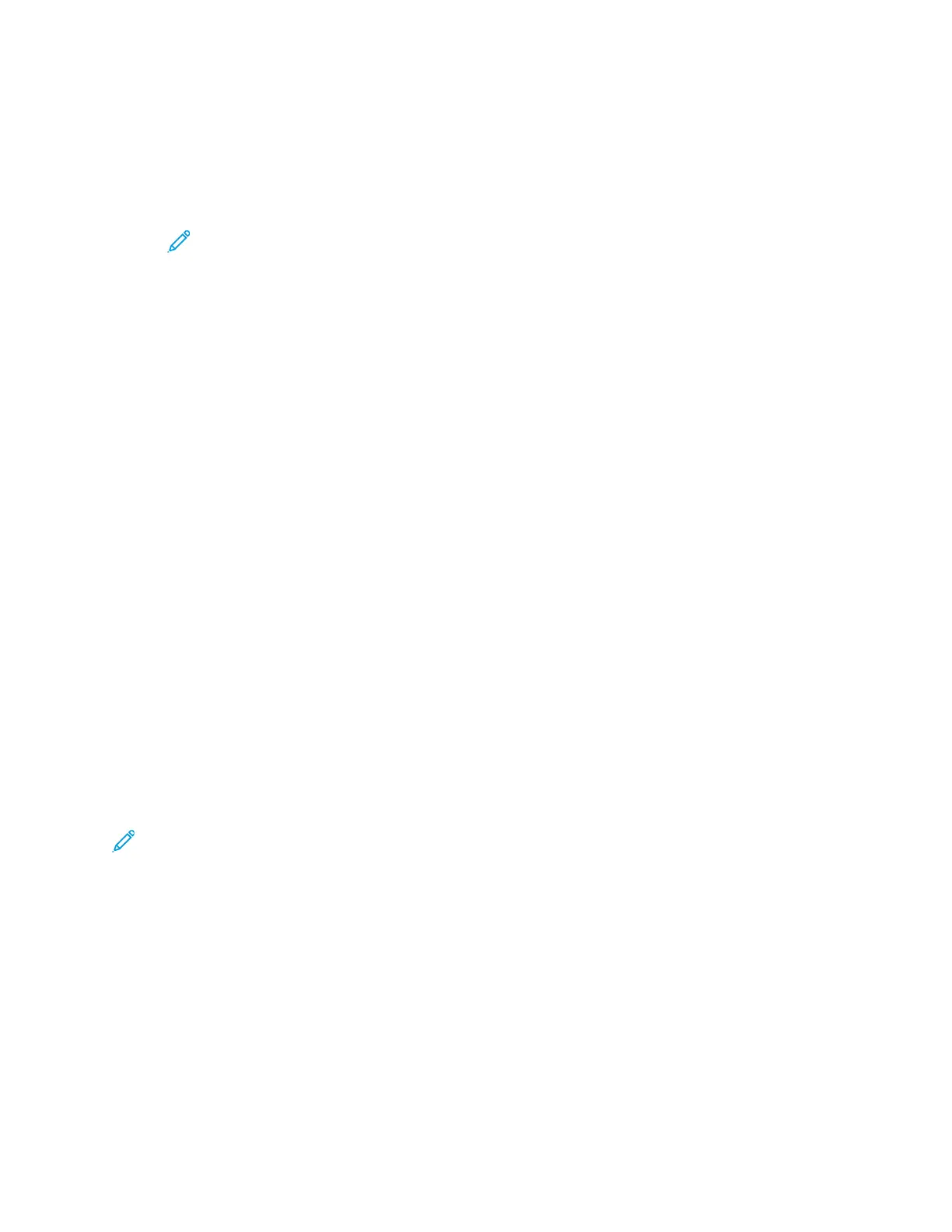4. Press the OK button.
5. Select an option:
• Off: This option is the default setting.
• Auto Center: This option centers the image on the page.
• Custom Margin: This option allows you to specify the amount of Margin Shift required.
Note: To set the custom margins, use the alphanumeric keys, or press the Up Arrow or
Down Arrow buttons, as needed.
6. To save the changes, press the OK button.
The Saved screen appears.
SSppeecciiffyyiinngg tthhee OOrriiggiinnaall DDooccuummeenntt SSiizzee
When you copy a document, you can set the size of the original document.
To specify the original document size:
1. At the printer control panel, press the Copy button.
2. Press the Menu button.
3. To select the Original Size option, on the Copy Features screen, press the Down Arrow button as
many times as necessary.
4. Press the OK button.
5. Select an option:
• You can select from a list of paper sizes displayed on the screen.
• Custom: Use this option to specify a customized height and width of the area that you want
to copy.
6. To save the changes, press the OK button.
The Saved screen appears.
SSeettttiinngg tthhee DDooccuummeenntt OOrriieennttaattiioonn
If your printer has an optional document feeder, you can set the orientation of the document loaded
into the optional feeder.
Note: If you place the document on the document glass, you do not have to set the
orientation of the document. For documents placed on the document glass, the orientation
depends on the direction in which you place the document on the glass.
To set the orientation of the original document in the optional document feeder:
1. At the printer control panel, press the Copy button.
2. Press the Menu button.
3. On the Copy Features screen, select Orientation.
4. Press the OK button.
5. On the Orientation screen, select an option:
• Upright: This option is the same as Portrait.
• Sideways: This option is the same as Landscape.
6. To save the changes, press the OK button.
52
Xerox
®
B1022 Multifunction Printer
User Guide
Using the Services
