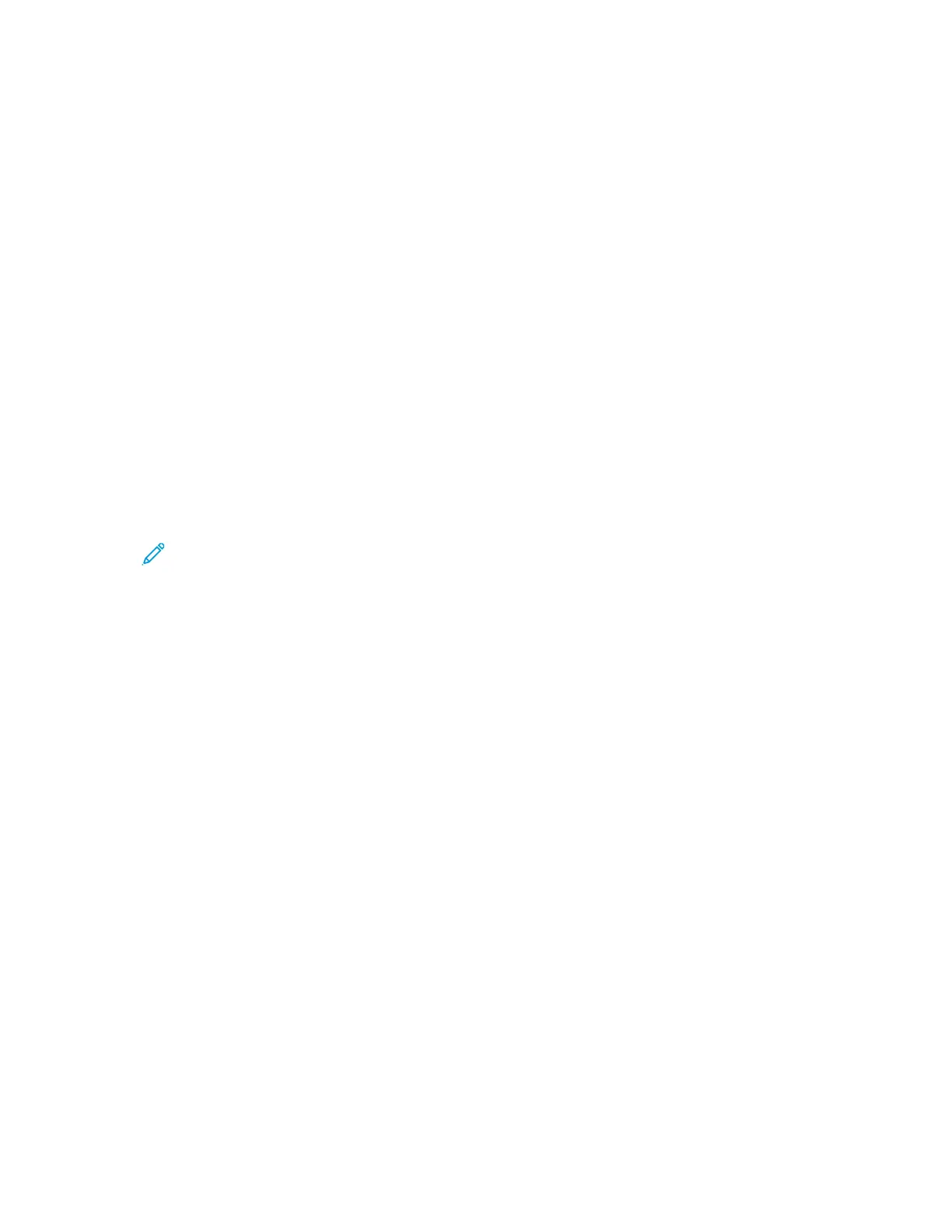Information Pages
Your printer has a set of information pages that you can access from the control panel touch screen.
The information pages include Customer Support access, installed options, and more.
AAcccceessssiinngg aanndd PPrriinnttiinngg tthhee IInnffoorrmmaattiioonn PPaaggeess
To access the full list of information pages for your printer:
1. At the printer control panel, press the Machine Status button.
2. To select Information Pages, press the Down Arrow button once.
3. Press the OK button.
4. To select an information page, press the Down Arrow button as many times as necessary to
access the page that you want to view or print.
• Configuration Report
• Demo Page
• Supplies Usage Page
• PCL Font
• PS Font
• Print All Above Reports
Note: For descriptions of each of the Information Pages, refer to Available Information
Pages.
5. Press the OK button.
6. To return to any of the previous screens, press the Back button as many times as necessary.
PPrriinnttiinngg tthhee CCoonnffiigguurraattiioonn RReeppoorrtt aatt tthhee CCoonnttrrooll
PPaanneell
The Configuration Report provides information about the printer, including installed options, network
settings, port setup, tray information, and more.
1. At the printer control panel, press the Machine Status button.
2. On the Machine Status screen, to select Information Pages, press the Down Arrow button once.
3. Select the Configuration Report option, then press the OK button.
4. To return to the Home page, press the Back button.
Xerox
®
B1022 Multifunction Printer
User Guide
29
Getting Started
