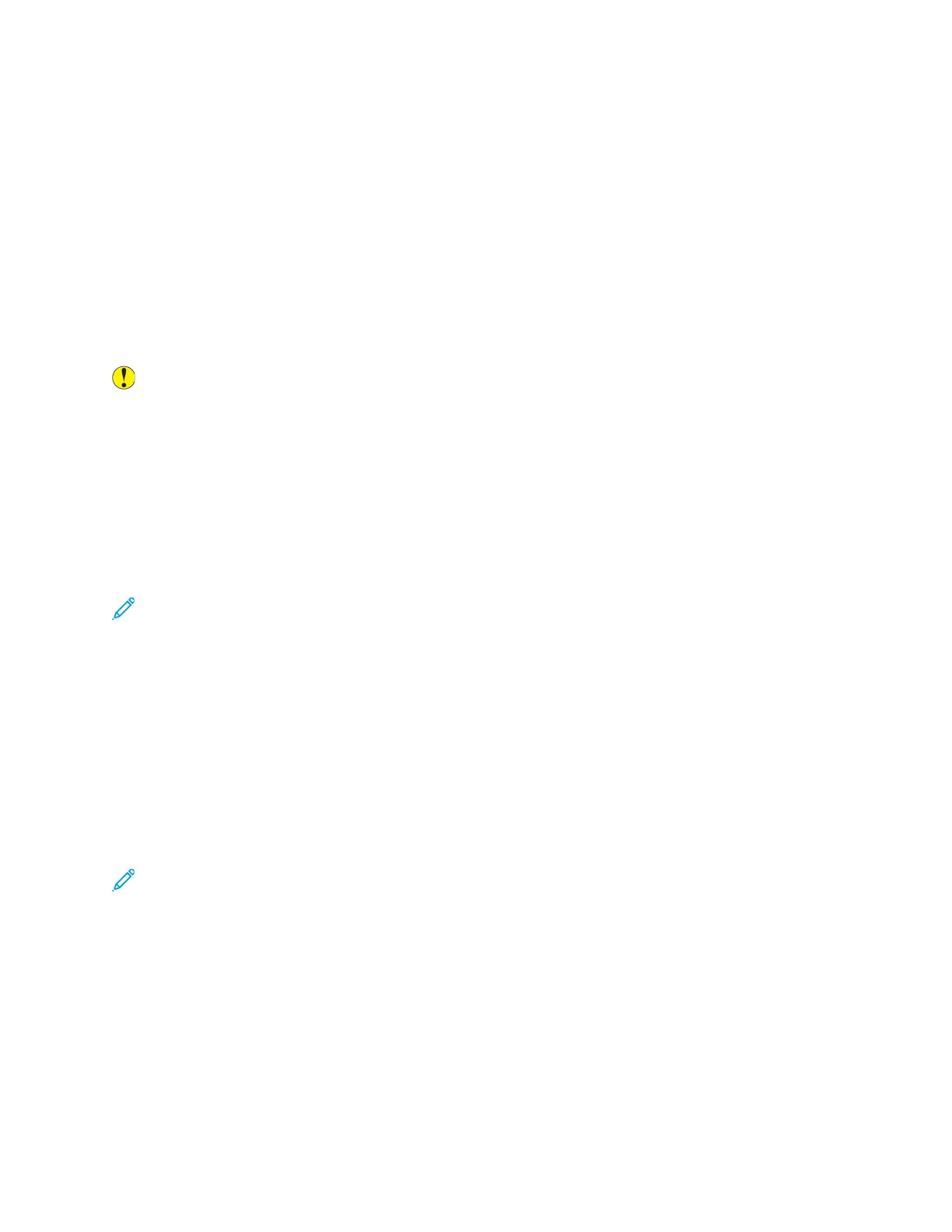Ordering Supplies
WWhheenn ttoo OOrrddeerr SSuupppplliieess
A warning appears on the control panel when the Toner Cartridge or the Drum Cartridge are near
replacement time. Verify that you have replacement cartridges available at your workplace.
To avoid interruptions to your printing, it is important to order these items when the messages first
appear on the control panel. An error message appears on the control panel when the Toner Cartridge
or the Drum Cartridge requires replacement.
Order supplies from your local reseller or go to www.xerox.com/office/B1022_B1025supplies.
Caution: Use of non-Xerox supplies is not recommended. The Xerox
®
Warranty, Service
Agreement, and Total Satisfaction Guarantee do not cover damage, malfunction, or
degradation of performance caused by use of non-Xerox supplies, or the use of Xerox
®
supplies
not specified for this printer. The Total Satisfaction Guarantee is available in the United States
and Canada. Coverage could vary outside these areas. For details, contact your Xerox
®
representative.
VViieewwiinngg TToonneerr LLeevveell SSttaattuuss
You can check the status of your toner cartridge using Xerox
®
CentreWare
®
Internet Services or the
printer control panel.
Note: For details, refer to the System Administrator Guide at www.xerox.com/office/B1022_
B1025docs.
To view the level of your toner cartridge on the printer control panel:
1. At the printer control panel, press the Machine Status button.
2. To select the Toner Level option, press the Down Arrow button twice, then press the OK button.
The toner cartridge level appears on the screen.
VViieewwiinngg PPrriinntteerr SSuuppppllyy SSttaattuuss
You can check the status of your printer supplies using Xerox
®
CentreWare
®
Internet Services or the
printer control panel.
Note: To view printer supply status using Xerox
®
CentreWare
®
Internet Services, refer to the
System Administrator Guide at www.xerox.com/office/B1022_B1025docs.
To view the levels of your toner cartridge and drum cartridge:
1. At the printer control panel, press the Machine Status button.
2. To select the Information Pages option, press the Down Arrow button once, then press the OK
button.
3. To select the Supplies Usage Page option, press the Down Arrow button twice, then press the OK
button.
4. To print the Supplies Usage Page, when the cursor is on Yes?, press the OK button.
Xerox
®
B1022 Multifunction Printer
User Guide
113
Maintenance
