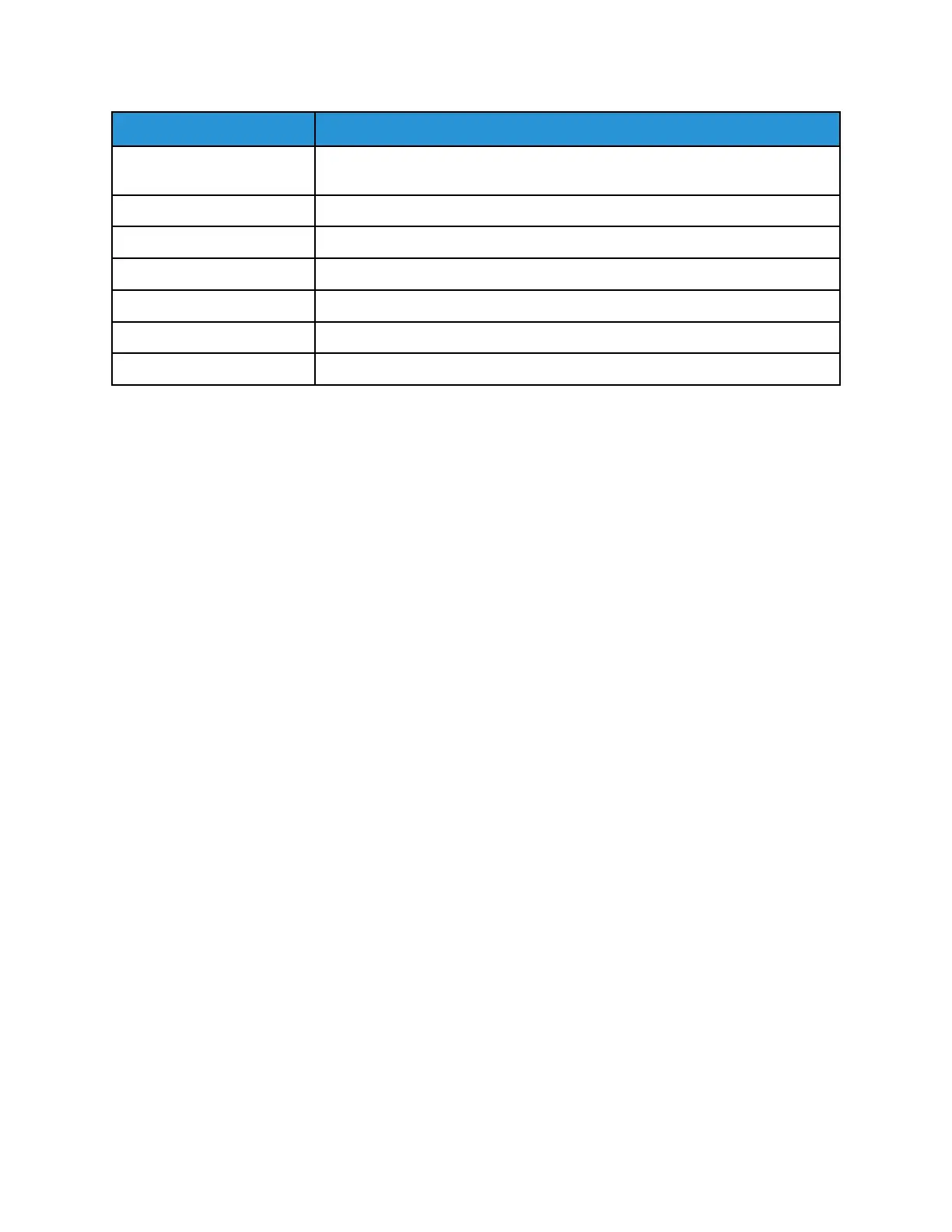Options Description
document of good quality, even when your original document is of poor
quality.
Enhance Level 1 Provides the lowest level of background enhancement.
Enhance Level 2 Provides the highest, vivid level of background enhancement.
Erase Level 1 Provides the darkest possible background.
Erase Level 2 Provides the highest, vivid level of background enhancement.
Erase Level 3 Provides a lighter background than Level 2.
Erase Level 4 Provides the lightest background of all the levels.
SSeettttiinngg tthhee PPaaggee LLaayyoouutt
You can use Page Layout to place a defined number of pages on one or both sides of the paper.
To set the page layout:
1. At the printer control panel, press the Copy button.
2. Press the Menu button.
3. On the Copy Features screen, select the Layout option.
4. Press the OK button.
5. Select an option:
• Normal: This option creates one image on one or two sides of a page.
• ID Copy: This option copies an ID card. For details, refer to Copying an ID Card
• N-Up: This option creates a specified number of pages on one or two sides of a page.
• 2-Up: This option creates two pages on one or two sides of a page.
• 4-Up: This option creates four pages on one or two sides of a page.
• 8-Up: This option creates eight pages on one or two sides of a page.
• Book Copy: This option allows you to copy a book, magazine, or other bound document. For
details, refer to Selecting Book Copy.
6. To save the changes, press the OK button.
The Saved screen appears.
SShhiiffttiinngg aa MMaarrggiinn
You can shift the margin on an image. To shift a margin, position the original document face down in
the back-left corner of the document glass. Place the short edge of the document to the left.
To shift image margins:
1. At the printer control panel, press the Copy button.
2. Press the Menu button.
3. On the Copy Features screen, select Margin Shift.
Xerox
®
B1022 Multifunction Printer
User Guide
51
Using the Services
