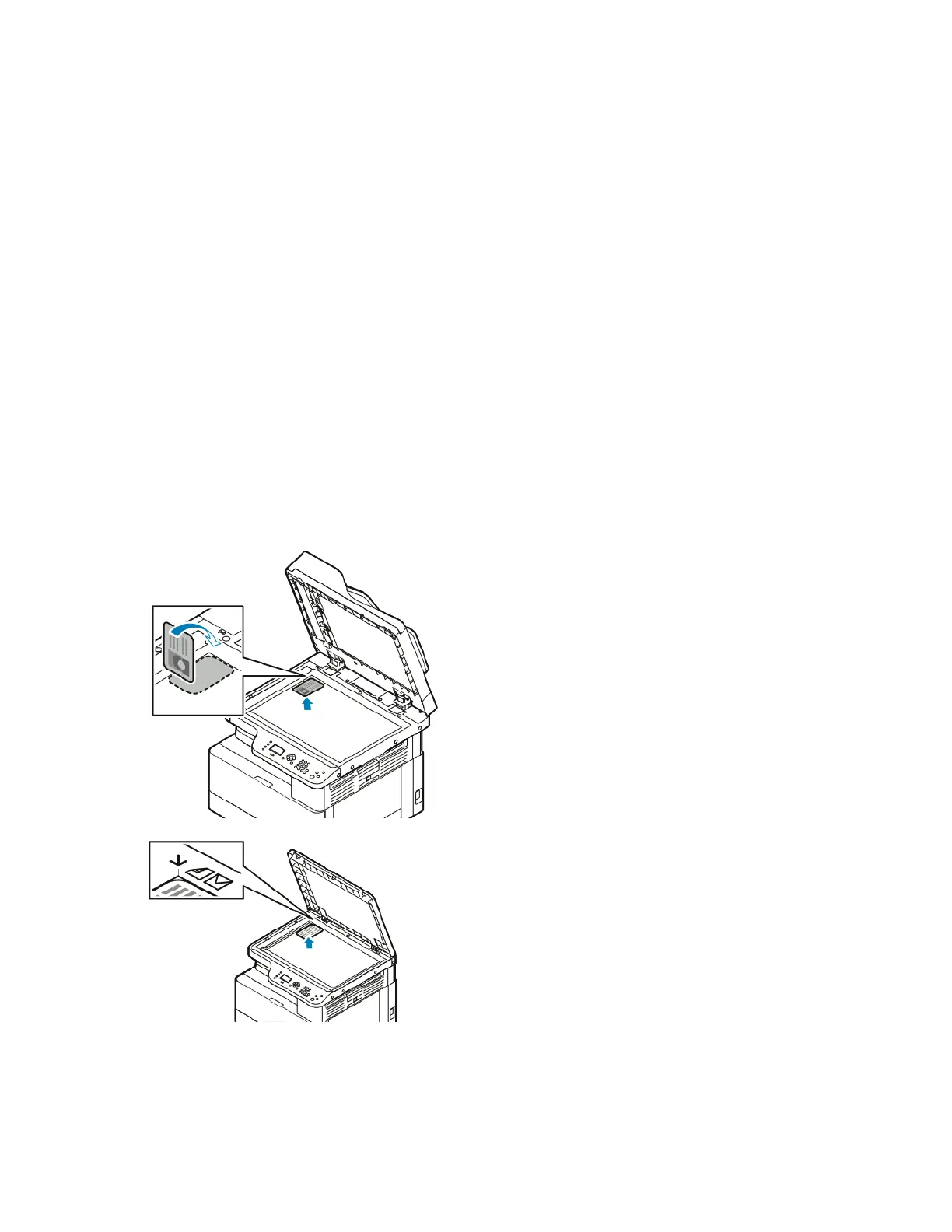CCooppyyiinngg aann IIDD CCaarrdd
You can copy both sides of an ID card or small document onto one side of paper. Each side is copied
using the same location on the document glass. The printer stores both sides and prints them side by
side on the paper.
To copy an ID card:
1. At the printer control panel, press the Copy button.
2. Press the Menu button.
3. On the Copy Features screen, select the Layout option.
4. On the Layout screen, select the ID Copy option.
5. Press the OK button.
The Saved window appears.
6. To select the number of copies, use the alphanumeric keys or the Up Arrow and Down Arrow
buttons.
7. Lift the document glass cover.
8. Place the ID card, or a document smaller than half the selected paper supply size, in the upper
left corner of the document glass.
9. Press the green Start button.
The first side of the ID card is copied and stored. The printer prompts you to turn over the ID
card, then press the Start button.
Xerox
®
B1022 Multifunction Printer
User Guide
55
Using the Services
