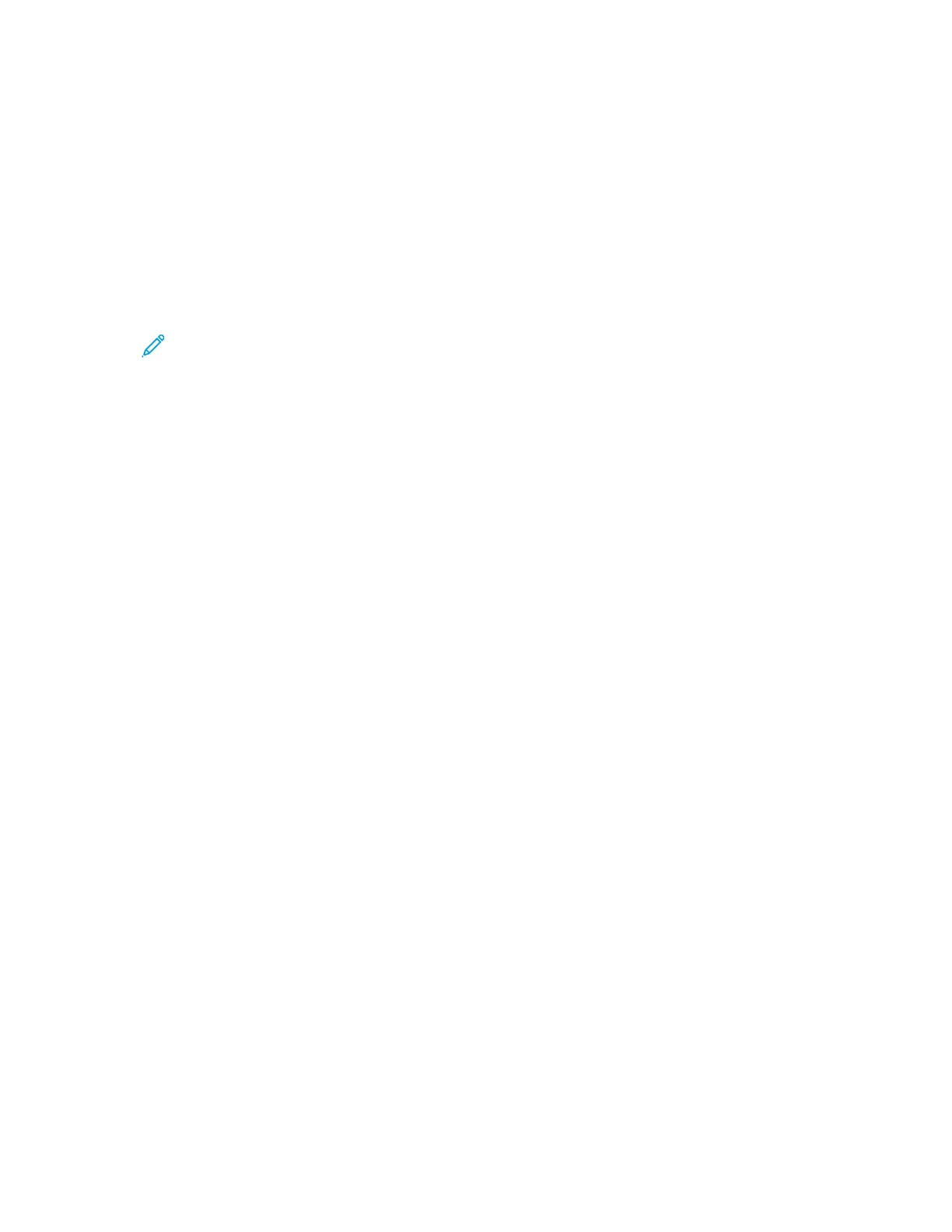IImmppoorrttiinngg aa CCoonnttaacctt EEnnttrryy iinnttoo aann AAddddrreessss BBooookk
You can import a contact entry into an address book using Xerox
®
CentreWare
®
Internet Services
software.
1. At your computer, open a Web browser. In the address field, type the IP address of the printer,
then press Enter or Return.
2. Click Address Book.
3. Click the Import From File icon.
4. Click Browse, then select the Address Book file that you want to import.
Note: You can import only .csv files.
5. For Existing Content Management, click Add new contacts to the existing Device Address Book
or Replace existing Device Address Book with the new contacts.
6. Click Upload File.
7. Verify the information in the address book fields.
8. Click Import.
EEddiittiinngg oorr DDeelleettiinngg aann AAddddrreessss BBooookk CCoonnttaacctt iinn
XXeerrooxx
®®
CCeennttrreeWWaarree
®®
IInntteerrnneett SSeerrvviicceess
To edit or delete Address Book contacts:
1. At your computer, open a Web browser. In the address field, type the IP address of the printer,
then press Enter or Return.
2. Click Address Book, then select the contact.
3. Edit or delete the contact name or information.
• To edit the selected contact name or contact information, click Edit. Edit the information as
needed. To save the changes, click Save.
• To delete the selected contact from the Address Book, click Delete. At the prompt, click OK.
74
Xerox
®
B1022 Multifunction Printer
User Guide
Using the Services
