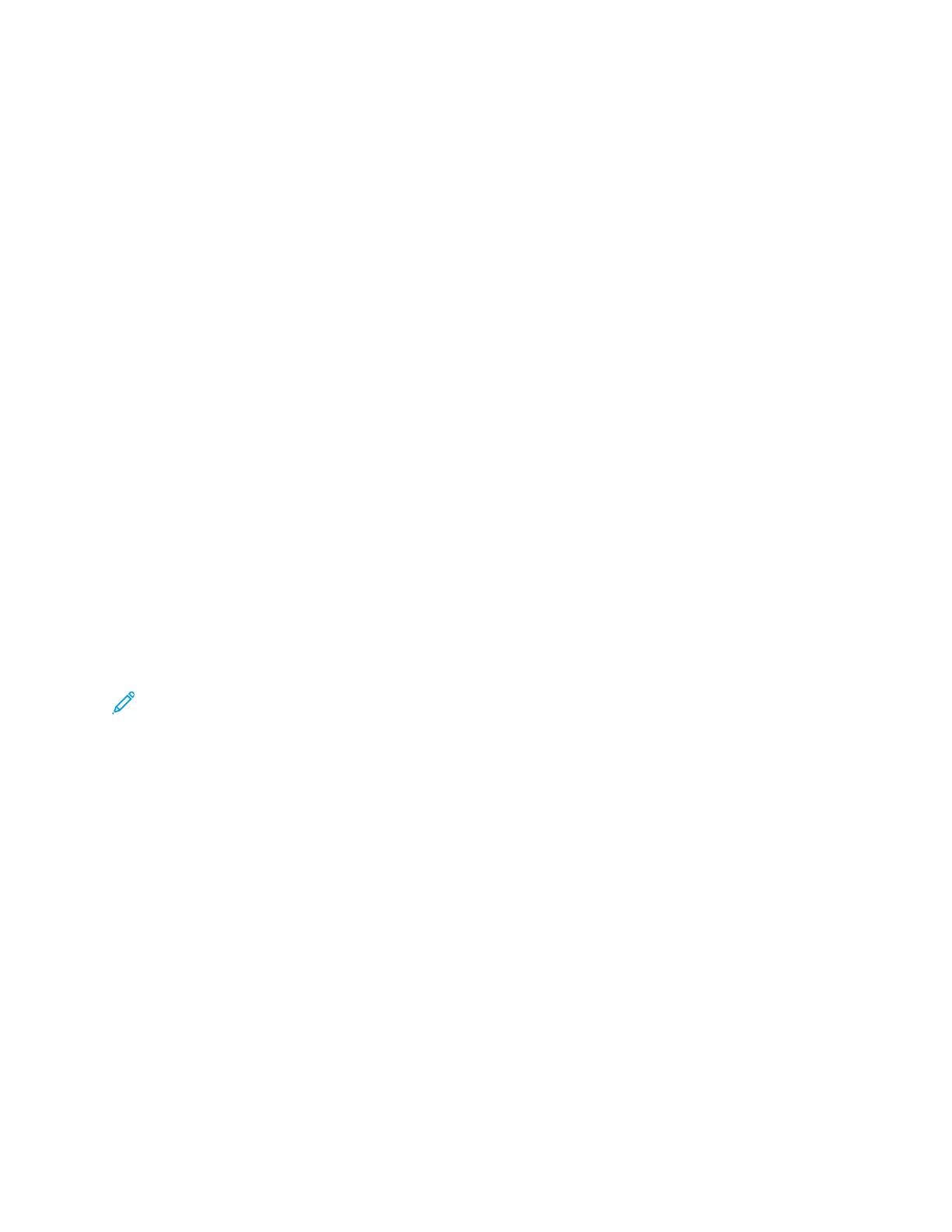Printing Features
MMaannaaggiinngg JJoobbss
MMaannaaggiinngg JJoobbss aatt tthhee CCoonnttrrooll PPaanneell
From the printer control panel Job Status window, you can view lists of active, secured, or completed
jobs. You can print or cancel a print job, and view job progress or job details for a selected job.
Cancelling a Print Job
At the printer control panel, press the Stop button.
Viewing Active or Completed Print Jobs
You can view active or completed print jobs at the printer control panel.
1. At the printer control panel, to view print jobs, press the Job Status button.
2. To view a list of active or completed jobs, select an option:
• To view active jobs, press the OK button.
• To view completed jobs, press the Down Arrow button, then press the OK button.
3. To view details about a job:
a. To highlight a print job, press the Down Arrow button.
b. To view details about the selected job, press the OK button.
Deleting an Active Print Job
You can delete an active print job from the printer control panel.
Note: The system administrator can restrict users from deleting jobs. If a system administrator
has restricted job deletion, you can view the jobs, but cannot delete them. Only the user who
sent the job, or the system administrator, can delete an active print job.
1. At the printer control panel, press the Job Status button.
2. To select the Active Job option, press the OK button.
3. Select the print job.
a. To highlight the print job, press the Down Arrow button.
b. To select the print job, press the OK button.
4. To select the Delete option, press the OK button.
Verify the deletion of your print job.
5. To select Yes, press the OK button.
MMaannaaggiinngg JJoobbss iinn XXeerrooxx
®®
CCeennttrreeWWaarree
®®
IInntteerrnneett SSeerrvviicceess
You can use Xerox
®
CentreWare
®
Internet Services to view a list of active jobs, and delete print jobs
from the Active Jobs list.
Xerox
®
B1022 Multifunction Printer
User Guide
87
Printing
