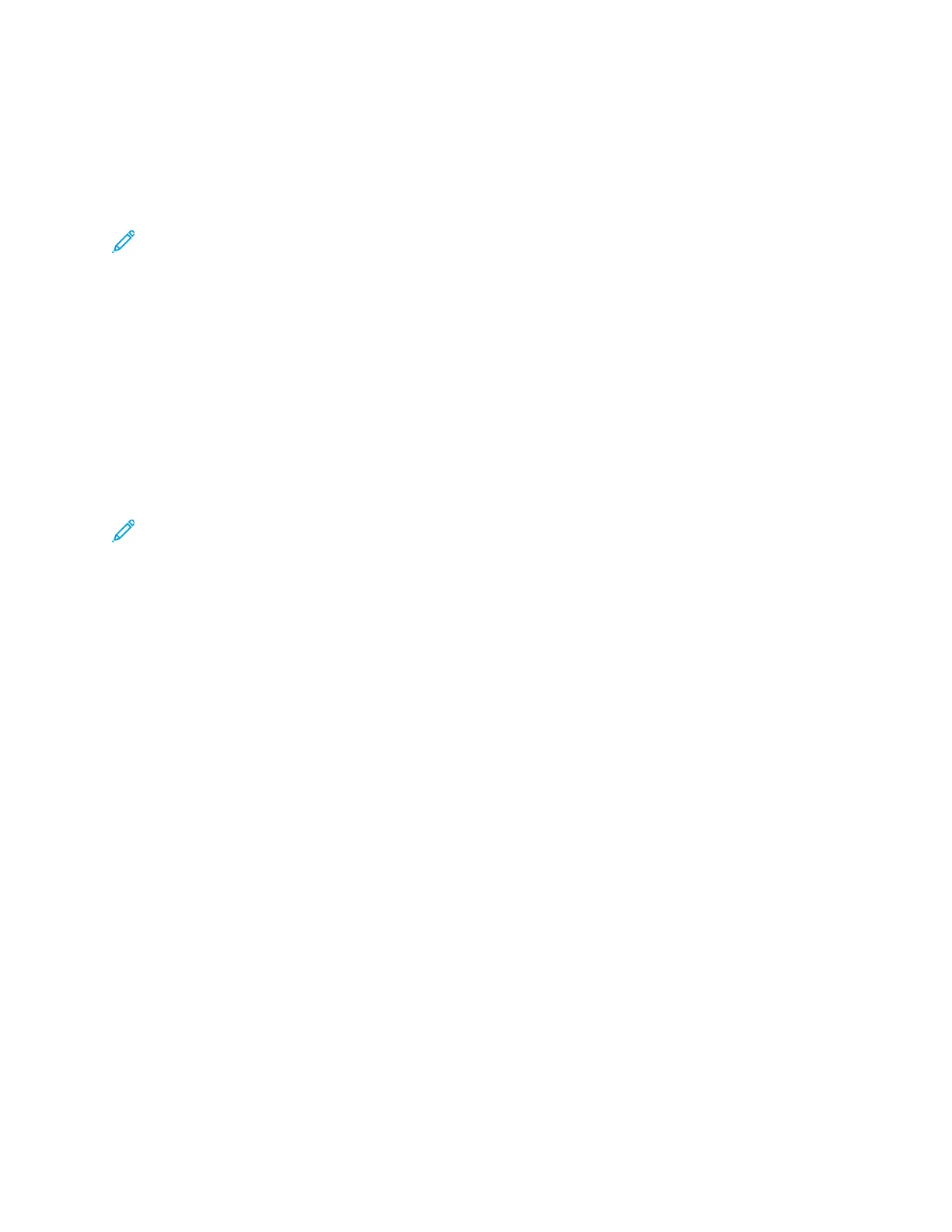PPrriinnttiinngg wwiitthh WWii--FFii DDiirreecctt
You can connect to your printer from a Wi-Fi mobile device, such as a tablet, computer, or
smartphone, using Wi-Fi Direct.
For details on using Wi-Fi Direct, refer to the documentation provided with your mobile device.
Note: Depending on which mobile device you are using, the printing procedure varies.
PPrriinnttiinngg ffrroomm aa UUSSBB DDeevviiccee
You can print the following types of files directly from a USB device:
• .jpg
• .pdf
• .ps
• .pcl
• .prn
• .tiff
Note: If USB ports are disabled, you cannot use a USB card reader for authentication, update
the software, or print from a USB device.
Before you begin, ensure that your system administrator set up and enabled the feature on your
Xerox
®
printer. For details, refer to the System Administrator Guide at www.xerox.com/office/B1022_
B1025docs.
To print from a USB device:
1. Press the Power Saver button to activate the printer.
2. Insert your USB device in a USB port on the printer.
A message stating that the USB memory is connecting appears on the window, and then the USB
Options window appears.
3. Press the Down Arrow button to highlight the Print From USB option, and then press the OK
button.
4. If the print file is in a folder, select the folder, and open the folder.
5. Select the name of the printable file.
6. Press the green Start button.
7. To print another file from the USB device, select Yes.
86
Xerox
®
B1022 Multifunction Printer
User Guide
Printing