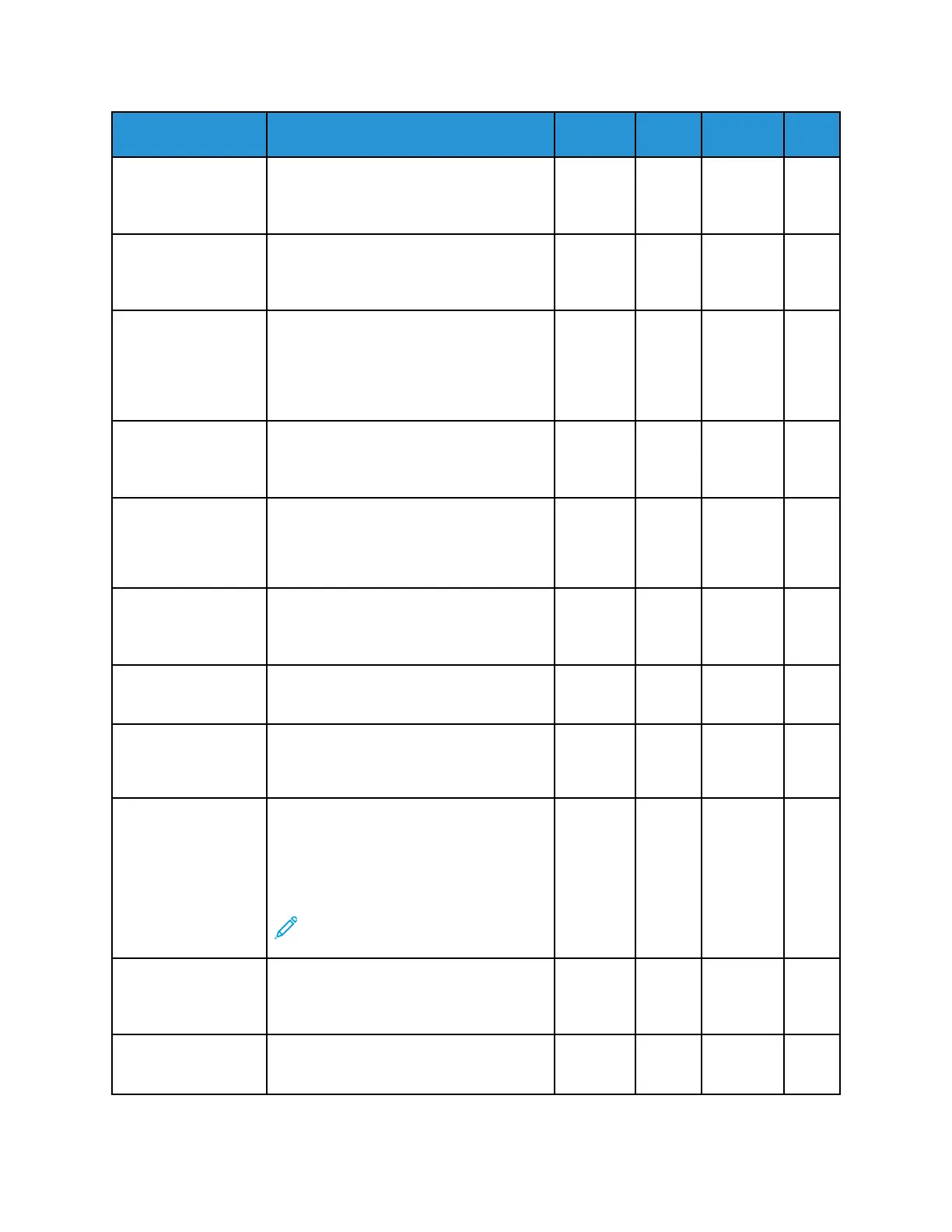Feature
Description Copy
Email Scan To USB
Lighten/Darken To lighten or darken the output image or
print lighter or darker, use the Lighten/
Darken settings.
X X X X
Margin Shift To shift the margins on the left, right, top,
or bottom of the image, use the Margin
Shift settings.
X
Orientation To specify the layout of the original
images, use the Orientation option. The
printer uses the information to determine
if images require rotation to produce the
required output.
X X X X
Original Size To ensure that you are scanning the
correct area of the documents, specify
the original document size.
X X X X
Original Type The printer optimizes image quality
based on the type of images in the
original document, and how the original
was created.
X X X X
Output Color To control the color rendering of the
output image or print, use the Output
Color option.
X X X
Quantity To enter the number of copies required
for your job, use the Quantity option.
X
Reduce/Enlarge You can reduce the image to as little as
25% of the original size or enlarge it as
much as 400%.
X
Reply To To include an email address that you
want the recipient to reply to, use the
Reply To option. This option is useful if
you want the recipient to reply to your
email address rather than to the printer.
Note: The system administrator
can preset this option.
X
Resolution Resolution determines how fine or grainy
graphic images appear. Image resolution
is measured in dots per inch (dpi).
X X X
Subject To add a title or heading to an email, use
the Subject option.
X
182
Xerox
®
B1022 Multifunction Printer
User Guide
Features
