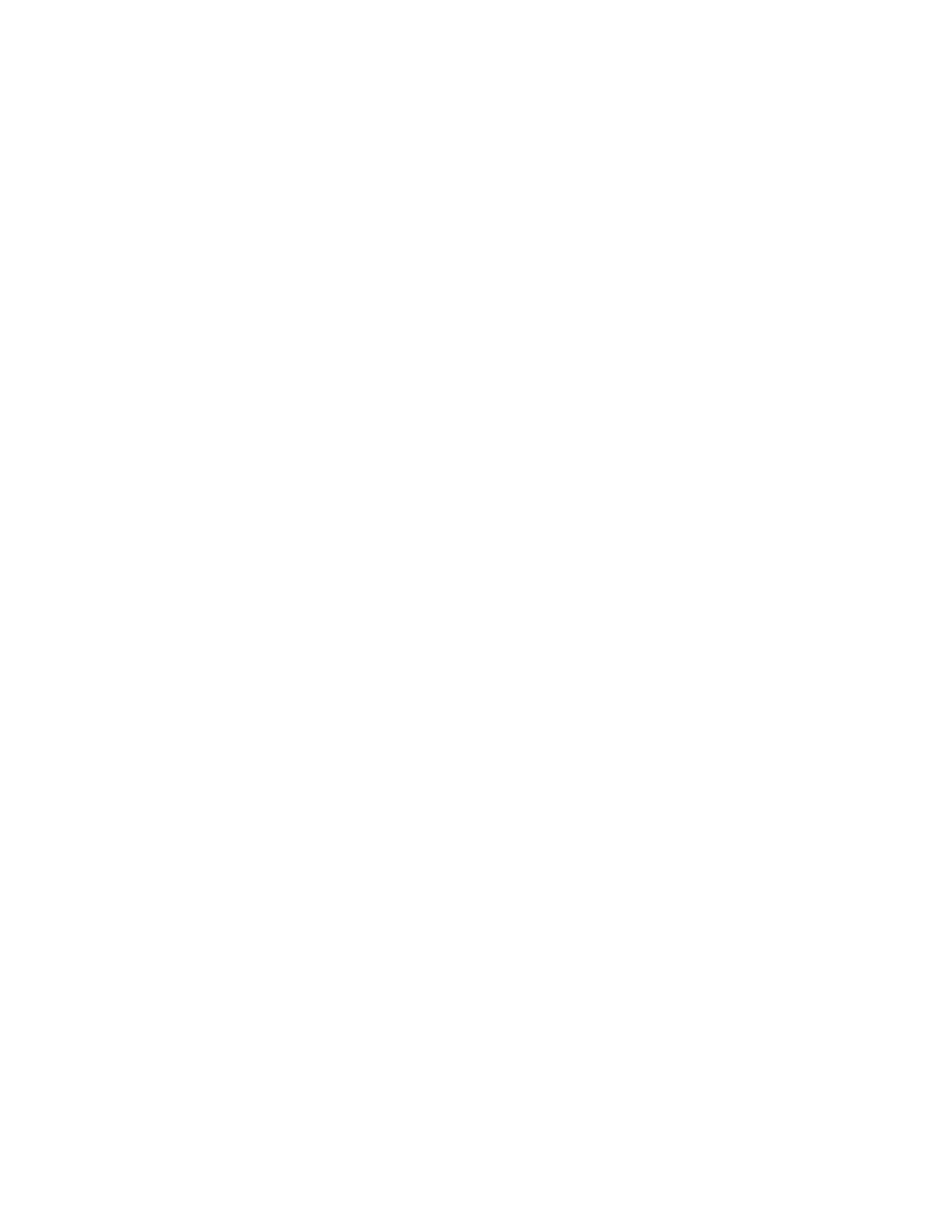SSppeecciiffyyiinngg tthhee OOrriiggiinnaall DDooccuummeenntt TTyyppee
The printer optimizes the image quality of the copies, based on the type of images in the original
document, and how the original was created.
To specify the original document type:
1. At the printer, load the original document on the document glass.
2. At the printer control panel, press the Clear All button.
3. Press the Scan To button.
4. To select Network, press the Down Arrow button, then press the OK button.
The Address Book screen appears.
5. To bypass the Address Book, press the OK button.
6. To select Network Features, press the Down Arrow button twice, then press the OK button.
7. To select an Original Type option, press the Down Arrow button twice, then press the OK button.
The options are:
• Text: Use this setting for black and white or colored text.
• Photo & Text: Use this setting for the following:
• Documents with text and photos printed on the paper
• Photocopied documents that include text and photos
• Documents that include photos and text on photographic paper
• Photo: Use this setting for the following:
• Original photographs on photographic paper
• Photos printed on magazine paper
• Photocopied photos
8. After you select the appropriate document type, press the OK button.
A Saved message appears, with a check mark for the original type.
SSeettttiinngg BBaacckkggrroouunndd SSuupppprreessssiioonn
Adjust the background suppression for documents printed on thin paper or paper with text or images
visible on the back of the paper. To reduce the sensitivity of the printer to variations in light
background colors, select Auto , or adjust the background suppression settings.
To set the background suppression:
1. At the printer, load the original document on the document glass.
2. At the printer control panel, press the Clear All button.
3. Press the Scan To button.
4. To select Network, press the Down Arrow button, then press the OK button.
The Address Book screen appears.
5. To bypass the Address Book, press the OK button.
64
Xerox
®
B1022 Multifunction Printer
User Guide
Using the Services