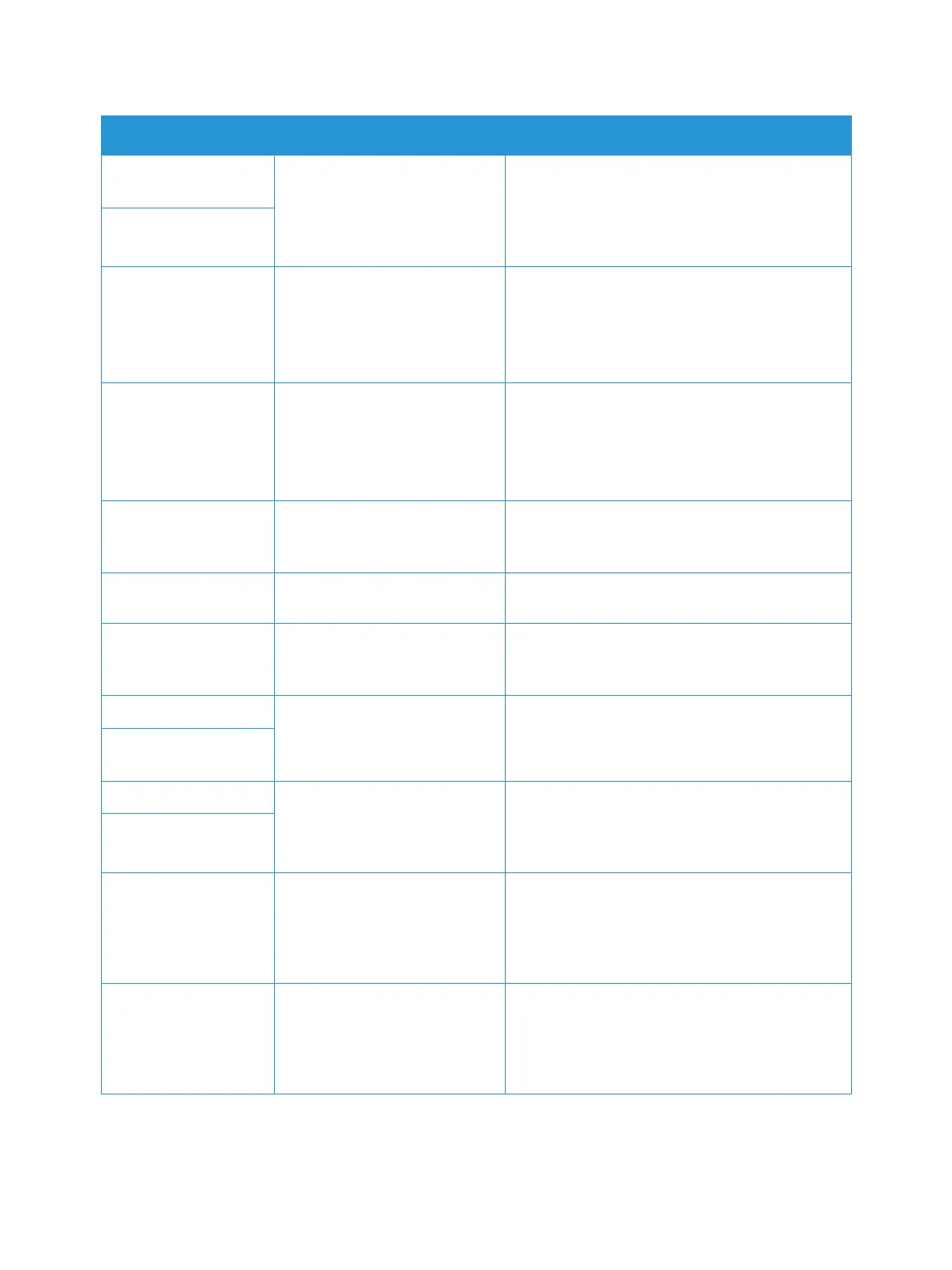Overview
Xerox
®
B205 Multifunction Printer
User Guide
188
Wrap Jam
Call for Service
A jam has occurred in the rear
exit area of the device.
• Open the rear door, remove any paper, then
close the door. For instructions, refer to
Clearing Paper Jams from the Rear Exit Area.
• If you are unable to clear the jam, call for
service.
Jam
at duplex path
Jam at document
feeder
A jam has occurred in the
automatic document feeder.
1. Open the document feeder top left cover.
2. Remove the jammed original document.
3. Close the document feeder top left cover.
For further instructions, refer to Clearing Paper
Jams from the Automatic Document Feeder.
Document feeder
cover open
The
automatic document feeder
top left cover is open, or a jam
has occurred in the document
feeder.
1. Raise the automatic document feeder.
2. Remove the jammed sheet.
3. Lower the automatic document feeder.
For further instructions, refer to Clearing Paper
Jams from the Automatic Document Feeder.
Network Problem:
IP Conflict
There is an IP address conflict. • Input a new IP address.
• If the problem persists, contact your System
Administrator.
Network Problem:
Disconnect
There is a network
connection
error
Reconnect the network cable.
Network Problem:
Wi-Fi Connection
There is a network
communication
error
• Power off the device, then power on the
again.
• If the problem persists, call for Service.
DHCP problem There is a DHCP server error. • Input a new static IP address.
• If the problem persists, contact your System
Administrator.
DHCP problem:
Auto IP Run
Connection error The server connection has
failed.
• The device cancels the job. Check the
connection then try the job again.
• If the problem persists, contact your System
Administrator.
Operation error
Login error Incorrect login information. • The device cancels the job. Check the correct
login credentials have been setup, then try
the job again.
• If the problem persists, contact your System
Administrator.
Access denied File access has been denied • The device cancels the job. Check the device
has access to the file location, and the correct
credentials are setup, then try the job again.
• If the problem persists, contact your System
Administrator.
Message Meaning Suggested Solutions
