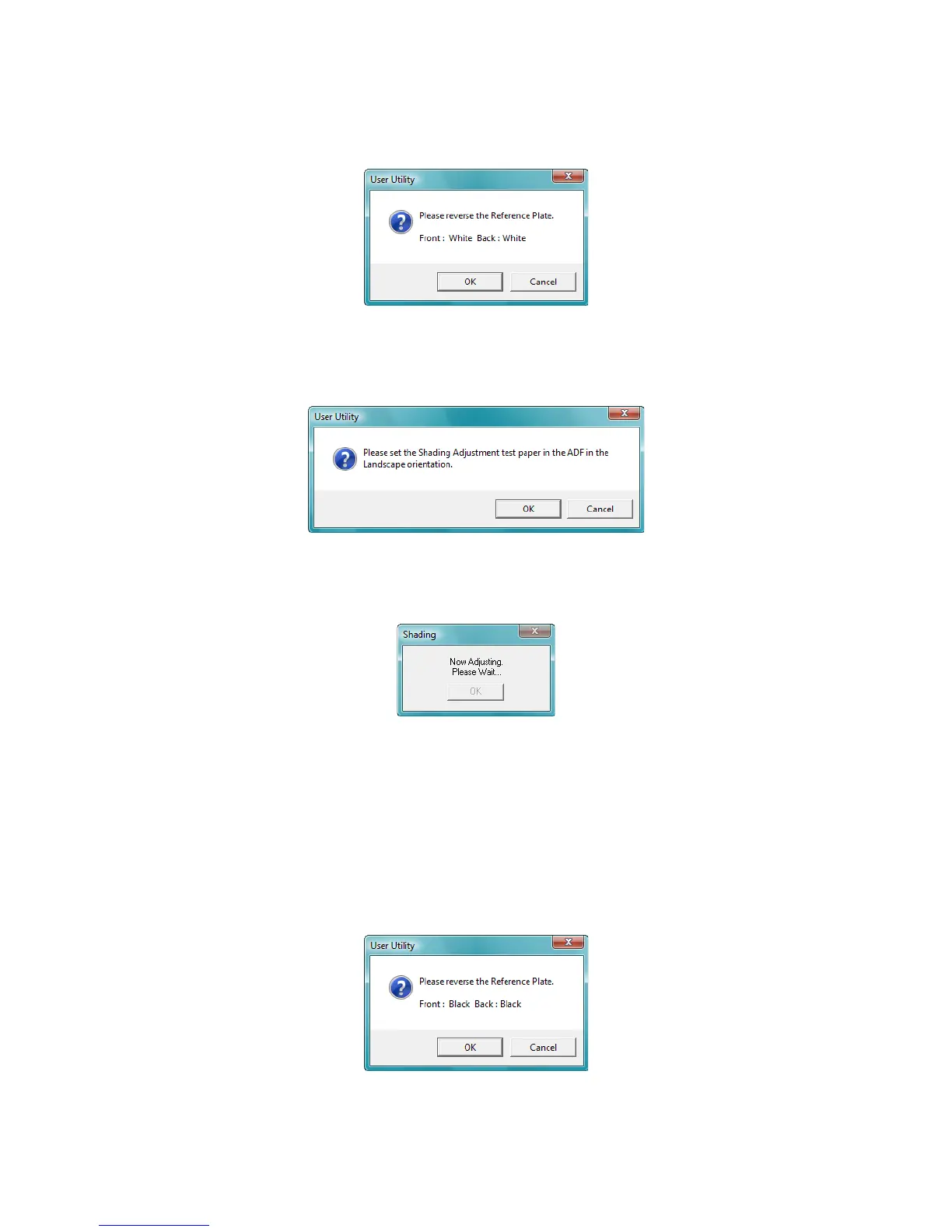Scanner Options, Maintenance and Troubleshooting
Xerox
®
DocuMate
®
4790
User’s Guide
9-171
5. Change the background plates to white then click on OK to proceed.
Close the scanner before continuing with the shading adjustment.
If you have already changed the plates to white you will not see the above message. Proceed to the next
step.
6. Place the Shading Paper in the scanner’s input tray in the Landscape position then click on OK.
7. The scanner will pull the Shading Paper through as it sets the adjustment for the white background plate.
The Now Adjusting message box will close automatically when the white background Shading Adjustment is
complete.
8. After the white background shading adjustment is complete, you will be prompted to change the
background plate to black to continue with the black background shading adjustment.
Change both the front and back scanning background reference plates to black then click on OK.
Note: Do not stop the shading adjustment after it has started. When the scanner pulls the shading paper in it
will pause several times. This is the expected behavior. The shading adjustment with the shading paper will take
about 5 minutes to complete.