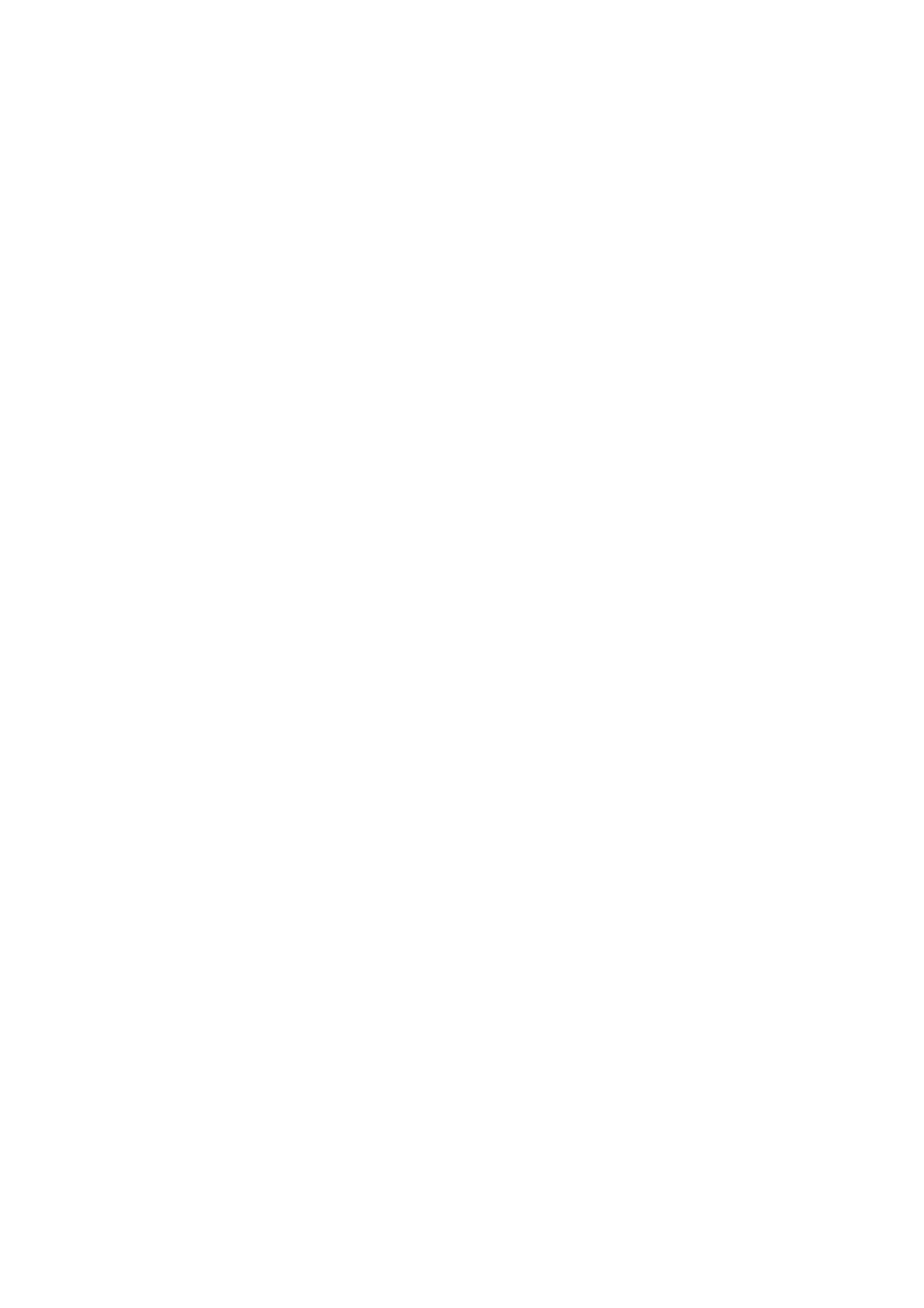Description of Menu Items
9-14
■ Longer Size: Select this when you want to have your jobs printed on the paper longer than the
paper size specified.
■ Nearest Size: Select this when you want to have your jobs printed on the paper nearest to the paper
size specified.
■ Power On Wizard: Displays items to be specified when the printer is powered on for the first time.
■ Ye s: Restarts the printer system and displays the Power On Wizard screen.
■ No: (default)
Maintenance
Use this menu to initialize the NVM, to configure security setting, or to adjust the configurations for each
type of paper.
■ Adjust PaperType: Sets the paper type of plain paper and labels.
■ Plain Paper
■ Lightweight
■ Heavyweight (default)
■ Labels
■ Lightweight
■ Heavyweight (default)
■ Adjust BTR: Specifies the transfer roller voltage adjustment for the paper type selected.
■ Plain: (default)
■ Bond
■ HW (106-163 gsm)
■ X-HW (164-216 gsm)
■ Gloss (95-105 gsm)
■ HW Gloss (106-163 gsm)
■ X-HW Gloss (164-216 gsm)
■ Labels
■ Recycled
■ Envelope
■ Adjust Fuser: Adjusts the fuser temperature setting for the paper type selected.
■ Plain: (default)
■ Bond
■ HW (106-163 gsm)
■ X-HW (164-216 gsm)
■ Gloss (95-105 gsm)
■ HW Gloss (106-163 gsm)
■ X-HW Gloss (164-216 gsm)
■ Labels
■ Recycled
■ Envelope
■ Auto Regi Adjust: Adjusts color automatically. Selecting On adjusts the color automatically. The
default is On.
■ Adjust ColorRegi: Correct color manually. For details, refer to Color Calibration on page 10-17.
■ Auto Adjust: Corrects color automatically.
■ Color Regi Chart: Prints the correction chart.
■ Enter Number: Enter the number to correct the registration.