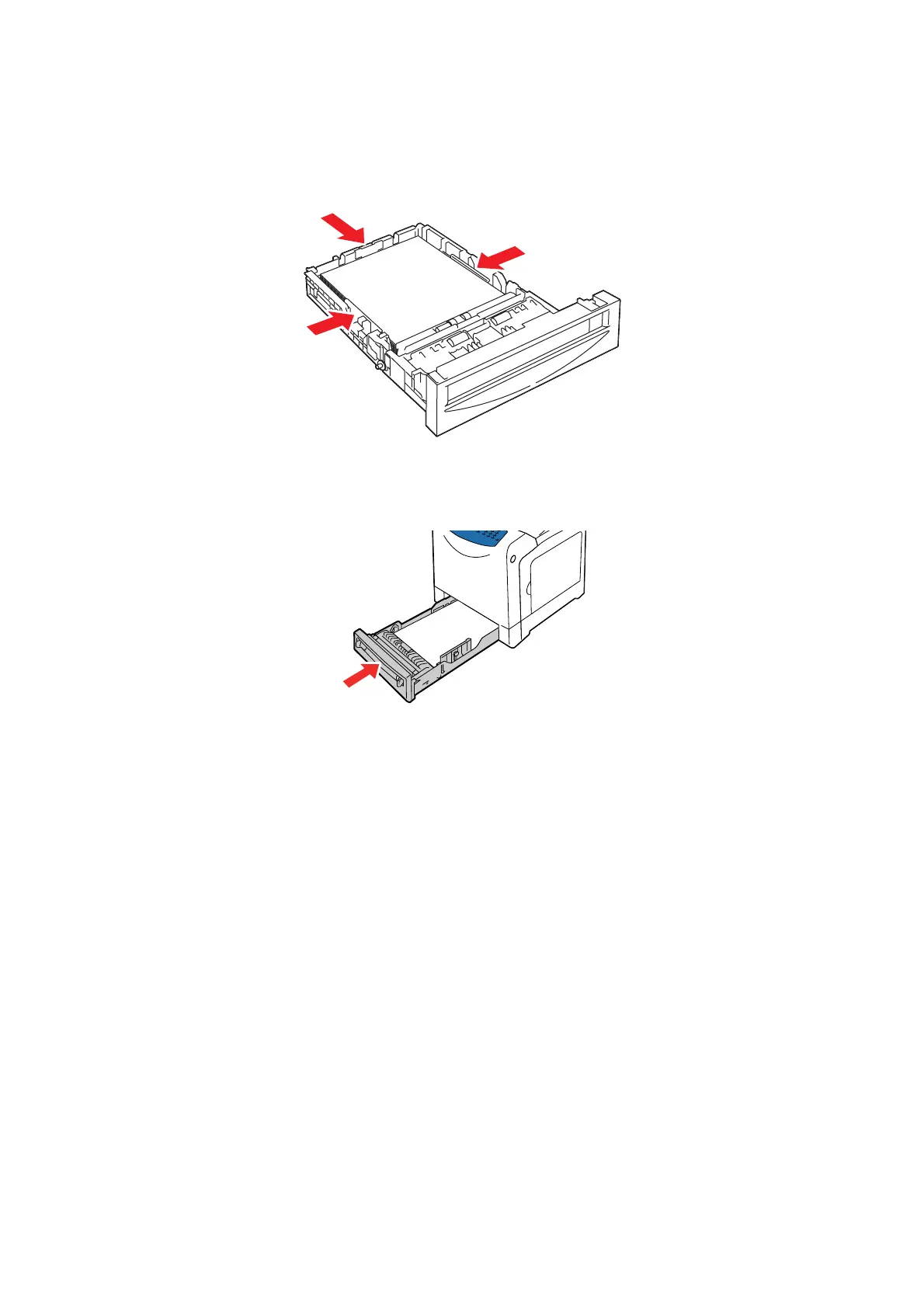Printing on Specialty Media
5-32
4. If necessary, press the paper guides inward to fit the paper.
Note: When the paper guides are adjusted correctly, there may be a small space between the paper
and the guides.
5. Insert the tray into the tray slot, and push the tray completely into the printer.
6. On the printer console, select the glossy paper type:
a. Press the System button.
b. Select Tray Settings, and then press the OK button.
c. Select Tray 1, and then press the OK button.
d. Select Paper Type, and then press the OK button.
e. Select Gloss, HW Gloss, or X-HW Gloss according to the paper type loaded, and then press the
OK button.
7. In the print driver, select either Gloss, Heavyweight Gloss, or Extra Heavyweight Gloss as the paper
type or the appropriate tray as the paper tray.
