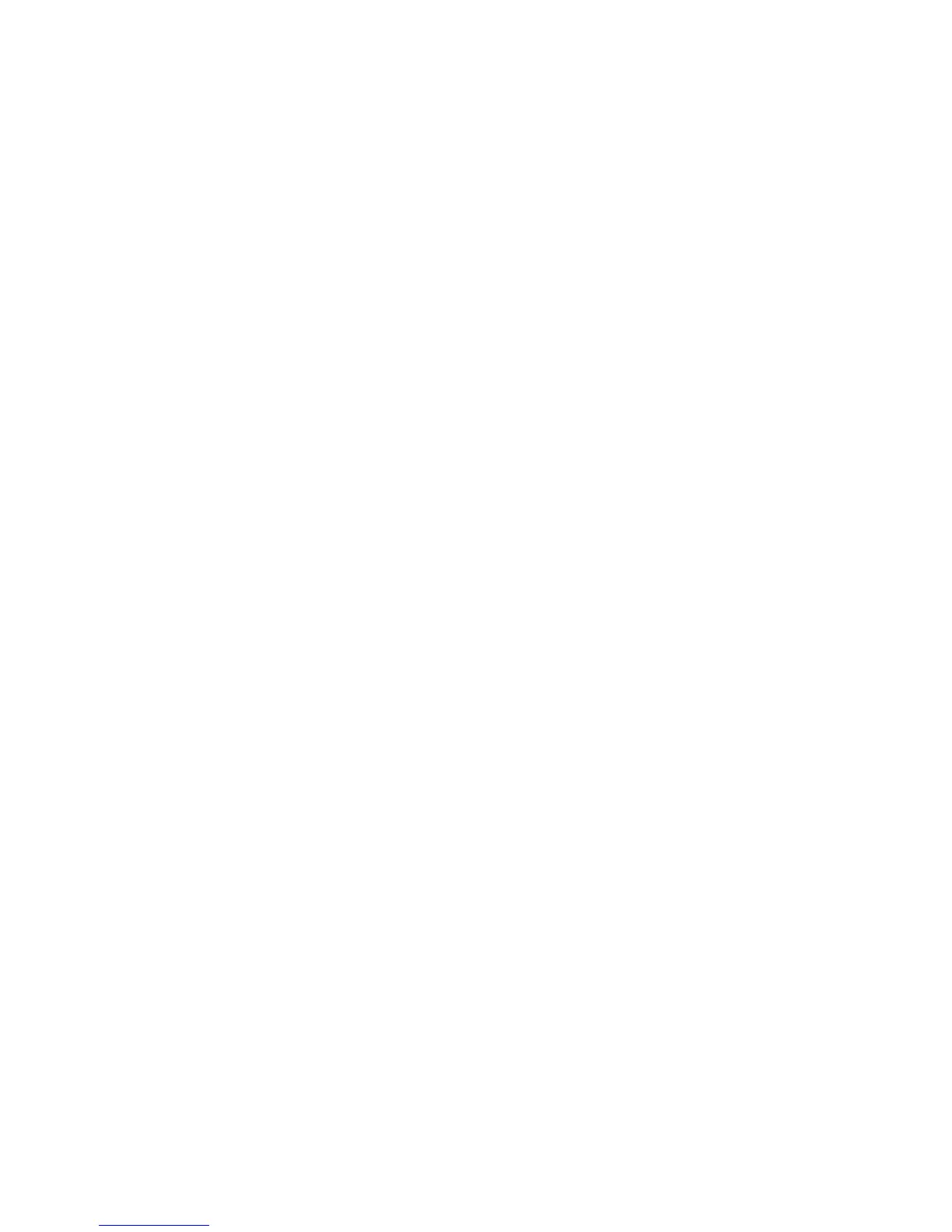Adjusting Copying Options
Phaser® 8510/8560MFP Multifunction Product
4-19
Creating Booklets
You can copy two document pages onto each side of a sheet of paper in the correct order so
that you can fold the copy pages into a booklet. The size of the images are reduced
proportionally to fit on the copy pages. You can combine this feature with the Book Copy
option to reproduce bound documents.
To select booklet copies:
1. On the control panel, press the Copy button.
2. Select
Create Booklet, and then press the OK button.
3. Select one of the following options, and then press the OK button.
■ Off: Does not create a booklet.
■ 1-Sided Original: Creates a booklet from 1-sided originals.
■ 2-Sided Original: Creates a booklet from 2-sided originals.
When you select a booklet option, the right side of the control panel screen displays a booklet
icon. When you create a booklet, the output is automatically collated and set to 2-sided with no
blank separators.
The system does not print the copies until it has scanned all of the originals.
Note: The factory default is Off.