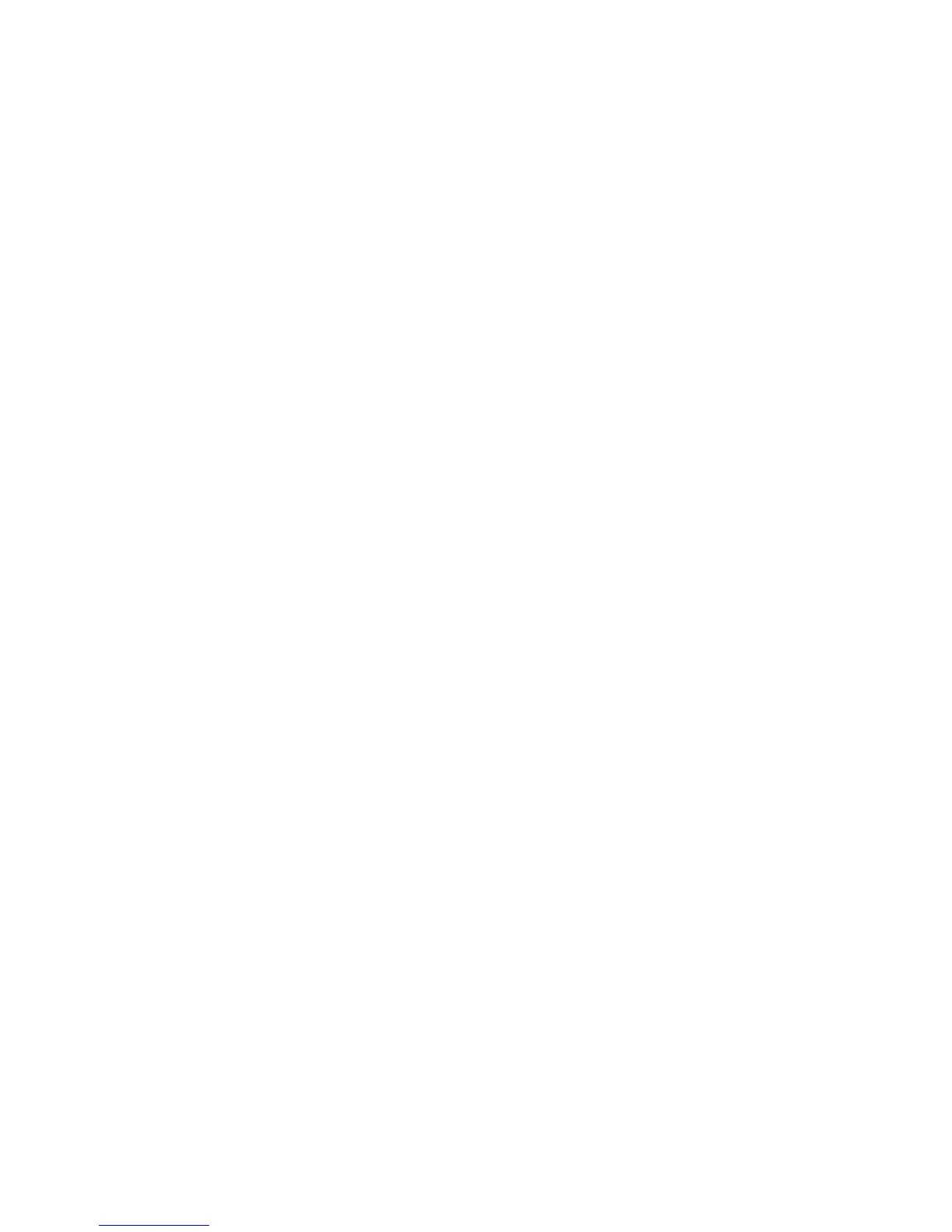Adjusting Copying Options
Phaser® 8510/8560MFP Multifunction Product
4-18
Advanced Copying
You can change the following advanced copying options:
■ Copying Books on page 4-18
■ Creating Booklets on page 4-19
Copying Books
When copying a book, magazine, or pamphlet, you can copy both the left and right pages as a
separate image or you can copy only the left or right page.
Note: You must use the document glass to make copies from books, magazines, or pamphlets.
1. On the control panel, press the Copy button.
2. Select
Book Copy, and then press the OK button.
3. Select one of the following options, and then press the OK button.
■ Off: Copies an open book as one image.
■ Both Pages: Copies the left and the right pages of an open book as two images.
■ Left Page Only: Copies only the left page of an open book.
■ Right Page Only: Copies only the right page of an open book.
When you select Book Copy,
Gutter Erase is displayed with the appropriate icon.
4. Select one of the following measurements for the gutter (the distance between the left and
right pages), and then press the OK button:
■ A value from 0.0 to 2.0 inches (in 0.1 inch increments).
■ A value from 0 to 50 mm (in 1 mm increments).
Note: The factory default is Off.