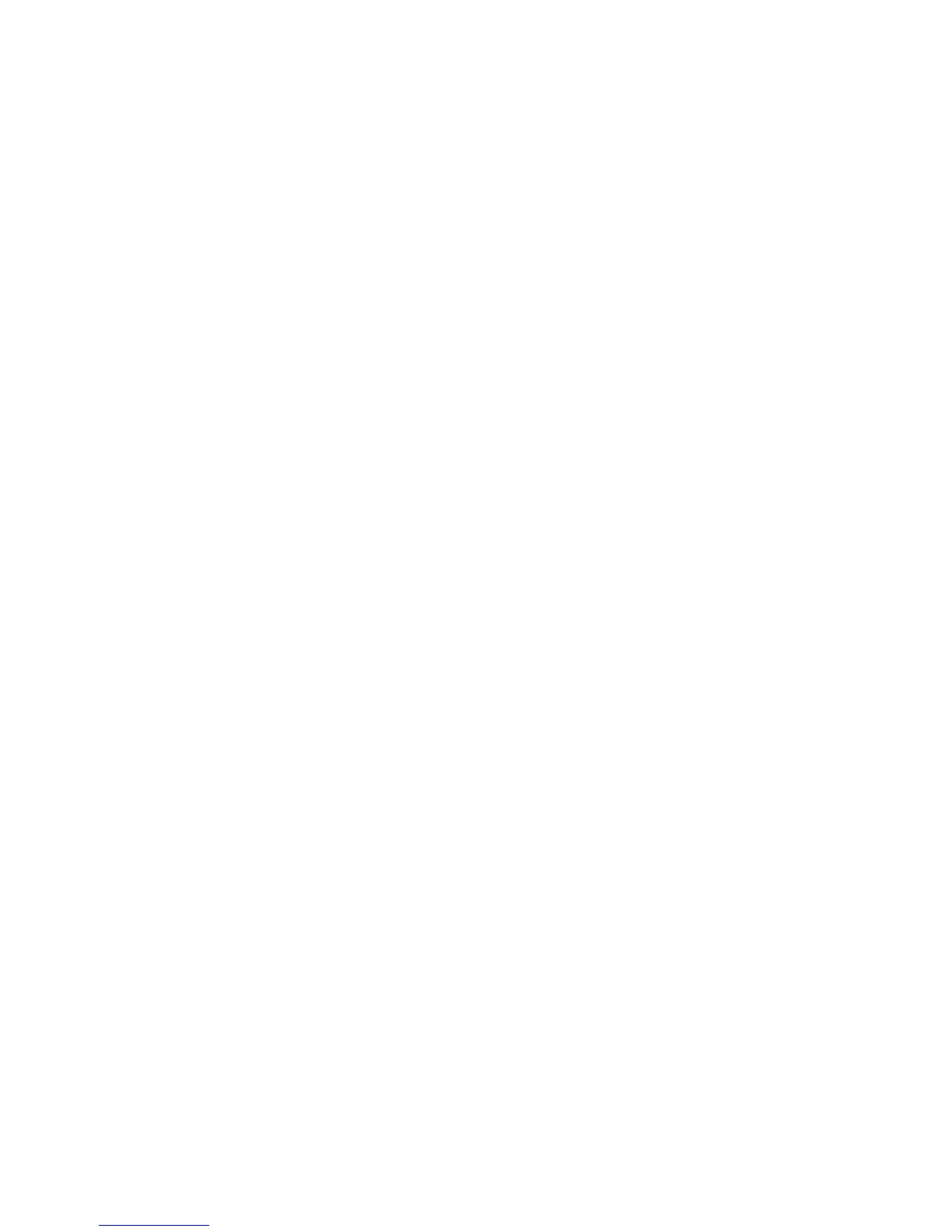Managing Fax Functions
Phaser® 8510/8560MFP Multifunction Product
6-22
Printing Fax Reports
Several fax reports are available to provide information about faxing activities, directories, and
pending jobs. The Activity Report provides information about completed fax jobs. The Dial
Directory Report and the Group Directory Report display information about fax numbers,
individual, or group recipients. The Pending Jobs Report provides a list of faxes waiting to be
sent.
Using the Control Panel
To print a fax report:
1. On the control panel, press the Fax button.
2. Select
Fax Reports, and then press the OK button.
3. Select one of the following reports, and then press the OK button to print the report:
■ Activity Report
■ Dial Directory Report
■ Group Directory Report
■ Pending Jobs Report
See also:
Printing the Protocol Monitoring Report on page 6-25
Using CentreWare IS
To print a fax report:
1. Launch your web browser.
2. Enter your system’s IP address in the browser’s Address field (http://xxx.xxx.xxx.xxx).
3. Select the Support tab, and then click Print Fax Reports. The Print Fax Reports screen
appears displaying five report options:
■ Activity Report
■ Dial Directory Report
■ Group Directory Report
■ Pending Jobs Report
■ Protocol Monitor Report
4. Select the report you want to print, and then click the large button on the bottom of the
screen.