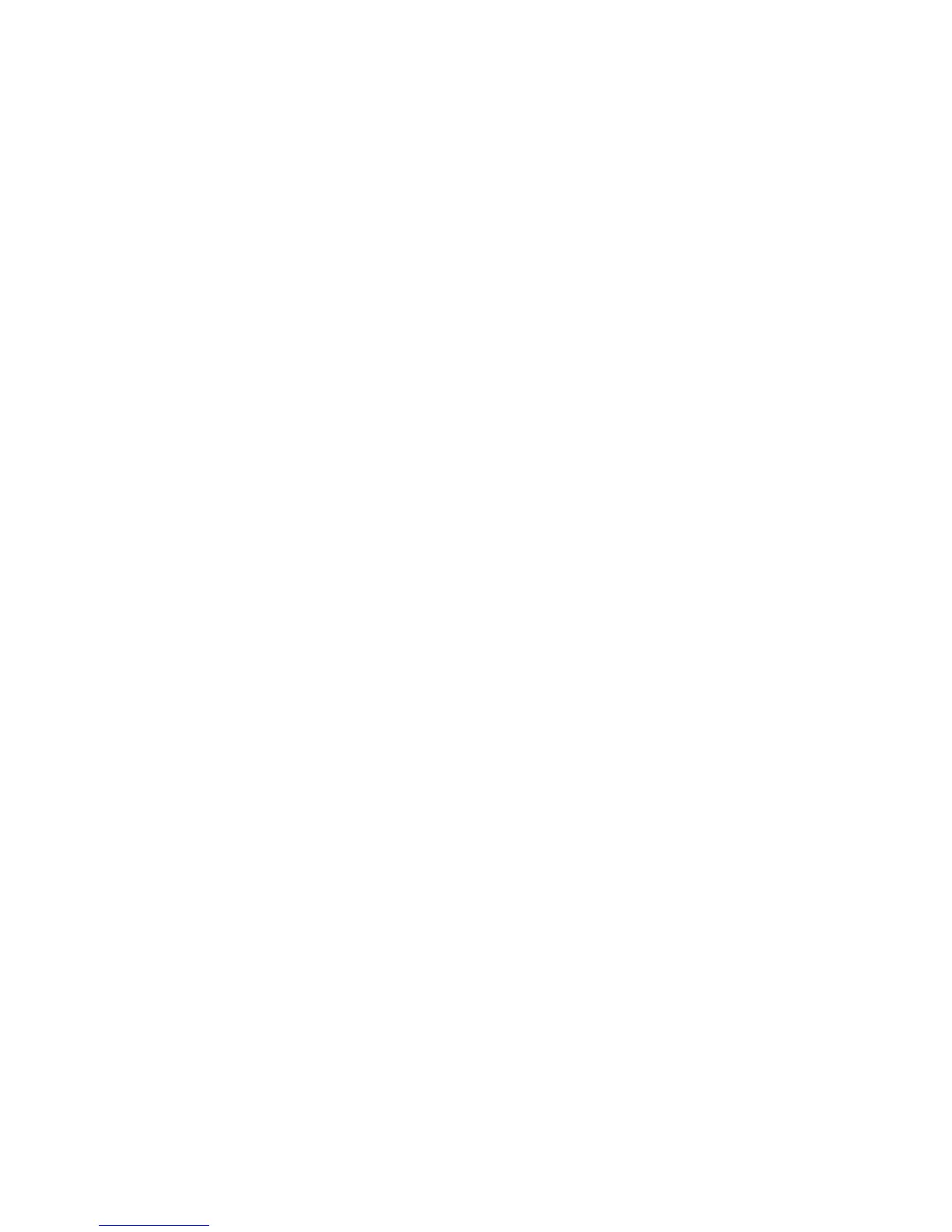Adjusting Copying Options
Phaser® 8510/8560MFP Multifunction Product
4-16
Output Adjustments
You can change the following output adjustment settings:
■ Collating Copies on page 4-16
■ Making Copy Documents with Covers on page 4-16
■ Using Blank Separation Pages on page 4-17
Collating Copies
When you make several copies of a multi-page document, you can collate the output. For
example, if you are making three single-sided copies of a six-page document, the copies are
printed in this order when you select collated:
1, 2, 3, 4, 5, 6, 1, 2, 3, 4, 5, 6, 1, 2, 3, 4, 5, 6
If you select uncollated, the copies are printed in this order:
1, 1, 1, 2, 2, 2, 3, 3, 3, 4, 4, 4, 5, 5, 5, 6, 6, 6
To select a collating option:
1. On the control panel, press the Copy button.
2. Select
Collate, and then press the OK button.
3. Select
On, Off, or Auto, and then press the OK button.
Note: The factory default is Auto.
Making Copy Documents with Covers
You can print the first and/or last pages of your copy job on paper from a diffent tray. That tray
could contain colored paper or card stock.
To select the type of covers and the tray to use for the cover paper:
1. On the control panel, press the Copy button.
2. Select
Covers, and then press the OK button.
3. Select one of the following options, and then press the OK button.
■ Off: Prints all pages of your copy job on the same paper.
■ Front: Prints the first page of your copy job on paper from another tray.
■ Back: Prints the last page of your copy job on paper from another tray.
■ Front & Back: Prints the first and last pages of your copy job on paper from another
tray.
4. Select a tray to use for the cover pages, and then press the OK button.
When you select cover pages, the right side of the control panel screen displays a cover
page icon.
Note: The factory default is Off.