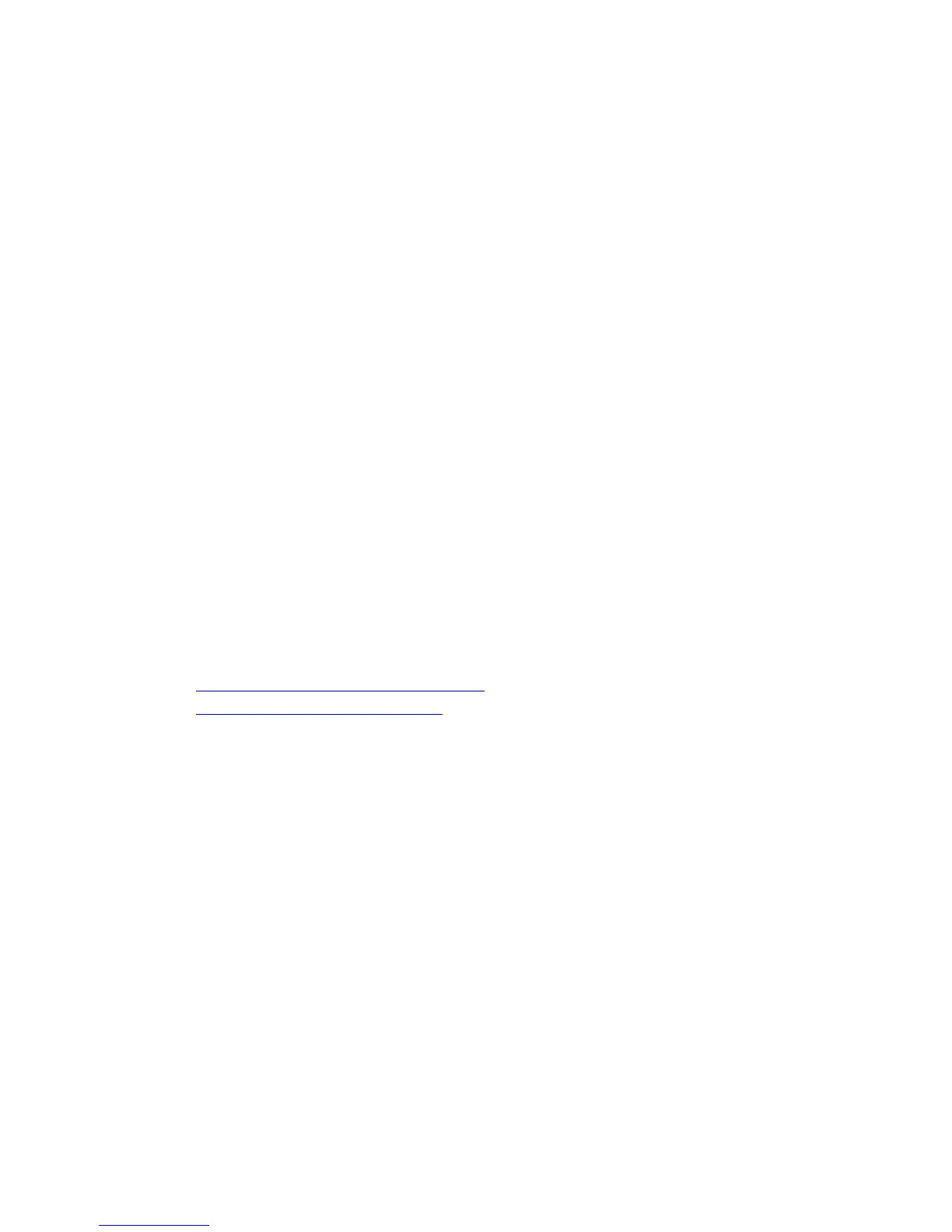Solving Print-Quality Problems
Phaser® 8510/8560MFP Multifunction Product
7-11
Transparency Images Are Too Light or Too Dark
Problem
Text or graphics printed on transparencies are either too light or too dark.
Solution
To prevent transparency text or graphics from being too light or too dark:
1. Verify that Transparency is select in the software application or in the printer driver.
2. Verify that the tray containing the transparencies is set to print transparencies:
a. On the control panel, press the System button.
b. Select
Paper Tray Setup, and then press the OK button.
c. Select
Tray 1 Paper, Tray 2 Paper, Tray 3 Paper, or Tray 4 Paper, and then press the
OK button.
d. Select
Transparency, and then press the OK button.
3. Print the Paper Tips page for more information about transparencies:
a. On the control panel, press the System button.
b. Select
Information, and then press the OK button.
c. Select
Information Pages, and then press the OK button.
d. Select
Paper Tips Page, and then press the OK button.
Note: Use only recommended Xerox transparencies.
See also:
Recommended Media List (United States)
Recommended Media List (Europe)