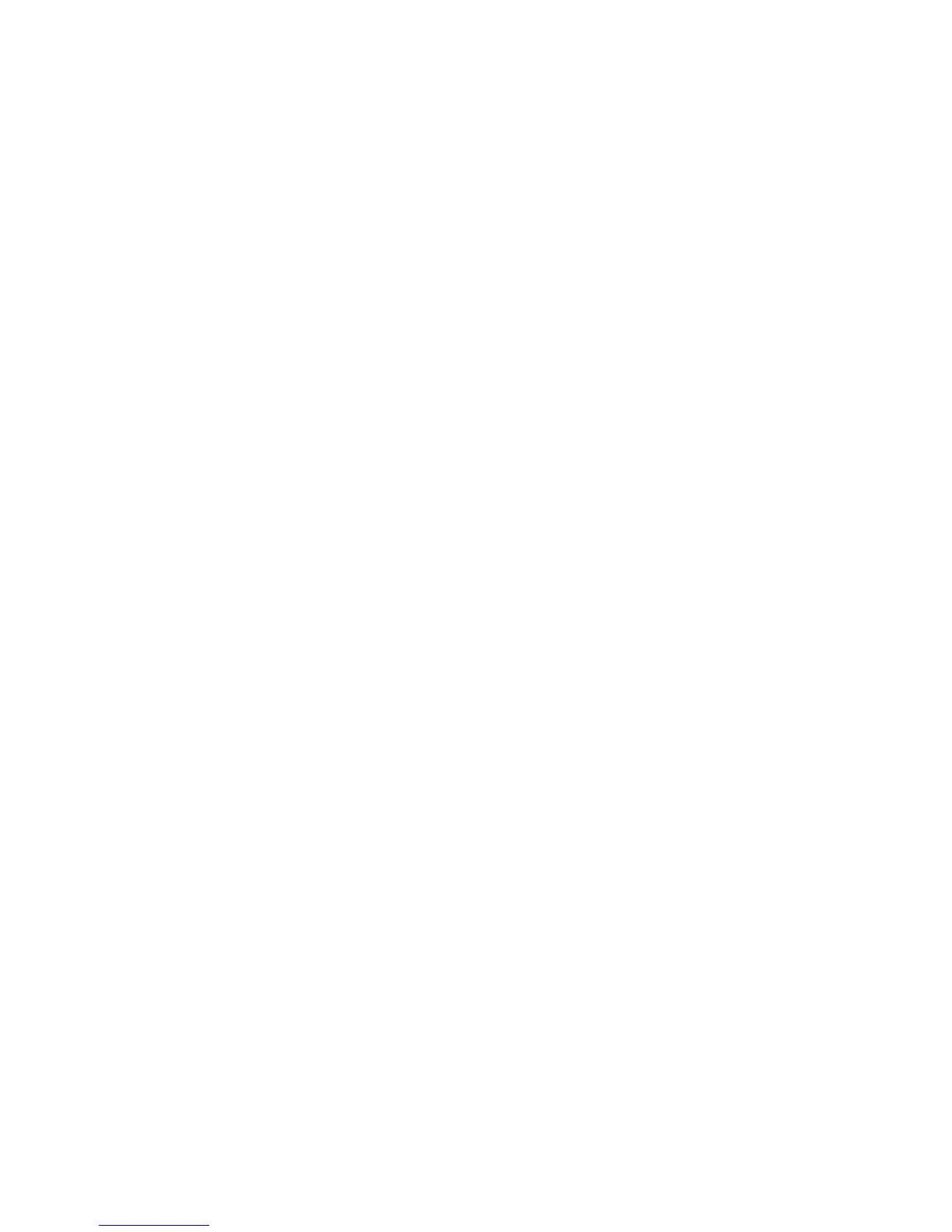Printing on Both Sides of the Paper
Phaser® 8510/8560MFP Multifunction Product
3-27
Manual 2-Sided Printing
You can manually print on both sides of the paper when you are using paper types that are
either too small or too heavy for automatic 2-sided printing. You can also manually print on
the second side of paper that has been pre-printed on side one by this system or another
solid-ink system or printer.
Note: Before printing the second side of your paper, always select
2nd Side as the paper type
on the control panel and in the printer driver. Selecting
2nd Side ensures good print quality for
manual two-sided printing.
See also:
Supported Paper Sizes and Weights on page 3-6
Printing Side One
1. Load paper in the tray.
■ Tray 1: Insert side one facedown with the top of the page entering the system first.
■ Tray 2, 3, or 4: Insert side one faceup with the top of the page toward the front of the
tray.
2. Select the appropriate control panel and printer driver options for paper size and paper
type, and then print side one.