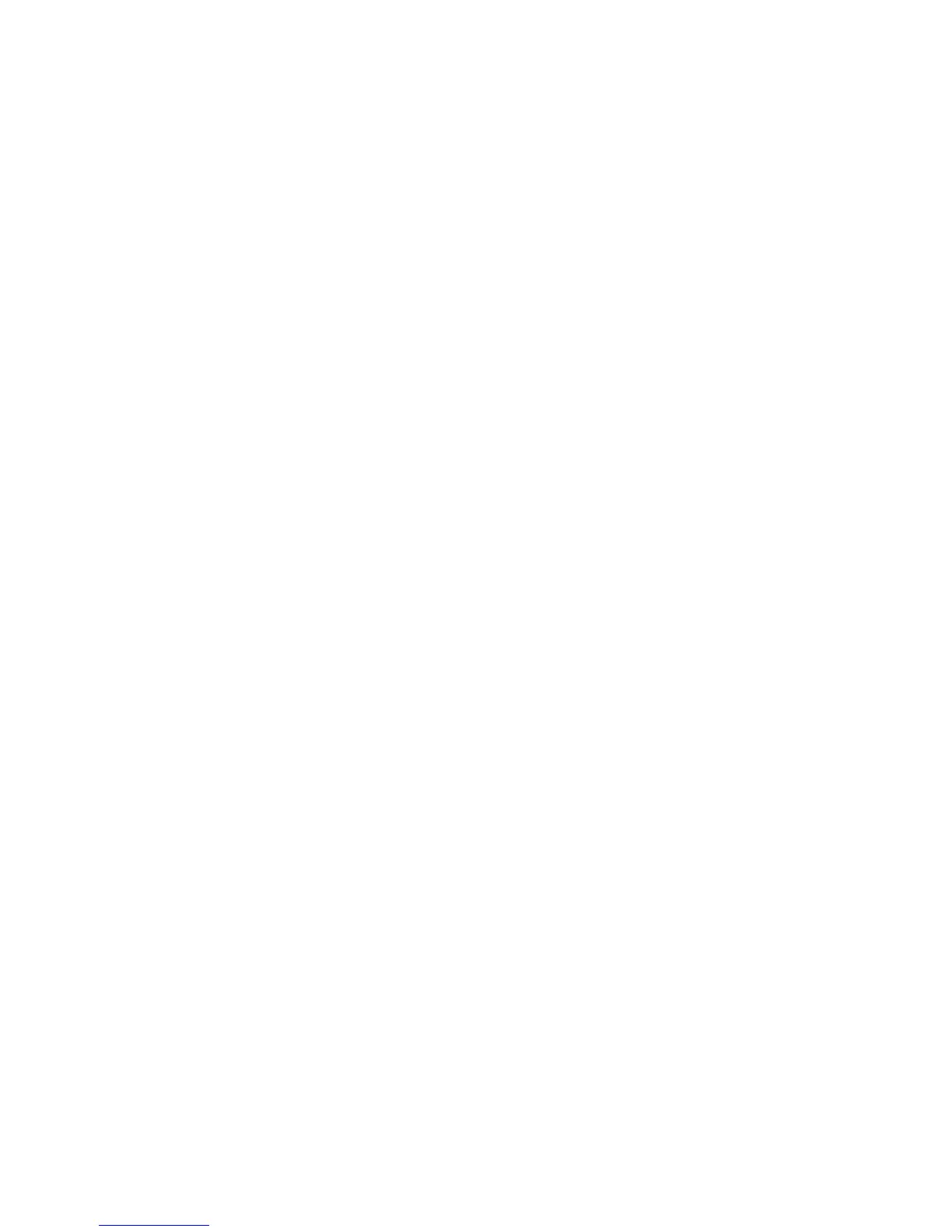Managing Fax Functions
Phaser® 8510/8560MFP Multifunction Product
6-20
Clear Pending Faxes
You can view the faxes waiting to be sent. If needed, you can clear one or more faxes.
Using the Control Panel
To clear pending faxes:
1. On the control panel, press the Fax button.
2. Select
Clear Pending Faxes, and then press the OK button.
3. Select
Pending Jobs Report, and then press the OK button. The Pending Jobs Report
prints.
4. Select one of the following options, and then press the OK button:
■ Clear All: Deletes all fax jobs waiting to be sent.
■ Clear One: Enter the job number from the Pending Jobs report for the fax you want to
remove.
Using CentreWare IS
To clear pending faxes:
1. Launch your web browser.
2. Enter your system’s IP address in the browser’s Address field (http://xxx.xxx.xxx.xxx).
3. Select the Jobs tab, and then click Clear Fax Pending Jobs.
4. Select one of the following options:
■ Clear All Pending Fax Jobs: Deletes all fax jobs waiting to be sent.
■ Clear One Pending Fax Job: In the Job ID from the Pending Jobs Report field,
enter the job number from the Pending Jobs report for the fax you want to remove.
5. Click the Clear Fax Job(s) button to remove the faxes you selected.